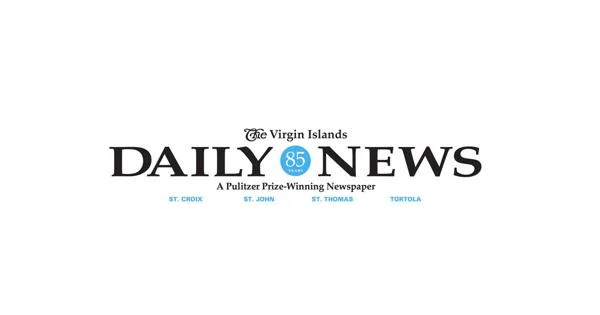Copyright XDA Developers

Switching operating systems is a big decision, especially if you are doing it after a long commitment to something like Windows or macOS. It's like stepping into uncharted territory, forgetting everything you've learnt until this point, and starting afresh. Switching to Linux might stem from an outdated system that cannot handle the latest Windows or macOS version, or a personal choice to keep the prying eyes of large corporations at bay. But it doesn't need to be overwhelming, troubling, or complex. There's a small learning curve, but once you overcome it, Linux becomes just like any other regular operating system. I learned it the hard way and don't want new Linux adopters facing the same challenge. You can adopt several tricks to ease into your Linux journey and maybe settle on a distro that makes computing fun. Let's discuss them in detail. Ease yourself into it Patience is the key Windows 10 support has ended, with a one-year extension as a saving grace. Switching to Linux becomes a no-brainer, and many users start purging their system and installing any Linux distro they hear about. This impulsiveness is bad for you. There could be other ample reasons for the switch, such as escaping unnecessary bloatware or seeking a new experience. Even if your current operating system is outdated or will soon become so, diving headfirst into any Linux distro is risky. Instead, you can take gradual steps of first trying out the distro, which is possible after building a Linux bootable USB drive. Simply open the BIOS/UEFI interface and boot from the live USB, where you can try out Ubuntu (or any other distro that supports OS tryouts). You can even install Linux on a USB drive, such as a USB 3.0 SSD, and then test it to see if it works. Alternatively, you can dual-boot a Linux distribution with your main system. You can slowly learn the ropes this way, and it's what I actually did before removing Windows and installing Linux. You can switch back and forth between your main OS without needing to wipe the slate clean and risk anything. Virtual machines are also a zero-risk method to try a Linux distro before making the switch. They are good for getting a good idea and experimenting, because even if you break something, you can always create a new machine. The only difference is that a virtual machine will share your main OS computing resources, so you might not have a very good experience with some distros. Let's say you have an old Intel Core i5 PC with 8GB of RAM; virtualized Ubuntu might have problems running with 4 GB RAM and 2 physical cores in some tasks. A lighter distro like AntiX will work flawlessly in a virtual machine with as little as 2 GB of memory. Choose the right distro Get your priorities right Outside of Linux, there's really only one operating system you can use as a daily driver without buying a Mac. You had no option to switch to an alternative version of the OS with a different UI and elements. Linux offers distros that use the same Linux kernel but put a different spin on it by adding a customized desktop environment, package manager, and tools. I'm still baffled by the number of distros mentioned on the Linux Distribution timeline. Suddenly, you have so many options that are equally alluring, and it's easy to feel lost. I suggest doing a compatibility check with your requirements list and the system hardware. For example, if you are someone interested in reviving an old PC with meager resources, you'll need something like AntiX or Tiny Linux. Similarly, if you want reliability and regular updates from an OS that feels polished and modern, consider Ubuntu. It has an App Store, something that Windows users are accustomed to, and serves as a great mediator while you learn to use the package manager to install something. Each distro has a vision; some aim to look the best, some offer the best user experience, while some aim to revive a PC. Set your priorities and explore all related distros that fit your idea of a reliable desktop replacement. Finding app sources There's no shortage of apps I was a devout Windows user who could just install MSIX packages and setup.exe files by double-clicking on them. I never needed to use the Terminal, but I liked Winget after trying it out. After moving to Ubuntu, the core apps were already there. An image viewer, a browser, a screenshot tool, and a Task Manager, but there were times when I wanted to install something else. Contrary to popular belief, many popular apps have a Linux version easily available. Some interesting ones are available via Snap and Flatpaks, which are very easy-to-use formats. I’m a fan of Flatpak and love the distros that offer native integration for it. One such example is MX Linux, where you can install Flatpaks just like any other app with a graphical user interface. If you use a Debian-based distro like Ubuntu or Linux Mint, you can even get Debian packages, which you can find throughout the web. Some apps are also distributed as RPM packages, which are supported on distros that use the Red Hat Package Manager, such as Fedora or CentOS. Simply put, you can install them the same way you install a setup file on Windows. It’ll prompt a warning about the package, and if you trust it, you can proceed with the installation. Some apps may even use an AppImage format, which is fully self-contained. These may require additional setup on some distros, but they work on many of them. All of these files are found on the web. Embrace change Don't run away from the terminal The terminal is the last interaction you’ll ever need for mundane tasks. You already have a working web browser and can download most of the apps you need; every major web app is also available online. There’s a default file manager too, so you don’t need to run commands like dir, ls, or mkdir. However, interacting with the terminal is inevitable at some point, and you mustn't be afraid of it. Most of the time, you'll be running an installation command at best. Linux problems aren't new, and most of the errors you'll get after running a command will already have relevant answers on forums. I have resolved many such command errors using forum answers and even asking for help from the community. There's a full-fledged settings app that allows you to do everything you can on Windows, including adding users, changing account settings, display options, and power management. Even updates and repositories are manageable via their dedicated apps. No need to run long commands for that. I use Docker, so I need to interact with the terminal slightly more, but that's a niche use case. For everyday computing, you'll not need it that much. Linux is a regular OS Distros are the fun part of Linux, but it's easy to lose focus and go on a distro-hopping spree. When you want to settle on something stable that you can use regularly, giving it a serious try in a VM or dual-booting with it is a wise decision. I'm confident in MX Linux and Ubuntu on two separate systems for now, but it took some time to reach that point. Pace slowly and use the documentation when you feel lost.