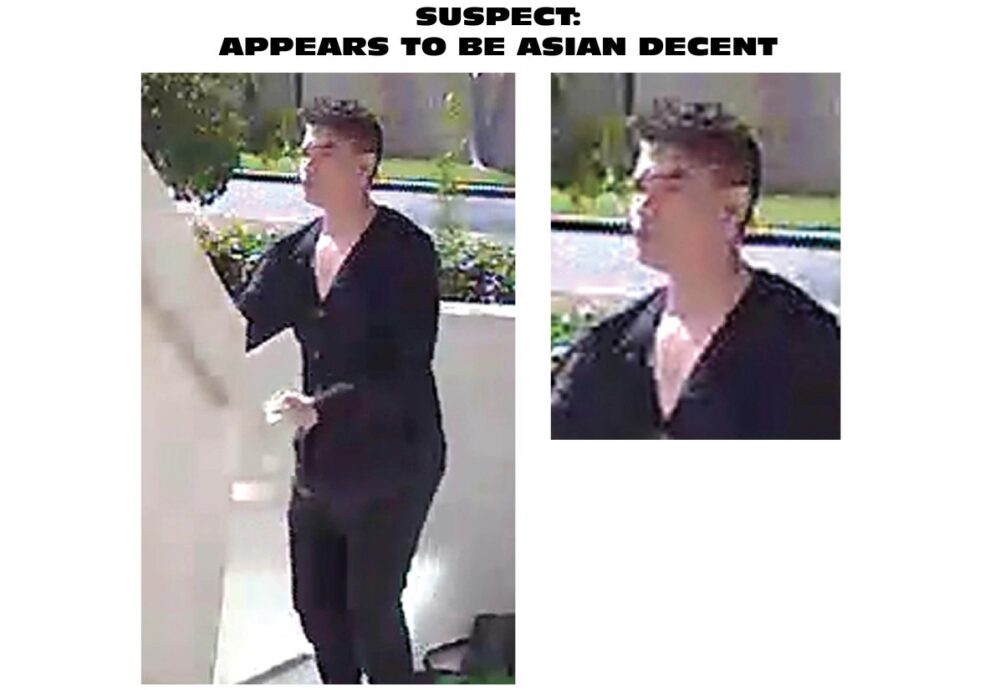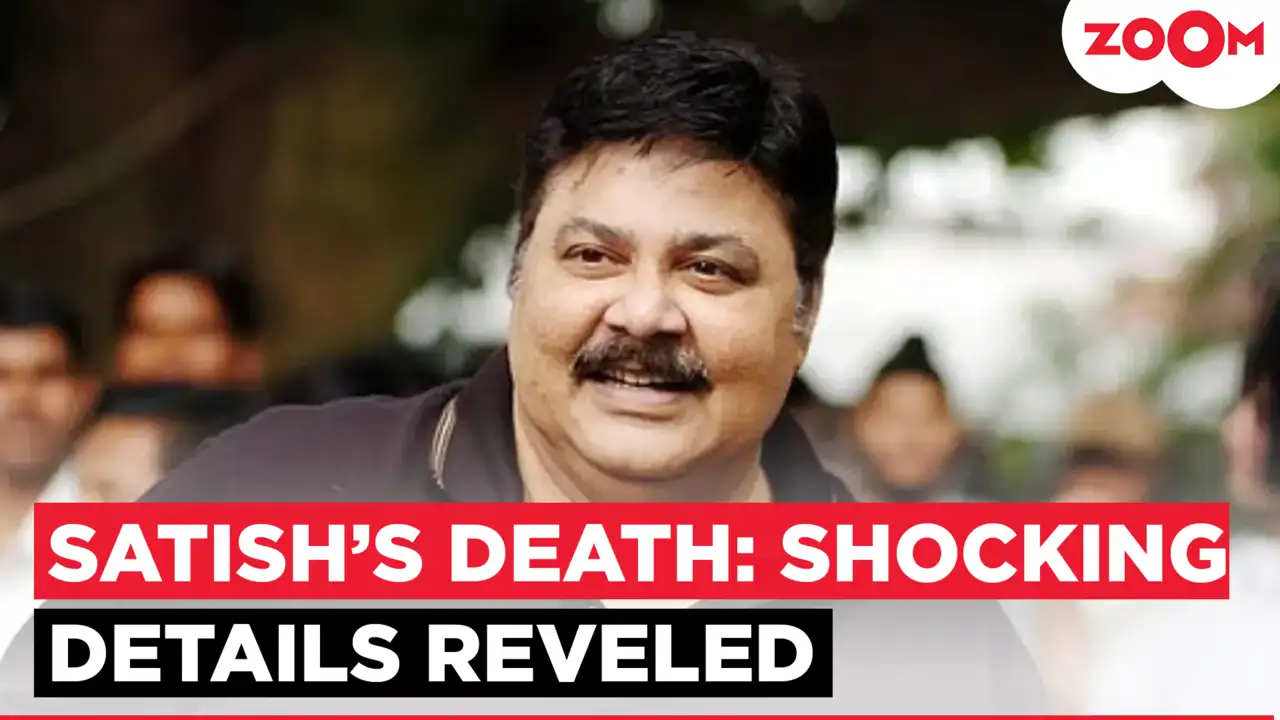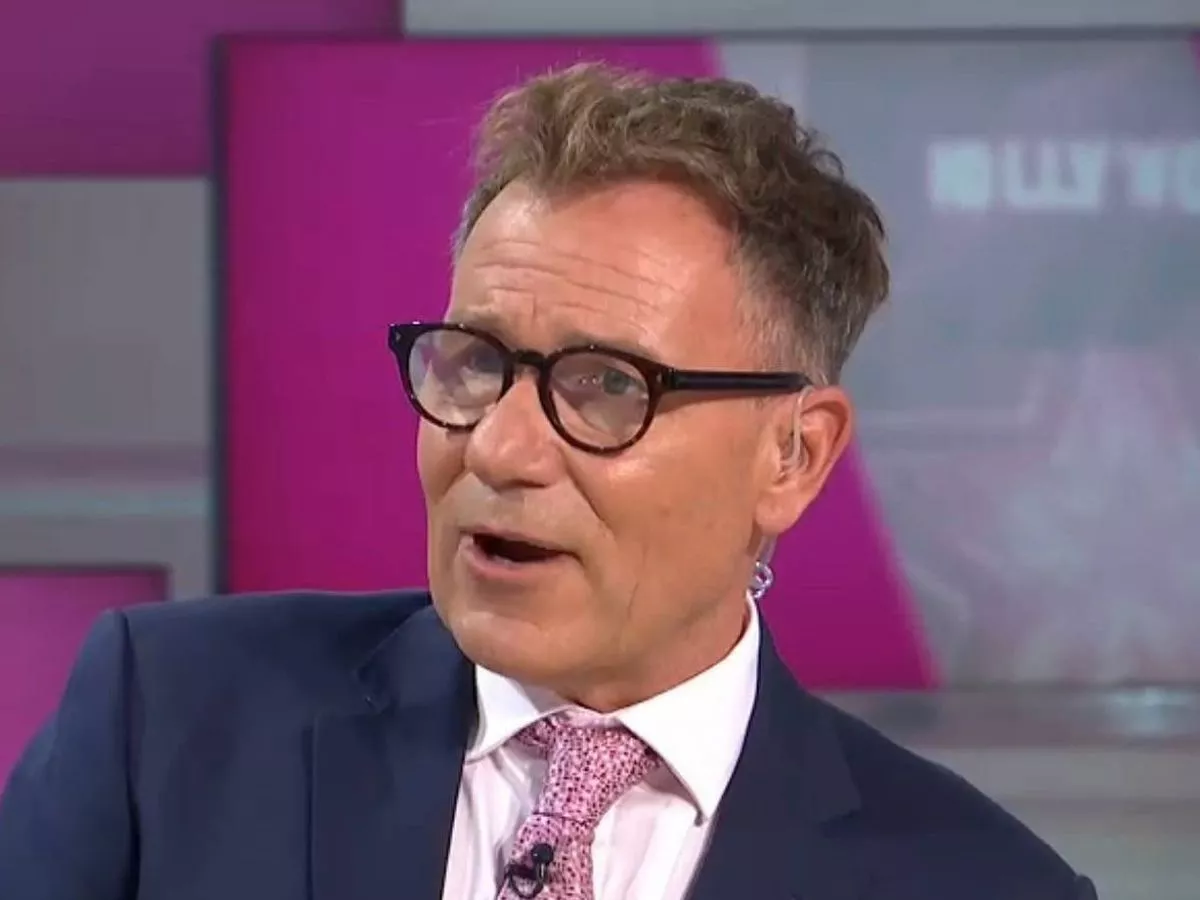Copyright sportskeeda

Tweaking the graphics settings in RV There Yet will ensure a smooth experience as you cruise through the rough terrain. The game looks surprisingly good despite having a whimsical art style thanks to Unreal Engine 5. However, there can be instances where it crashes or stutters even on recommended hardware.To avoid that, you will want to change some of the visual parameters before heading out on the off-road driving adventure with your friends. This article discusses the best settings for RV There Yet and outlines precautions to prevent crashes.Best recommended graphics settings for RV There YetBest graphics settings for mid-range systems (Image via Nuggets Entertainment)The best graphics settings for RV There Yet can be tweaked according to personal preference. You will find a limited number of visual parameters to tweak within the settings; after all, the game has a nonrealistic appearance. However, the following adjustments will reduce the stutter and provide the optimal performance for mid-end systems without compromising the visuals:Resolution: As per your preferenceFull Screen Mode: Borderless WindowMax FPS limit: 60Lumen: OffOverall Quality: CustomShadows: MediumGlobal Illumination: MediumReflections: MediumPost Process: HighTextures: MediumEffects: MediumFoliage: MediumShading: HighView Distance: MediumAnti Alias: MediumNvidia DLSS: OnSuper Resolution: AutoChanging settings like Effects, Foliage, and Shadings provides negligible performance differences. Therefore, you can always change them around to see what works best for you. Other options like Global Illumination and View Distance provide noticeable performance changes when changed. Therefore, we recommend sticking to our settings for the latter.If you are on a low-end system, consider reducing the Global Illumination and View Distance. You keep the rest of the settings at medium.Also read: How to get away from bearsHow to prevent crashing in RV There YetRV There Yet heavily employs physics to enhance the overall experience. Collisions, liquids, and environmental interactions rendered in real time can cause stutters and occasional crashes. Here are some precautions you can take to ensure a stable performance:Updating GPU drivers to the latest version will solve any compatibility issues.Sometimes a faulty game file can cause multiple crashes. If it occurs frequently in your session, verify the integrity of the game’s files from Steam.Lastly, Discord or Steam overlay can cause some performance dips. Disable them at the beginning to be safe.Check out our other guides from this title:How many checkpoints are there in RV There Yet?How to use antidoteHow to use EpiPenHow to get away from eagles