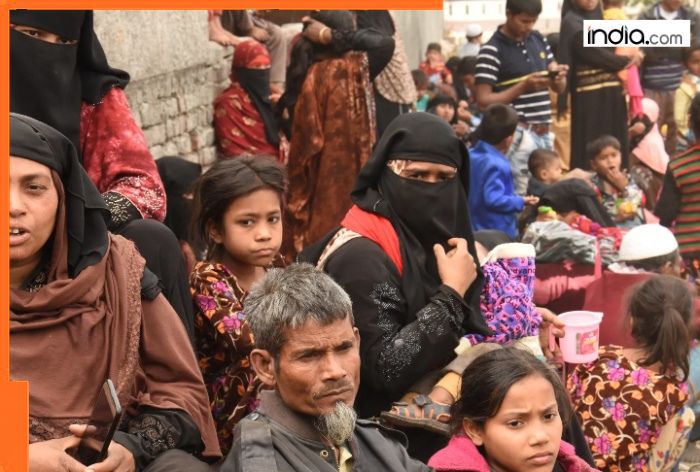Copyright XDA Developers
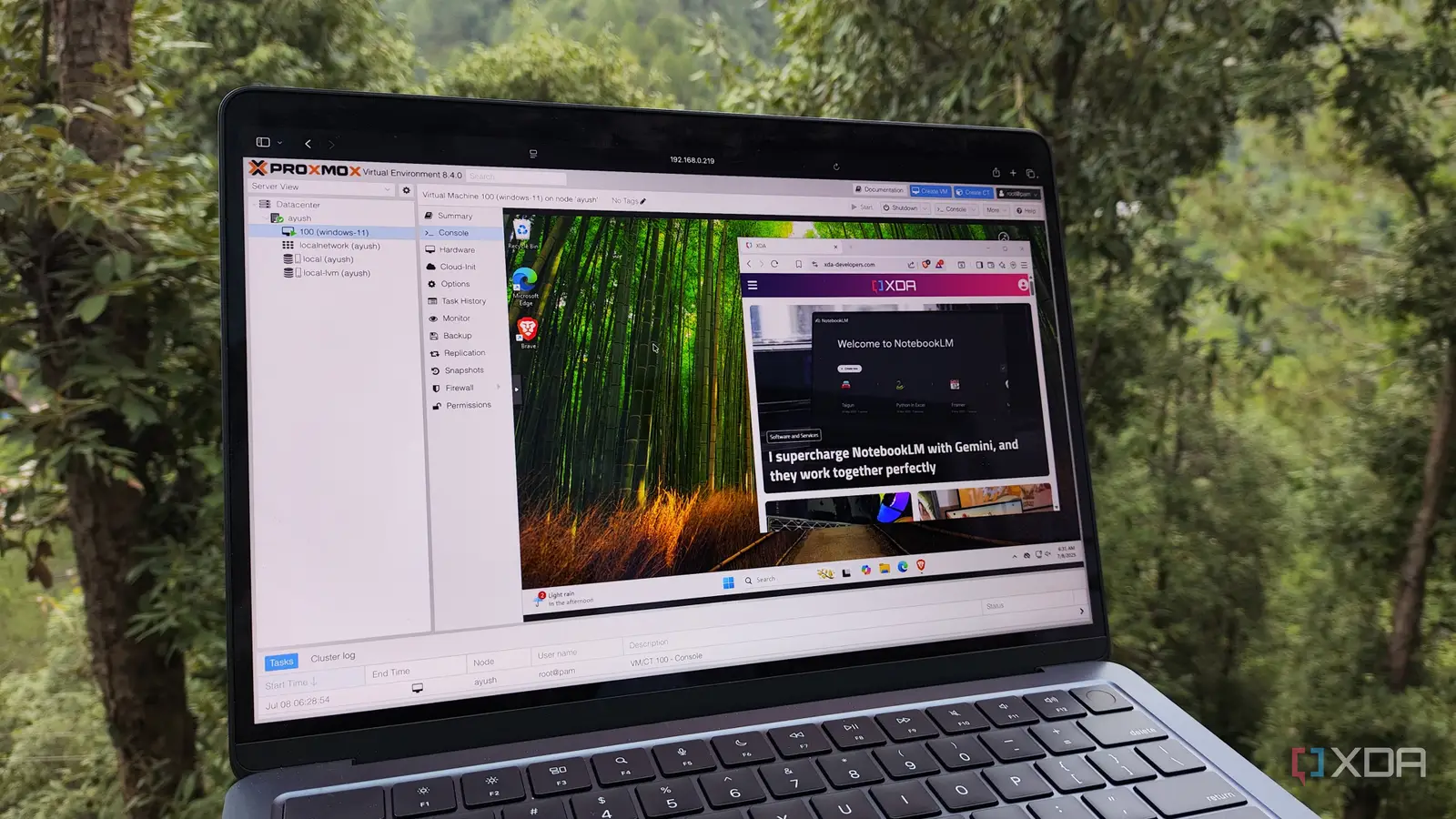
As someone with three Proxmox nodes, I'm no stranger to booting up a new virtual machine or container only to tear it back down again at a later date. I've experimented with many new pieces of software and operating systems thanks to Proxmox, yet one of my favorite VMs that I run in general has been Windows 11. In fact, it's arguably the VM that I actively engage with and use the most, even though I never expected that to be the case before I deployed it. The reasons are varied, but when I initially created my Windows 11 VM, it was more of a "nice-to-have" operating system rather than something I expected to actually use. Maybe it would be good for reverse engineering and testing in times where I needed it, I thought, but that was about it. However, thanks to a "base" snapshot that I've created, I end up using it quite a bit. I can run Windows 11 on any device Even my Mac can benefit The first big benefit of running Windows 11 in a Proxmox VM has been the fact that it enables me to run Windows 11 on basically any device. I can spin up the VM, then use remote desktop from my Mac, phone, or even a tablet, and access a full-fledged Windows 11 desktop within a minute. If I need to run a particular program or check something that's only on Windows, it can be incredibly useful, and remote desktop on the same LAN is near-instant for anything that I need. As someone who mainly works from a MacBook Pro, it can be helpful to have those extra capabilities effectively on-call whenever they're needed. For example, when testing out Windows 11's new gaming handheld mode (dubbed "Full Screen Experience"), I also booted up and captured the boot-up process on my Windows 11 Proxmox VM using the base snapshot that I have in order to check against what a completely vanilla Windows 11 boot-up process looks like. If there were any major differences, I could then raise them in that article, though there were none. Still, it served a very helpful purpose when it came to data collection. I also use it for other practical purposes, like testing scripts, and even installing software utilities for testing hardware where a Windows-only software option is available. I can passthrough a USB device through the Proxmox WebUI, so it makes things a lot easier. One of the best things about running Windows 11 on Proxmox, though, is how easy it is to experiment. I can snapshot my entire Windows 11 environment, test something potentially risky, and revert instantly if it goes wrong. I've already done this quite a lot, when testing out Windows Insider builds, but it can also be great for reverse engineering and malware analysis. Honestly, there's a certain freedom that comes with knowing you can’t really "break" anything beyond the snapshot, and it's a lot of fun to know that I can experiment in a way that I'd never risk on my own PC normally. Plus, VMs are a big part of Proxmox in general, so the entire workflow around doing exactly that is pretty straightforward; a lot more than if I were to do it in a VM on my Windows PC or Mac. All of this is what makes it so enjoyable to use. The combination of Windows' flexibility and Proxmox's virtualization capabilities means that I can have a "clean" Windows environment ready for testing in minutes. If a new build rolls out, I can clone my base image, apply the update, and look for differences without worrying about long-term stability or rollback paths. It's an incredibly efficient way to test things without committing to a full reinstall or dual-boot setup on my PC. Performance feels close to native Proxmox adds little overhead The other thing that caught me off guard is just how well Windows 11 runs as a VM. With VirtIO drivers installed and a few tweaks, it's nearly indistinguishable from running on physical hardware. Boot times are fast, UI responsiveness is fairly snappy, and even small graphical elements like window animations or transparency effects feel pretty good. Sure, there's the slight latency hit from using it over a network, but it's more than good enough to use regularly without getting frustrated. After all, I regularly use a Ubuntu VM in a similar way, too. I don't assign a huge amount of resources to it, either, nor do I keep it running all the time. My main Windows 11 VM runs on just four cores and 16 GB of RAM, and yet it performs flawlessly for most general tasks. That includes light development, like using VS Code with the Espressif SDK for some of my ESP32 projects. It's not something I'd use for gaming (though GPU passthrough would make that possible), but for productivity and testing, it's more than enough. Part of that performance comes down to how efficient Proxmox itself is. Compared to running Windows under VMware or VirtualBox, the performance overhead feels minimal. Disk I/O is fast with VirtIO SCSI, and once you enable the "writeback" cache mode, it can take full advantage of the 2 TB NVMe that I run everything from on that particular node. The end result is a virtual machine that feels much less like an isolated sandbox and more like a secondary workstation that happens to live on another machine. In fact, you could even use it as a daily driver. The other benefit of using Proxmox is networking, and it's where it really feels like a separate workstation rather than a virtual machine. My Windows 11 VM is part of the same VLAN and subnet structure as my other lab devices. That means it can talk directly to my OPNsense instance, my TrueNAS, and my Home Assistant instance without leaving the virtualized network, effectively giving me an operating system "on the inside" that I can use to communicate with other devices from within, without needing to expose those devices to my primary VLAN. I also haven't done this part yet, but it allows for a lot of automation, too. A simple script can power the VM on and off depending on whether I'm home, using Proxmox's API through a Home Assistant automation. I could even set it up so that when I open the Windows App on my MacBook, it automatically boots the VM, and shuts it down when I close the application again. This kind of automation allows it to feel more like a "device" in my network (of sorts) rather than something to actively manage, and I've been experimenting with it a little bit though haven't worked out the exact way I want it to fit in my workflow. I didn't expect Windows 11 to be my favorite Proxmox VM It's too good not to have I didn't expect Windows 11 to become one of my favorite VMs, but the more I use it, the more sense it makes. It gives me the full Windows experience without any of the downsides of maintaining extra hardware. It't disposable but still reliable, pretty lightweight, and integrates well with everything else I already run. It's a pretty good mix of practicality and convenience, and I'm likely going to duplicate the Windows 11 VM to have a full-fledged development environment so that I can move a lot of the heavy development-related software off of my main PC. Proxmox makes a lot of the process of managing an operating system and tinkering so much easier, and between snapshotting, backups, and automation, it's hard to imagine going back to a setup that requires multiple physical systems. If you have a home lab with Proxmox, I highly recommend at least installing Windows 11 and giving it a shot. If you don't use Windows at all at home, it can help fill in those gaps where sometimes it's just easier to use Windows for one specific task, and even if you don't, it can be a fun environment to play around with. It feels weird to say, but in a way, it's the best version of Windows I've ever used. And that's nothing to do with Microsoft, and all to do with Proxmox giving me the best of both worlds.