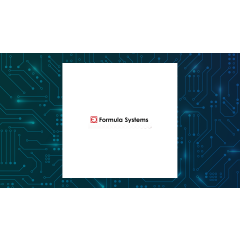We may receive a commission on purchases made from links.
Many people rely on high-quality monitors for their PCs, whether its to elevate their gaming experience, streamline their creative process, or just to simply enjoy the perks of a larger, and sharper display. But getting the most out of a 4K or OLED screen isn’t just about owning the monitor itself, it’s about how that monitor connects to your machine in the first place. Even the best display can underperform if the connector can’t handle the resolution. That’s why most users stick to HDMI or USB-C to DisplayPort connections, both of which deliver the bandwidth necessary to unlock a monitor’s full potential.
USB-C, in particular, has surged in popularity thanks to its versatility. Depending on your setup, with a keyboard, mouse, or multiple external drives already claiming ports, cable clutter can quickly become overwhelming. USB-C helps to solve that problem by offering a bidirectional connection. Not only can it transmit video to your monitor, but in many cases it can also send power back to your laptop, saving both wall outlet space and hassle.
Thunderbolt has emerged as another contender in the cable space. While it looks nearly identical to USB-C, its performance capabilities set it apart. Some manufacturers have started releasing monitors designed specifically with Thunderbolt in mind, and understanding the differences between these two key connections is key to deciding if it’s worth making the switch.
When comparing USB-C vs Thunderbolt, it’s vital to understand that while they share the same physical USB-C connector, their performance capabilities differ significantly. USB-C supports bidirectional data and power delivery, enabling a single cable to transmit video and return power, helpful for decluttering your desk setup. The crux of the difference lies in speed.
USB-C delivers up to 20 Gbps of data transfer, whereas Thunderbolt doubles that to 40 Gbps, making it the superior choice for demanding tasks like gaming or 4K output. Thunderbolt also holds an advantage over USB-C when it comes to daisy-chaining monitors together. With its higher bandwidth, you can link two 4K monitors in series (daisy-chain them) and still hit 60 Hz on each, something USB-C alone can’t handle.
Despite their identical appearance, they’re fairly different from each other. Ensure your port has the Thunderbolt lightning bolt symbol, otherwise, plugging a Thunderbolt cable into a USB-C port limits you to USB-C speeds.
When it comes to Thunderbolt and USB-C monitors, one of the first things you’ll notice is the price difference. Thunderbolt is a newer and more powerful technology than USB-C, but that performance boost comes at a cost. Finding monitors with Thunderbolt ports isn’t easy, and when you do end up finding one, expect to pay a premium.
Take LG’s 32-inch UltraFine 4K monitor as an example. The standard version uses a DisplayPort connection (with support for HDR10 and a 60Hz refresh rate) and sells for around $330, at the time of this writing. You can plug it in with a USB-C to DisplayPort cable or a standard DisplayPort cable if your PC supports it. LG, however, also offers a Thunderbolt version of the same monitor.
This version is the same size, with the same specs, but costs $1,300, nearly a staggering $1,000 extra. For anyone needing a dual-monitor setup, that premium price is hard to justify.