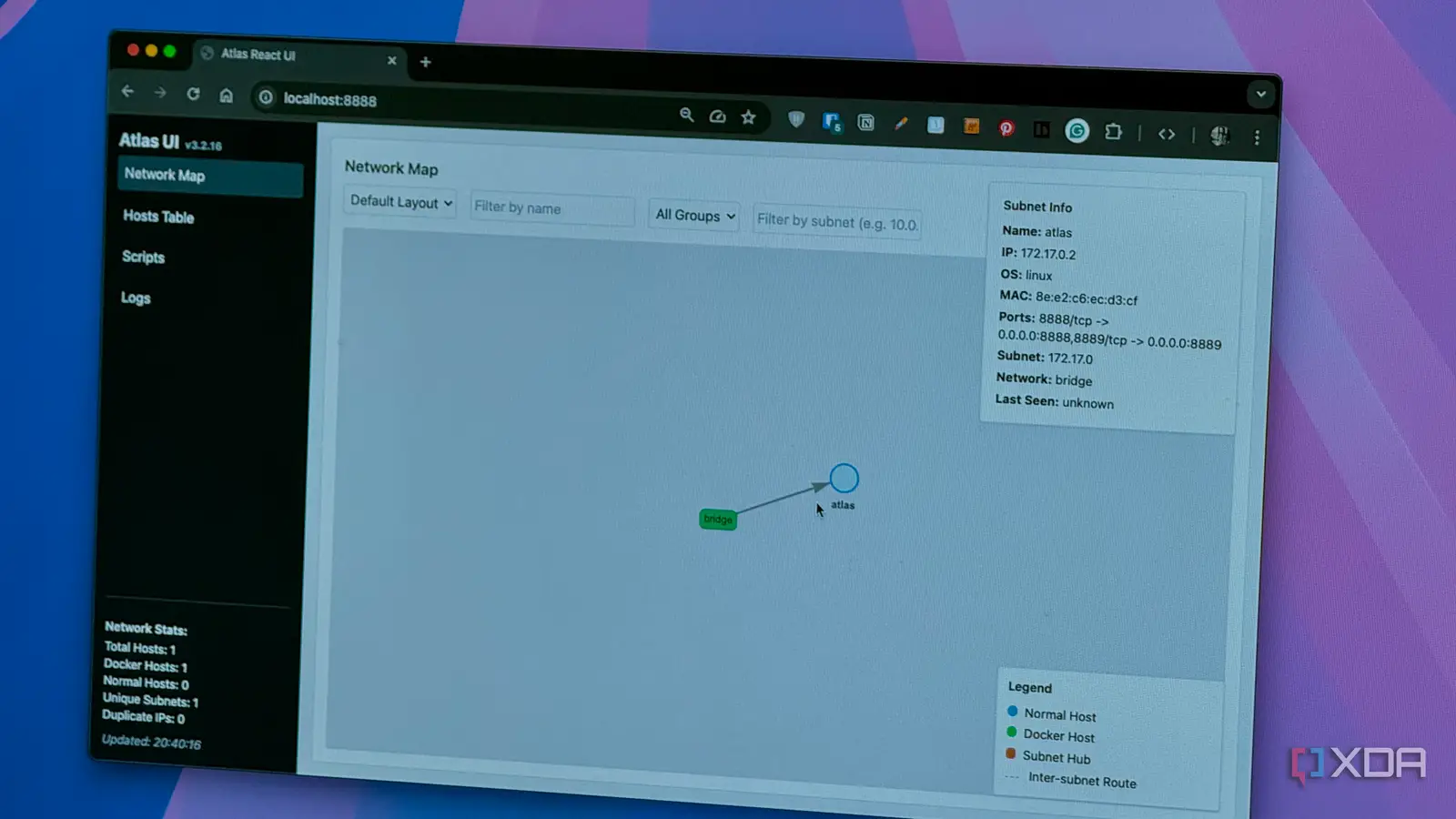
If you’re a fan of spinning up interesting new Docker containers on a daily basis, things can spiral out of control fairly quickly. By the time you’re done installing a single container, a database, or a simple web service, you’re quickly juggling everything from reverse proxies to monitoring tools, and more. I understand the pain. I’ve even got a cheat sheet for Docker IDs to keep track of services. Docker is convenient, but it doesn’t always give you full clarity into your containers and their network structure. Not without digging deep into the terminal or log files.
That’s where Atlas steps in. This lightweight Docker container and network visualizer helps you get a bird’s-eye view of everything running on your system. Instead of sifting through terminal output, you get a clean map of your Docker containers, their networks, and how they all connect. For me, that makes Atlas the kind of tool that should be on every self-hoster’s Docker stack from day one.
Features that make Atlas stand out
Makes Docker networking easy to understand
The first thing that stood out to me about Atlas was the minimal install. The GitHub page provides all necessary instructions to get started. This is important because it would be a good choice of app for first-time self-hosters. With that said, just pop into the dashboard, and you’ll spot all essential information getting populated immediately. There are no needless configurations, no steep learning curves. The app basically just works.
The dashboard is where the magic happens and gives you all the information you need. The default network map gives you a convenient interconnected map of all your networks and containers. Containers are laid out visually, and relationships between them are instantly obvious. You can use a drop-down menu to switch between the full list and filter between Docker containers and networks. Clicking containers reveals additional information about the image, environment variables, status, and more. All that to say, Atlas makes it incredibly easy to get visual oversight into the Docker stack running on your server.
The network view is another area where Atlas shines. Between subnets, bridges, host modes, and more, if you want glanceable information on your network, you’ll probably want to start taking notes. Atlas makes that way easier. It lets you see at a glance which containers are talking to each other, the direction in which traffic is flowing, and whether you have something isolated from the network when you thought it was exposed. It makes keeping tabs on your network much simpler.
Atlas can also be used to scan your subnet using the script executor. This runs a sweep to show you what else is alive on your network, which can be useful depending on your needs. In fact, the script executor can be used to run everything from fast scans to deep scans, as well as Docker scans, if you want a quick refresh. By default, Atlas runs these scans automatically every 30 minutes.
How Atlas fits into different workflows
An easy tool for quick troubleshooting
Atlas isn’t just a dashboard to visualize your network and Docker environment, but is also a useful tool that can fit a variety of workflows. For example, if you are a developer running a number of web services on your server, Atlas can give you an easy way to visualize your network. Moreover, it can help you quickly check if all your services are communicating with each other as expected without having to dive into the terminal or check the log files.
Similarly, if you are a sysadmin or just another self-hosting fan, Atlas can be used as a quick way for monitoring and troubleshooting. For example, is your reverse proxy configured correctly? Just take a look at the graph. If there’s a connectivity drop at some point, you don’t need to guess. Just look at the visualization.
Why Atlas is a must-install in any Docker setup
I wasn’t really convinced I needed Atlas in my workflow, but the more time I spend with it, the handier it has been. In fact, I’m convinced it should be a key part of any Docker setup. The app strips away the mental overhead that comes with managing dozens of containers and the network interconnect between them. Moreover, it makes complex networking setups something you can glance at and actually understand. And it does that without adding significant complexity to the system.



