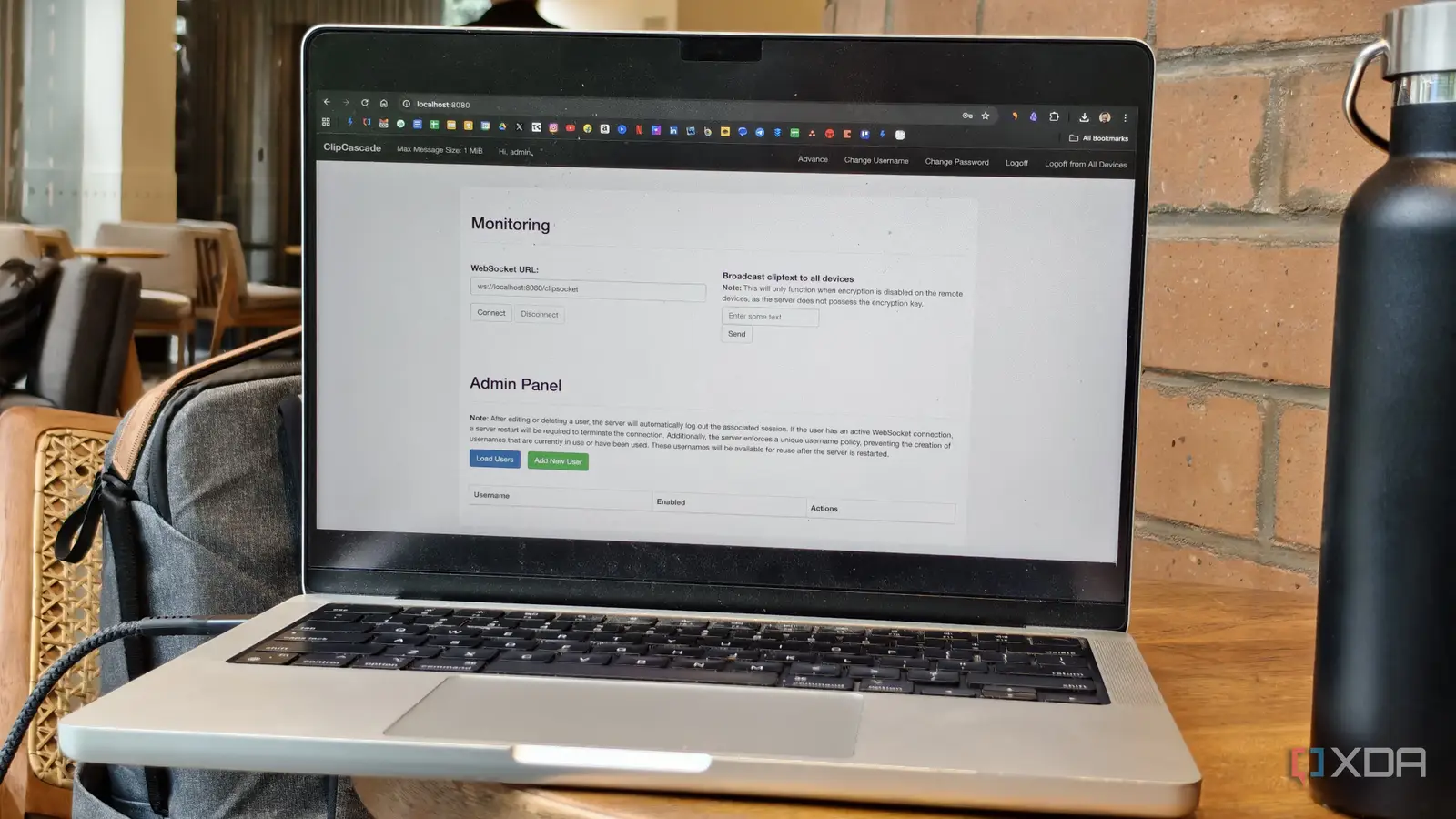
I use a Mac with an Android device, and while they work pretty well together, my biggest complaint is the lack of a native clipboard that syncs across both of them. Sure, some workarounds use the cloud to store copied data temporarily before allowing you to paste it on other devices, but that isn’t an ideal scenario, since you may not want your data to leave your device. Another issue that was only recently solved with macOS Tahoe is the lack of a built-in clipboard manager on a Mac. While that’s no longer an issue, the native clipboard manager on macOS is still barebones and lacks a few features. On the other hand, the Windows clipboard manager is also quite basic. Owing to these issues, I decided to look for an alternative that could solve all my problems once and for all.
Enter ClipCascade. It’s an open-source, self-hosted clipboard manager that works across a wide variety of platforms. When I say wide, I truly mean it. There’s native support for Windows, macOS, Android, and Linux. Since it’s available as a Docker container, you can technically deploy it on any device that supports Docker — including a NAS or an SBC like a Raspberry Pi. Just set up your own server, install the client on your devices, and you can copy and paste content between all your devices in a jiffy. It’s so convenient that it’s made its way onto the very small list of apps I install on any new device.
Deploy using Docker
Set up your ClipCascade server
There are two ways to use ClipCascade: deploy it on your home server using Docker or use the community server to sync your clipboard. I recommend using the former if you have any experience with self-hosting, as this ensures that your data remains under your control. Once you have Docker installed, you just have to use a single line in the Terminal to get ClipCascade up and running:
docker run -d –name clipcascade -p 8080:8080 -e CC_MAX_MESSAGE_SIZE_IN_MiB=1 -v ./cc_users:/database sathvikrao/clipcascade
Once deployed, you can access it using your browser via:
http://localhost:8080
The default username is admin, and the password is admin123. Ensure you change both of these as soon as you log in for the first time. If you’d rather use a container orchestrator like Portainer, there’s a Docker compose file in the GitHub repository for ClipCascade, too.
Once you have the server going, it’s time to install the corresponding clients on all your devices. Once you install it, enter your local IP address and port number, and choose whether you want to enable encryption. Note that if you turn it on, you have to enable encryption on all devices. I set up the client on my Windows PC, MacBook, and Android phone.
Instantly sync your clipboard
Your data remains safe
What I love about ClipCascade is that once you have it running on all your devices, the clipboard data syncs in real-time. The best part is you don’t even have to use a separate app or paste the contents inside a different window to copy it to the synced clipboard. Just hit Control + C on your Windows PC, and Command + V on your Mac, and the contents will be pasted without any delay. Of course, you’ll either have to be on the same network for the feature to work, or use a VPN such as Tailscale for remote access. For home usage, though, it’s the perfect tool to have, and the same goes for an office environment where a single person may have multiple computers.
My primary use case is when I’m using my computer and smartphone simultaneously, which often happens, especially since I switched to a folding phone. The large canvas on my phone pushes me to use it more, so I often use it as a secondary device on my desk to carry out research, watch videos, read through research papers, etc. Now, it’s super simple for me to select a portion of text on my phone and transfer it straight to my computer. I use a Logitech MX Master 3 with the Flow feature, which allows me to use my mouse with both my computer and smartphone. I use the mouse to copy the text, move the cursor to a text field on my Mac, and then paste it. It takes only a couple of seconds, and I love how seamless it is.
Along with text, ClipCascade also syncs images and files. If multiple people at home or at your workplace want to use it, you can even set up user profiles to isolate the clipboard data. There are lots of thoughtful features like this that make ClipCascade stand out.
Stop relying on built-in clipboard managers
While macOS didn’t have a clipboard manager up until now, it at least had a clipboard sync feature where you could copy something on your Mac and paste it on your iPhone or iPad, and vice versa. However, that functionality broke as soon as you switched to an Android device from an iPhone. Thankfully, ClipCascade introduces the functionality to more devices so that you can enjoy seamless copying and pasting without being locked into a single ecosystem.
ClipCascade is fast and reliable, while also being extremely secure thanks to end-to-end encryption and the ability to use direct peer-to-peer connections in your own network with data that you control. If you self-host it like I did, you don’t even have to worry about the copied data being sent to remote servers.



