Copyright Android Police
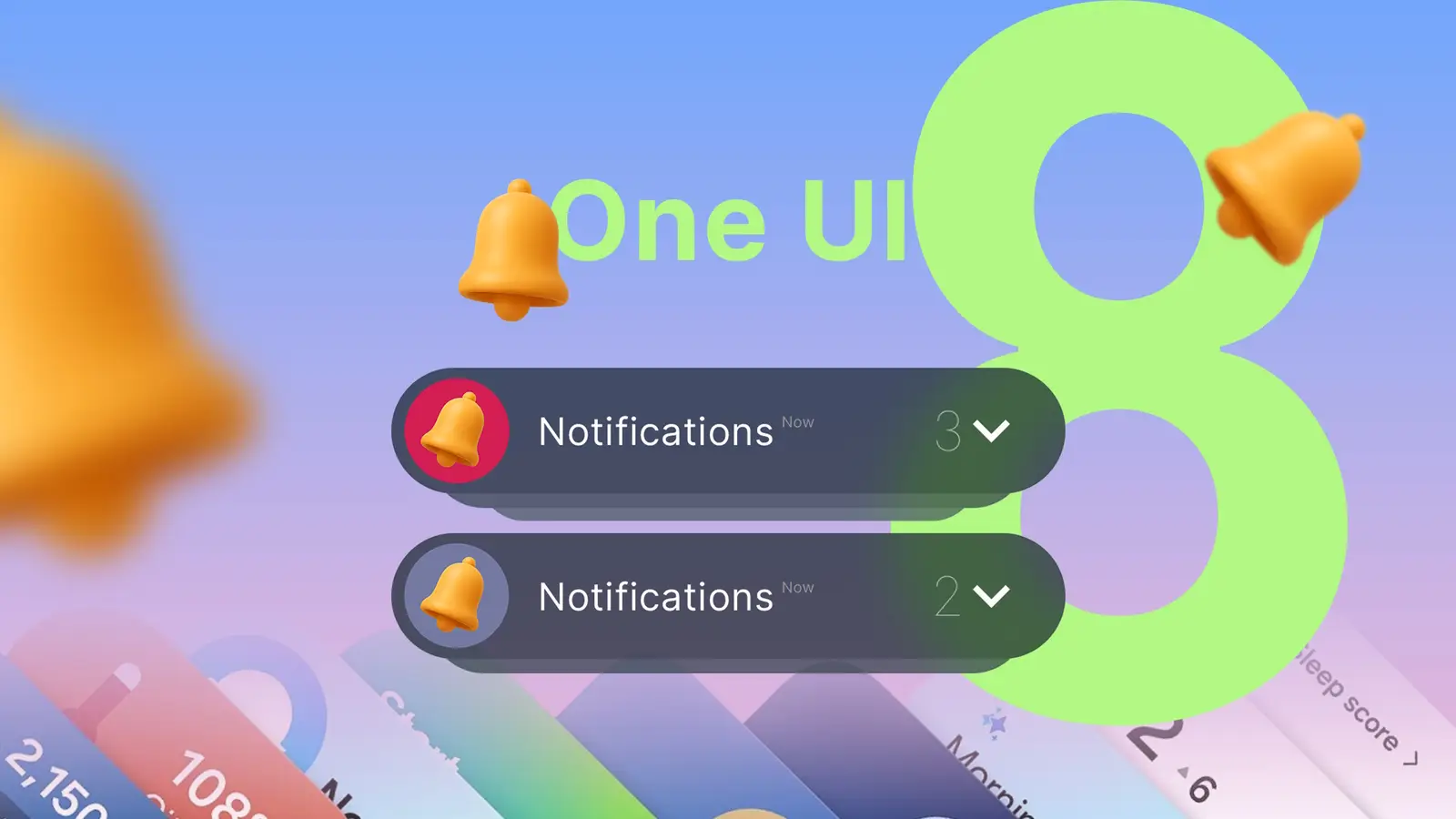
Smartphone notifications are the bane of my existence — and sadly, going nuclear by turning off all notifications just isn't feasible. I own and use a smartphone to stay up to date. Notifications are par for the course. The trick is to manage them properly. But you need a balance. If you overmanage your notifications, you risk losing them entirely or forgetting to turn off crucial focus modes, which can make your phone sometimes function awkwardly. Finding and maintaining this balance is key, but thankfully, beyond general notification management practices, many smartphones have built-in features that help automate them. My Samsung phone has done wonders in helping me manage notifications without too much work. One UI 8 added subtle improvements to notification management, and One UI 8.5 will further build on them. Here's everything you need to know about the One UI 8 tweak that's saved my sanity from my daily influx of notifications. Notification grouping takes away endless scrolling I don't immediately become overwhelmed by my notification panel While notification grouping isn't exactly a new One UI feature introduced with the One UI 8 update, it did include some improvements. Before the newest update, the experience was inconsistent and clunky. One UI 8 was a step in the right direction to add further improvements, making it a lot less frustrating and confusing to use. You can already see this with Samsung's other software line-up (based on Android 16), which focuses on organizing your notifications. It's especially noticeable if you own a Samsung Galaxy Watch and have the latest One UI 8 installed (One UI 8 Watch). The notifications displayed on the watch look much more organized and filled, thanks to its notification nesting feature. It makes it easy to see exactly where notifications are coming from with color-coded cards that match the app's theme. This helps you easily scroll and dismiss the cards you don't need. While this exact function isn't needed on my Galaxy S25+, I like the idea of notification grouping (as a general concept), which makes everything look more tidy and organized visually. In truth, I should be able to quickly glance at my phone and know exactly where each notification is coming from, without straining my eyes. How does Samsung's notification grouping work And where can you find this in your settings Most people will know notification grouping by its other name, notification categories. In principle, notification categories group similar notifications, so you don't see them appear individually. For example, you might be registered in many Discord servers or Slack channels, but you don't necessarily need to see every individual alert from your app. This is done by app. I really like using this feature for Gmail. I already have several Gmail accounts I need to keep tabs on, so I don't need every new email from each account clouding my notifications view. While the feature is in use, your Gmail notifications should stay grouped. When you are notified of a new email, all your latest emails should remain grouped, instead of seeing each one individually listed. You can access notification categories by turning on this option in the Notifications settings. On One UI 8, go to Settings > Notifications > Advanced settings. From there, scroll down to Manage notification categories for each app. Ensure that's toggled on; otherwise, the notification grouping won't work. Now, to make sure you hit the sweet spot with fine-tuning your notification categories, you will want to set this up per app. For example, I have many social apps installed on my phone, like Discord, Line, WhatsApp, and Slack. However, Slack and WhatsApp are sometimes more important than my regular messaging apps, along with Google Messages. I don't want to see a condensed list of every notification I've received from Slack, WhatsApp, and Google Messages, grouped by app. I prefer to prioritize personal messaging and channel alerts, instead. You can change your settings to control what you see in each app. For example, I can toggle off different WhatsApp alerts in App notifications. While in the WhatsApp App notifications section, I will happily turn off notifications for Media playback, Failure notifications, and Sending media. But toggle on Call notifications and Message notifications, since those would be more important to view. Another thing I can do is turn off notifications from an app entirely if I rarely use it. Like, for example, I don't need Telegram sending me alerts when I barely use the app (I check it solely for work purposes). It does take some time to set up, but this also means my notifications don't necessarily get buried. It's the best I can do while I wait for Samsung's Prioritize notification feature to be released in the upcoming One UI 8.5 update. Last, but not least, change your lock screen notification settings Display your notifications as cards instead of dots and icons You don't have to use the default notification icons on your lock screen. Icons aren't helpful if you're trying to learn which notifications are worth your attention. You can easily change your notification settings to display notifications as cards. All you have to do is open your device's settings, tap Notifications, and select Lock screen. From there, you can choose between Cards, Icons, and Dot for Notification style. Selecting cards lets you view notifications in full without having to swipe down to expand them. To me, unless you're planning to unlock your phone each time you check your notifications, it's more important to have as much visibility as possible, so you can reduce your screen time when it's not needed (ignore those less important alerts, guilt-free). Remember that some notifications demand your attention, while others do not. Counting down the days until One UI 8.5 releases While I am far from being displeased with One UI 8, it still needs a few more features under its belt before I feel satisfied with the update. One of those features I am waiting for is notification summaries. The feature uses on-device AI to condense long messages and group conversations, giving you quick recaps of what you've missed. Samsung wouldn't be the first to use such a feature. Apple has already rolled out its own AI summary feature with notifications in iOS 18, as part of Apple Intelligence. But the feature was later withdrawn due to being out of control and full of inaccuracies (for example, in news notifications) for news and entertainment apps. The feature returned in iOS 26. It provides a perfect example of how AI can still make contextual mistakes and why we must become aware of its limitations before using it. While I can see why notification summaries provoke such a polarizing response, I'd still like to see how Samsung's iteration works out across my various messaging apps.



