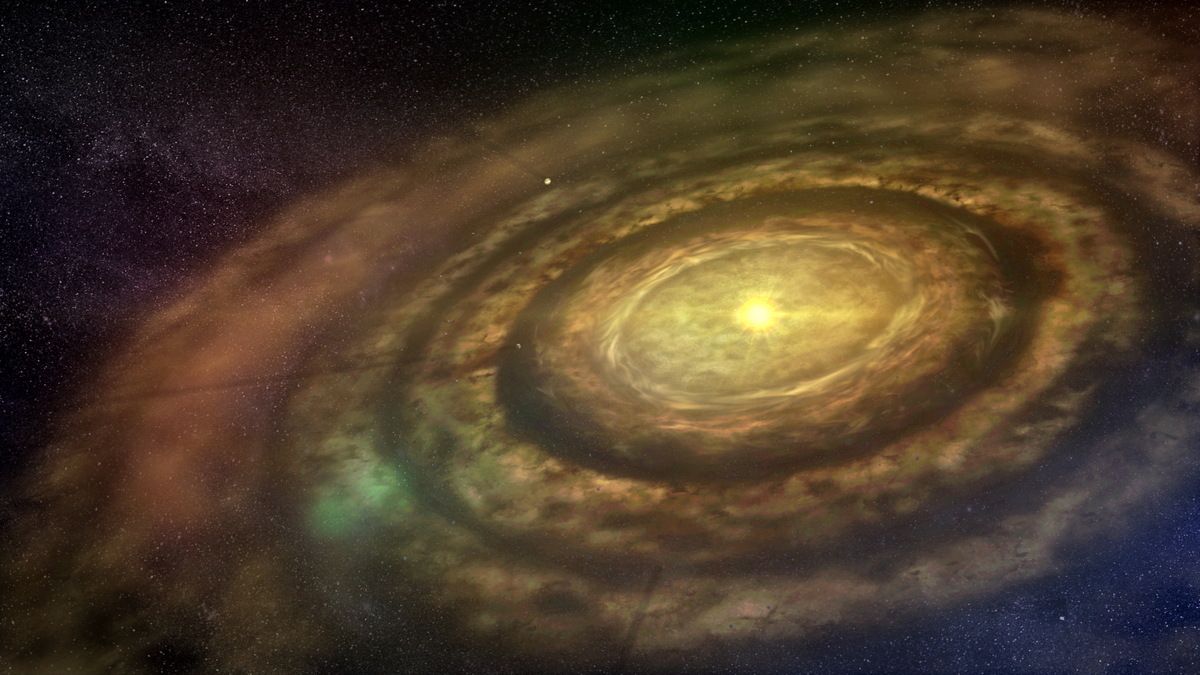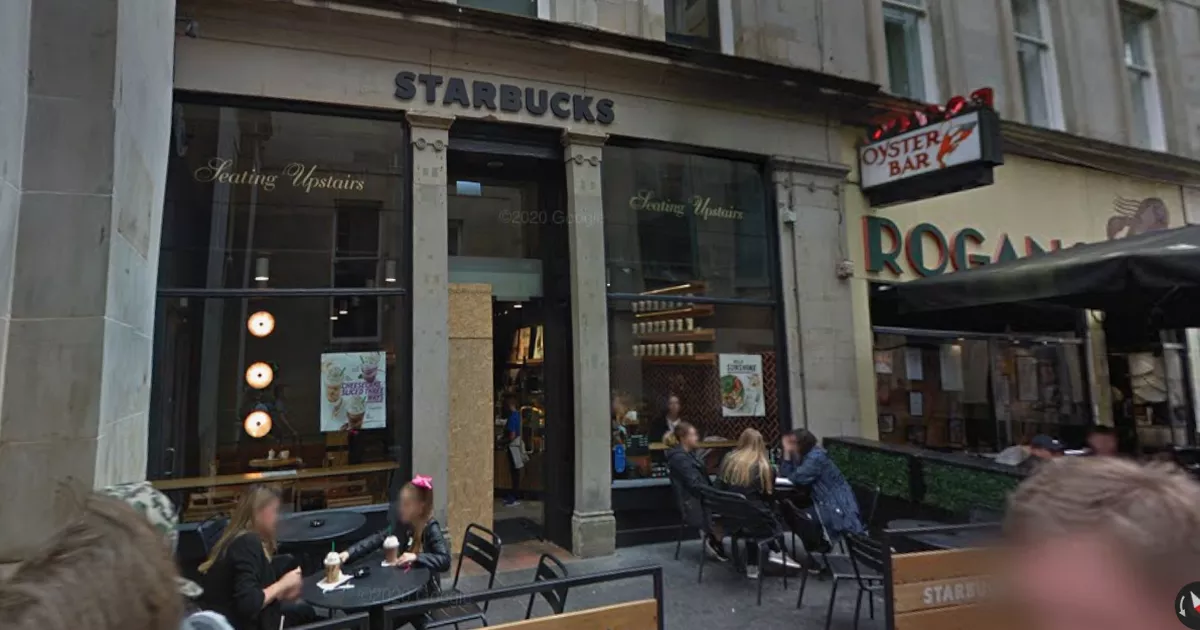Copyright XDA Developers
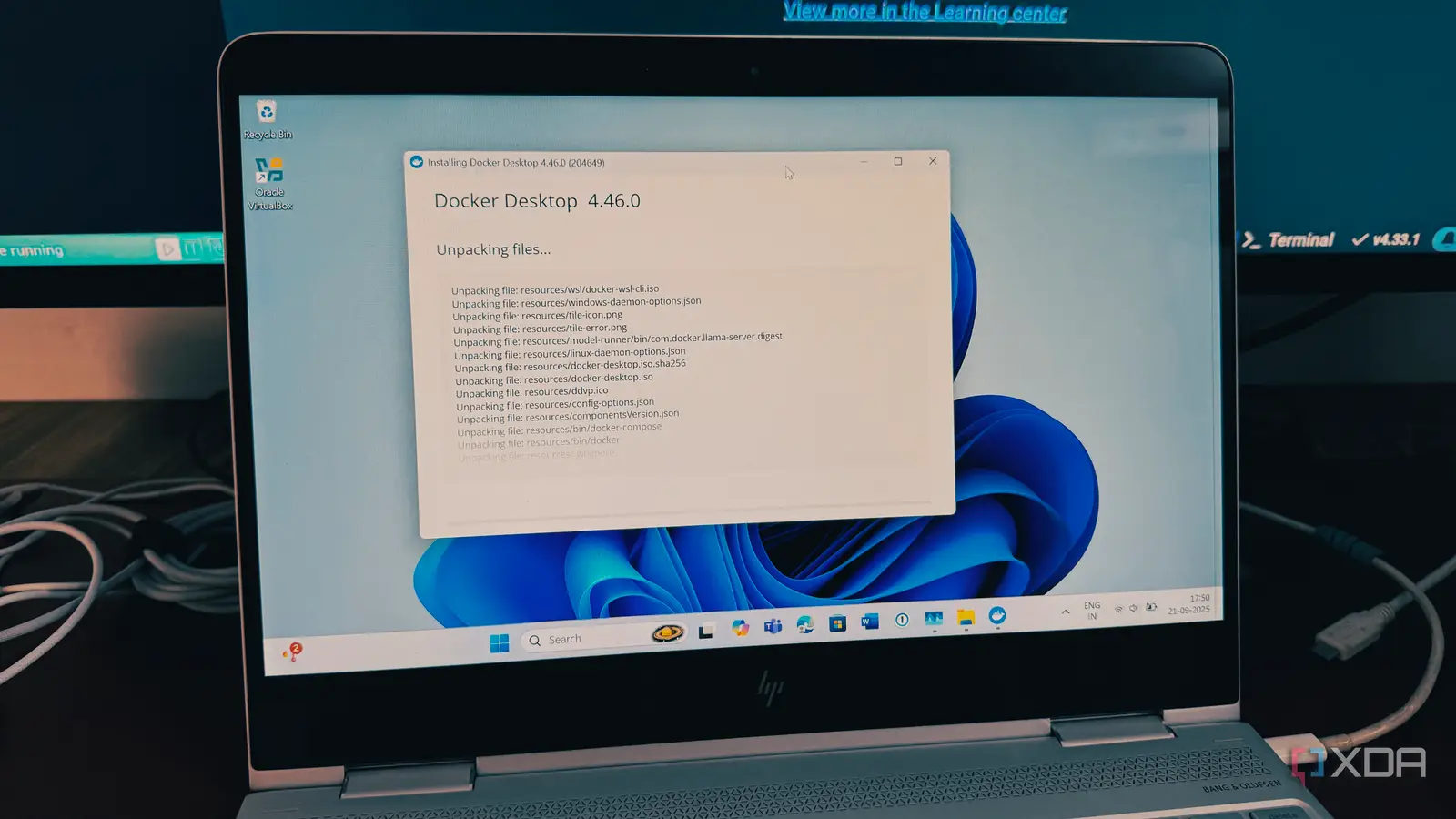
For years, running Docker on Windows meant allocating multiple gigabytes of RAM to a heavy, full-blown virtual machine (VM), simply because the Docker engine needed a Linux kernel to operate. We have accepted slow boot times, the constant fan noise, and the noticeable drain on system resources due to containers. But in 2025, this setup is a thing of the past. You no longer need a resource-hungry VM to run Docker efficiently. We now have powerful, lightweight alternatives that integrate Docker far more seamlessly into our workflow. The VM bloat Can slow down your PC For too long, I, like many other developers, simply accepted the compromise of running a full-blown Virtual Machine (VM) just to host the Docker daemon on my Windows machine. It was a trade-off I thought I had to make for the convenience of containers. But let’s be honest, it was painful. The biggest issue I faced was the resource hog effect. I would spend ten minutes every morning just to start my environment through Oracle VirtualBox. First, I would launch VirtualBox then wait for my Linux guest OS (usually Ubuntu) to go through its entire boot sequence. It wasn’t just booting a tiny kernel; I was firing up a whole second operating system – complete with its own display server, file system, and dozens of unnecessary processes. I was running Windows, which already demands resources, and then I would allocate a fixed, massive amount of my laptop’s power to this VM. I’m talking 4GB, 6GB, sometimes 8GB of RAM, plus multiple CPU cores, that were now permanently walled off from my host OS. My machine would be idling, and the fans would still be spinning up because the VM was hoarding resources. It was the ultimate resource hog. But the real development pain came from the double layer of abstraction. The networking was a constant headache. The files were equally messy; syncing project code between the Windows host and the VM using shared folders was slow. Modern OS integration VM is no longer needed Docker containers rely on core Linux kernel features to achieve isolation and resource management. When I was running Windows, my host operating system couldn’t provide those Linux kernel features natively, so I had to use a full VM to house a whole Linux OS that could provide them. For Windows developers, the introduction of the Windows Subsystem for Linux 2 (WSL 2) was a turning point. This wasn’t just another compatibility layer like the original WSL 1; WSL 2 actually uses the native Hyper-V virtualization feature of Windows to run a genuine, minimal Linux kernel. The key difference is that this kernel runs in a super-lightweight ‘utility VM’ that isn’t a full, manually configured guest OS. It only uses the resources it needs and releases unused RAM back to the host system. Suddenly, instead of reserving a fixed 6GB for my sluggish VirtualBox, I could run the Docker daemon directly inside a WSL 2 environment that uses memory dynamically. This completely removes the overhead and the file-sharing performance bottlenecks that plagued my old setup. In short, the underlying virtualization technology has become so lightweight and specialized that the old, general-purpose VirtualBox solution is simply too clumsy. The immediate results Lighter and faster I want to be clear: the problem was never Docker itself; it was the heavy-handed way we were forced to run it. The solution isn’t to abandon Docker, but to change the underlying engine. The most exciting breakthrough is that Docker Desktop is no longer the resource hog it once was, thanks entirely to WSL 2. It allows Docker Desktop to run the necessary Linux kernel in a dynamic, high-performance environment. My machine fans stay quiet, and I have more memory available for other applications. WSL 2 provides near-native file system performance when accessing files in your Windows project directory, which means my Docker build times and container startup times are dramatically faster. It also ensures seamless integration. For instance, when I run a command like docker run -p 8080:80 nginx in my Windows terminal, the Docker daemon running inside the WSL 2 routes the traffic back to my Windows browser automatically. By flipping a switch in Docker Desktop to use the WSL 2 backend, I instantly traded in my sluggish, clunky VirtualBox dependency for a modern, high-performance solution. It truly feels like running Linux, but I get to keep my Windows environment and the productivity apps it comes with. It’s the ultimate development win. The right way to Docker Overall, you don’t need to tolerate sluggish, resource-draining VMs just to run Docker. By adopting a lightweight alternative like WSL 2 on Windows, you are not just performing a technical upgrade – you are optimizing your daily workflow.