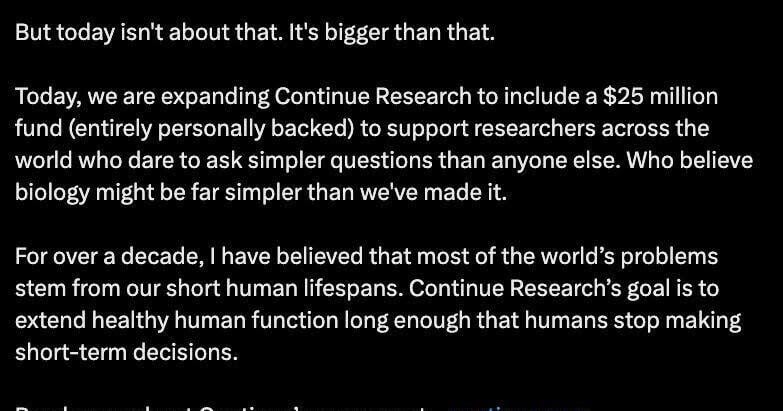Copyright XDA Developers

It's true that a lot of modern computers don't have enough ports for all the peripherals you might need, and that's especially true of laptops. Many of us turn to solutions like USB-C hubs and Thunderbolt docks to increase the number of accessible ports, and they can be great solutions for a lot of things. If you're just needing to use a mouse, keyboard, or external storage, these things work totally fine. However, if you've been using USB hubs and assuming you're able to use them just as if they were ports on your computer, it may be time to reconsider that. USB hubs have some serious limitations that can affect the functionality of your devices, and in some cases, break your workflow. You'll want to be careful before you stake your work on the reliability of a USB hub. Their bandwidth is more limited than you might think It's not just the ports on the hub You'll see a lot of USB hubs out there advertising a very high number of ports, including, in many cases, multiple USB 3.2 Gen 2 ports, with 10Gbps each. But then you look more closely and you realize that the connection between the hub and your computer is also a USB 3.2 Gen 2 connection, meaning it has the same bandwidth. It's easy not to give it much more thought, but when you consider what might happen if you use two or more 10Gbps ports on your hub, you quickly realize that there's no way all of those ports can work at their advertised speed when the connection to the computer is the same as the connection for each peripheral. This means the two devices will be fighting for bandwidth at every turn, which will slow both of them down significantly. The controller inside the USB hub may even struggle to allocate bandwidth efficiently, potentially rendering both devices nearly unusable. This can become even more extreme with some products like the Satechi Stand & Hub for the Mac Mini. This USB hub has a few ports, but it also has an internal SSD slot to expand the storage on the Mac Mini. One of the devices I connect to this hub occasionally is a capture card for livestreaming my Nintendo Switch 2 games, and recently, I was trying to copy a large file to the SSD while using the capture card. What happened was there was simply no video output from the capture card to my monitor for multiple seconds, and the file transfer was also basically stalled. I had to unplug the capture card and attempt the transfer again so that I could move the file, and only after that was done was I able to see my game on the screen. Latency is also a barrier It's not just about data transfers Even if your devices don't saturate the entire bandwidth of the USB hub's connection to your computer, there are other potential limitations that can hinder the performance of your devices. Namely, latency. A USB hub adds an additional step in the transmission of data between your connected devices and the computer, since data now has to be handled by the USB controller inside the hub itself. That alone can cause some delays that could make a difference for audio peripherals or video streams. If you're using a capture card while playing a game, the additional delay could make it that much harder to get the timing right for specific actions, too. And again, I have a personal anecdote that illustrates a potentially extreme example of this. A while back I was reviewing the Keychron Q16 HE, a keyboard with an 8000Hz polling rate. Keyboards may not send high volumes of data through the USB connection, but when you have a device that's communicating with the computer 8,000 times per second, that can be an issue, and sure enough, it affected one of my live streams, too. In this case, the capture card did work most of the time, but at multiple points during my stream, the screen would go black for a few seconds out of nowhere. It took me a while to realize it was actually the keyboard causing the problem, because once I unplugged it, everything went back to working normally and I had no more flickers for the rest of that stream. Devices fighting for bandwidth will always have the potential to cause problems like this. And then there's power It's not unlimited Finally, there's also the matter of power, which isn't abundant with USB hubs, either. Aside from Thunderbolt docks, which have external power sources, a USB hub can usually provide up to 15W of power to your connected peripherals by using the power coming from your laptop. Many USB hubs can support passthrough charging up to nearly 100W, but that's only for the laptop itself. Only about 10W to 15W are reserved for peripherals connected to the hub. Again, this may not be an issue in a lot of typical scenarios, but if you have peripherals that require more power, such as an audio interface, powerful speakers, and other energy-hungry devices, that power may not be enough for all your devices to function correctly. Thunderbolt can solve some of these But limits still exist Ultimately, if you want the best experience adding more ports to your computer, a Thunderbolt dock is usually the most reliable way to do it. A Thunderbolt 4 connection allows up to 40Gbps of bandwidth, which gives you a lot more to work with. And since these docks usually have external power supplies and more sophisticated chips, they can be better at providing power to peripherals and reducing latency. That's even more true with Thunderbolt 5, although this is still not a very common technology in docking stations. But even then, that only goes so far. Many Thunderbolt docks offer additional Thunderbolt ports for peripherals, and that can use up a lot of bandwidth and power, too. And with multiple display outputs, super-fast Ethernet, and more, there's still limits to how much you can do with these docking stations, so you'll want to be mindful. It's always better to have more ports directly on the computer, and if you need the best performance across a lot of ports, then you might need a desktop PC with a high-end motherboard. That's the best way to guarantee all your devices perform as unintended.