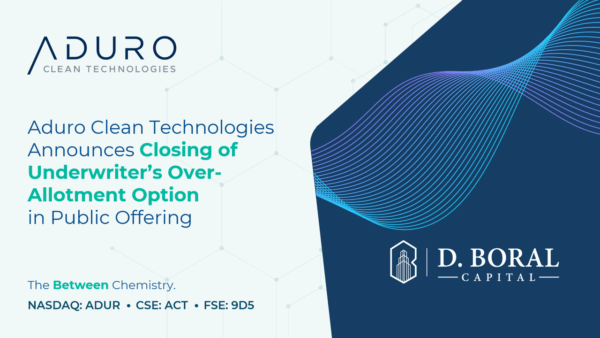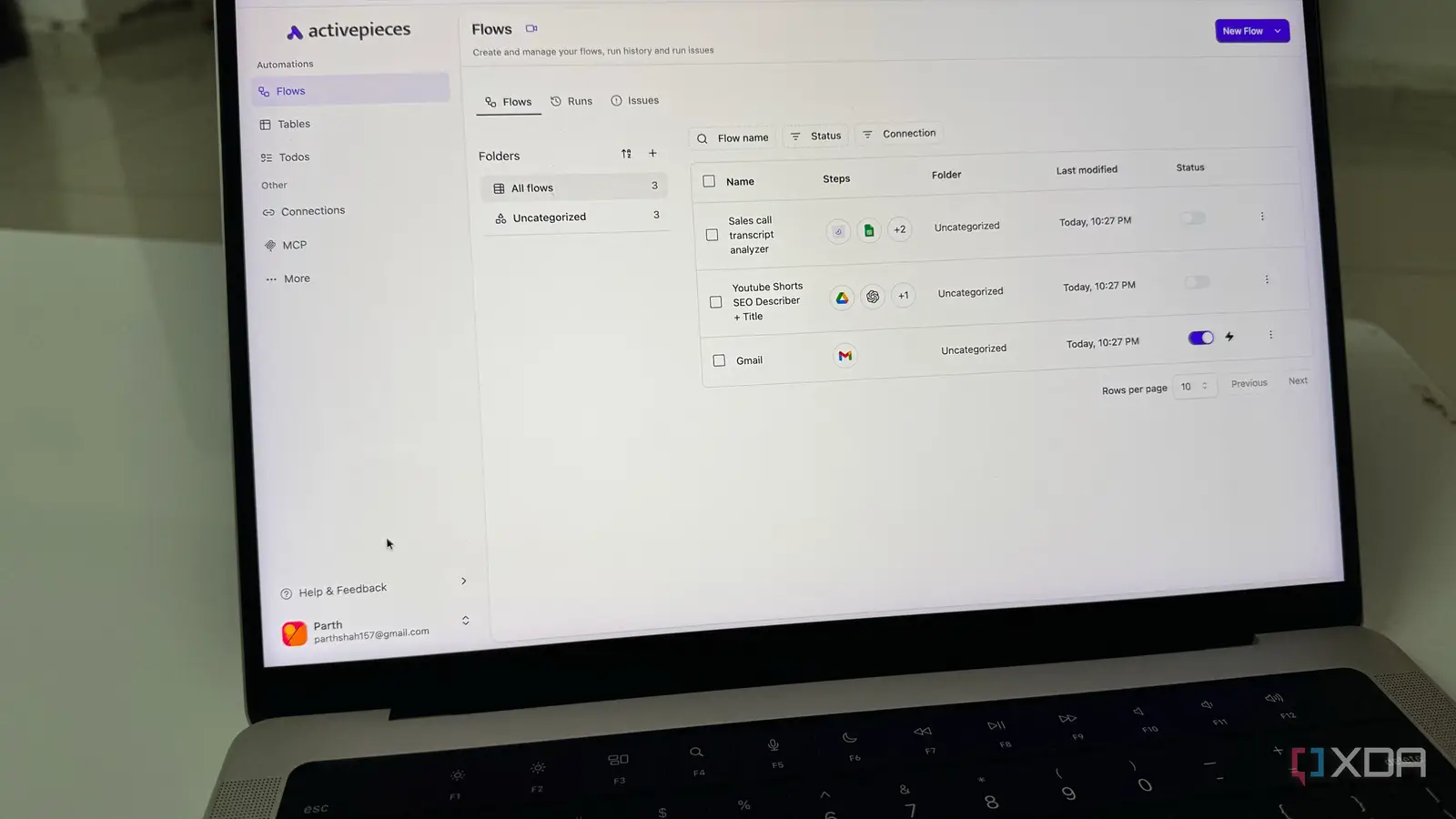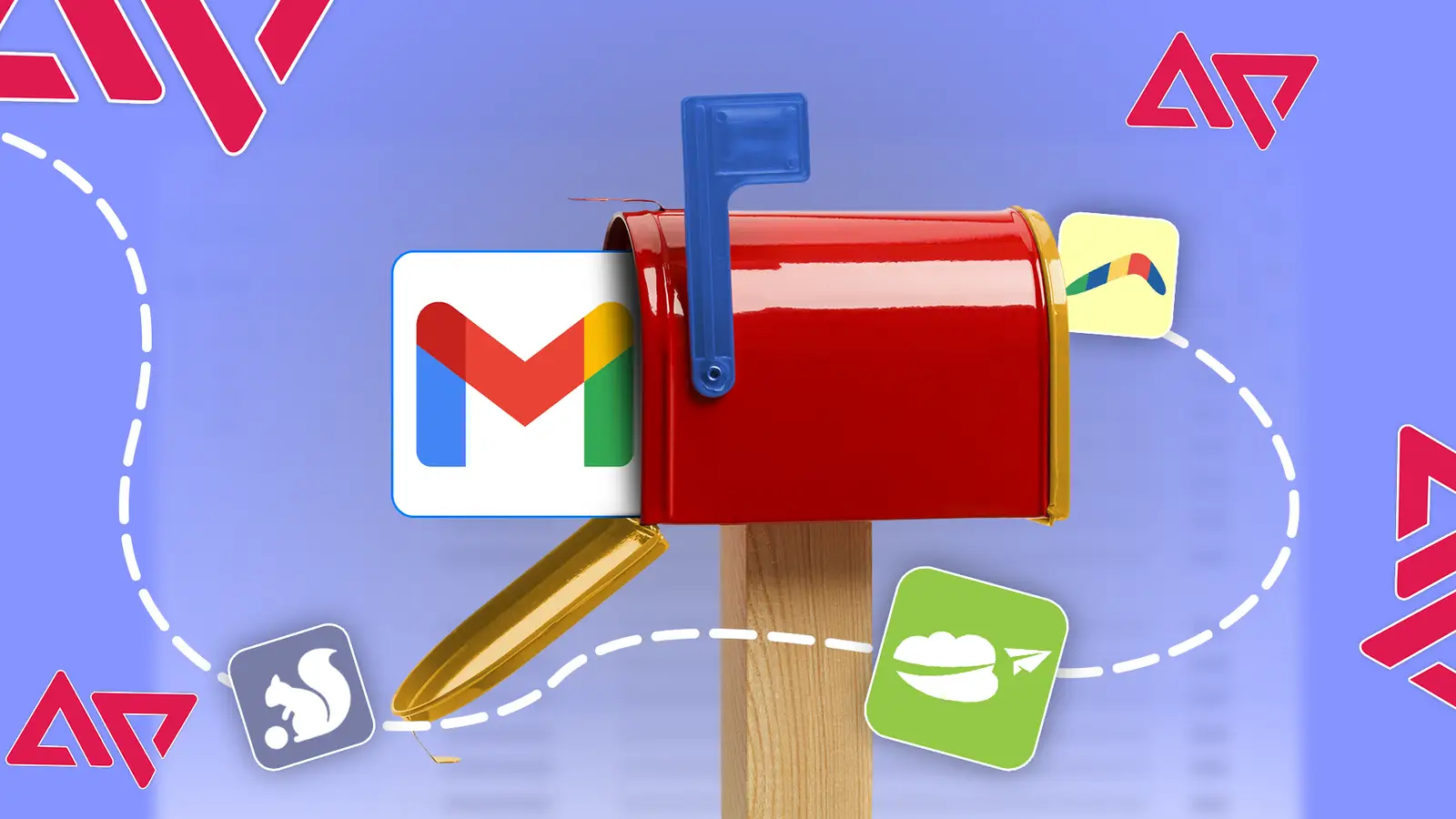
If your inbox looks like mine used to, it’s a mix of urgent client requests, half-forgotten tasks, and annoying newsletters.
I used to treat my inbox as a reactive space, where a list of other people’s demands dictated my day. Everything changed when I turned it into a proactive command center.
I adopted five Gmail add-ons that cover the essentials. Together, they turned Gmail from a basic email client into the backbone of my workflow.
Best of all, they fit into the interface so naturally that it feels like Google designed them.
Turning emails into tasks instantly with Todoist for Gmail
Inbox to task in two clicks
Todoist fixes the common mistake of treating your inbox as a to-do list. Actionable emails often get buried in threads, leading to missed deadlines and avoidable stress.
Todoist creates a direct bridge from communication to action. It suits project managers, freelancers, and GTD users.
Before Todoist, managing tasks in my inbox was messy. If a client asked for three document revisions, I starred the email and hoped to remember.
When a colleague requested feedback on a presentation, I left the message unread as a reminder.
Now that I have Todoist, when a client email arrives, I convert it into a task in my “Client Revisions” project in two clicks, set a due date, and mark it as a priority.
The task links to the original email, so the context is one click away. I archive the message to keep the inbox clear. Tasks live in Todoist while Gmail focuses on communication.
Pricing starts with a free Beginner plan (up to five personal projects). The Pro plan, which is $4 per month if billed annually, expands capacity to 300 projects with advanced filters and reminders.
Automating outreach follow-ups with Boomerang
The reminder Gmail lacks
Boomerang solves the problem of automating follow-ups when messages go unanswered. This extension suits sales, recruiting, project management, and anyone who needs high-volume outreach.
When I send an invoice, I use Boomerang’s “Follow-up Reminder.” If accounts haven’t replied within the set time, the email automatically reappears at the top of my inbox, marked unread.
It’s a safety net that keeps my payments moving without me babysitting threads and automates a part of my workflow.
Alongside follow-up reminders, Boomerang also offers several other useful tools.
A built-in assistant gives real-time feedback on subject lines and tone to improve reply rates.
You can snooze messages so they return to your inbox at a set time, and even pause incoming mail to focus without distraction.
Pricing starts with a free Basic plan. Paid options begin with Personal, at $5 a month for unlimited credits, and Premium, at $50 a month, which adds advanced team features.
Magical speeds up repetitive email replies and data entry
Replace copy-paste with one command
Much of professional work involves typing the same phrases, answers, links, and personal details over and over.
Magical is a Google Chrome extension that lets you create simple shortcuts for any text you use often.
As an author, I often answer the same questions by email. I’m frequently asked, “What are your rates?” or “Can you send your portfolio?”
I used to keep a Google Doc with canned answers and copy and paste them into Gmail, changing the recipient’s name each time.
Now I use Magical shortcuts. Typing //rates drops in my rate. Typing //portfolio inserts a formatted paragraph with a link to my work.
Magical can help those in customer support, sales, and operations teams who send similar messages or handle data entry.
It offers a free plan with usage limits. The Core plan is $6.50 per month and unlocks unlimited individual expansions. The Advanced team plan is about $12 per month.
Spam and newsletter filtering with Clean Inbox
Clean inbox, clear mind
Our inboxes are filled with automated mail, newsletters, promotions, and forum notifications. Manual filters are tedious to build and maintain, and quickly become outdated.
Clean Inbox for Gmail automates filtering with crowdsourced rules that catch unwanted emails before they clutter your inbox.
My Promotions and Updates tabs were always noisy. I created filters for specific senders, but new ones appeared daily. It was a never-ending battle.
Now, I use Clean Inbox to do the job for me. You can create custom filters with AI or browse and install public filter categories to block groups of unwanted emails.
The extension also lets you bulk-manage senders with blocklist and allowlist controls. There is a free Hobbyist plan with limits.
The Professional plan is billed annually at about $6.50 monthly, unlocking unlimited categories and priority AI features. The Lifetime plan is a one-time payment of around $70 for long-term users.
CRM workflows through Streak’s Gmail integration
CRM without leaving Gmail
Most CRMs sit outside your inbox, forcing tab switching, manual email logging, and copy-pasted notes.
Streak solves this by putting a CRM directly inside Gmail. This tool can help small businesses, freelancers, and real estate teams.
It’s ideal for anyone who works from the inbox and wants a simple, visual way to manage pipelines without the complexity of a standalone CRM.
Before Streak, managing my freelance clients was a headache. I used a separate spreadsheet to track leads, active projects, and invoices.
Whenever I exchanged an email, I had to alt-tab to the spreadsheet, find the right row, manually update the ‘Last Contacted’ date, and add a summary note.
Now, when an email from a new lead arrives, I add them to my data pipelines with a single click.
The email thread becomes a box I can move through custom stages that I’ve set up, like Lead → Proposal Sent → Contract Signed → Invoice Paid.
A limited free plan is available for individual use. Paid plans, which are necessary for teams, start with Pro at $50 per user per month and go up to Enterprise at $130 per user per month for advanced features and support.
How to choose the right add-ons for you
Installing a bunch of new tools invites its own problems. Use a deliberate approach to avoid add-on bloat and build a lasting system.
Recognize that third-party convenience comes with security and business model risk. Audit your biggest pain point.
Spend a week observing your email habits before installing anything. Identify your single biggest source of friction.
Do you miss follow-ups? Do you rewrite the same emails daily? Are tasks slipping through? Your answer dictates which tool category to start with.
Don’t install multiple add-ons at once. Start with the tool that solves your biggest pain point and use it exclusively for two weeks.
Integrate it into your daily workflow until it becomes muscle memory. Add the next tool only after the first feels second nature.
The gaps Gmail leaves and how add-ons fill them
Gmail works well out of the box. Search is excellent, spam filtering is strong, and built-in AI features are helpful. For most people, the native features cover daily communication.
However, a productivity ceiling appears for power users and professionals who live in email, and that’s by design.
Gmail prioritizes a simple, web-native experience for a broad consumer audience. This is why the Google Workspace Marketplace and Chrome extensions exist.