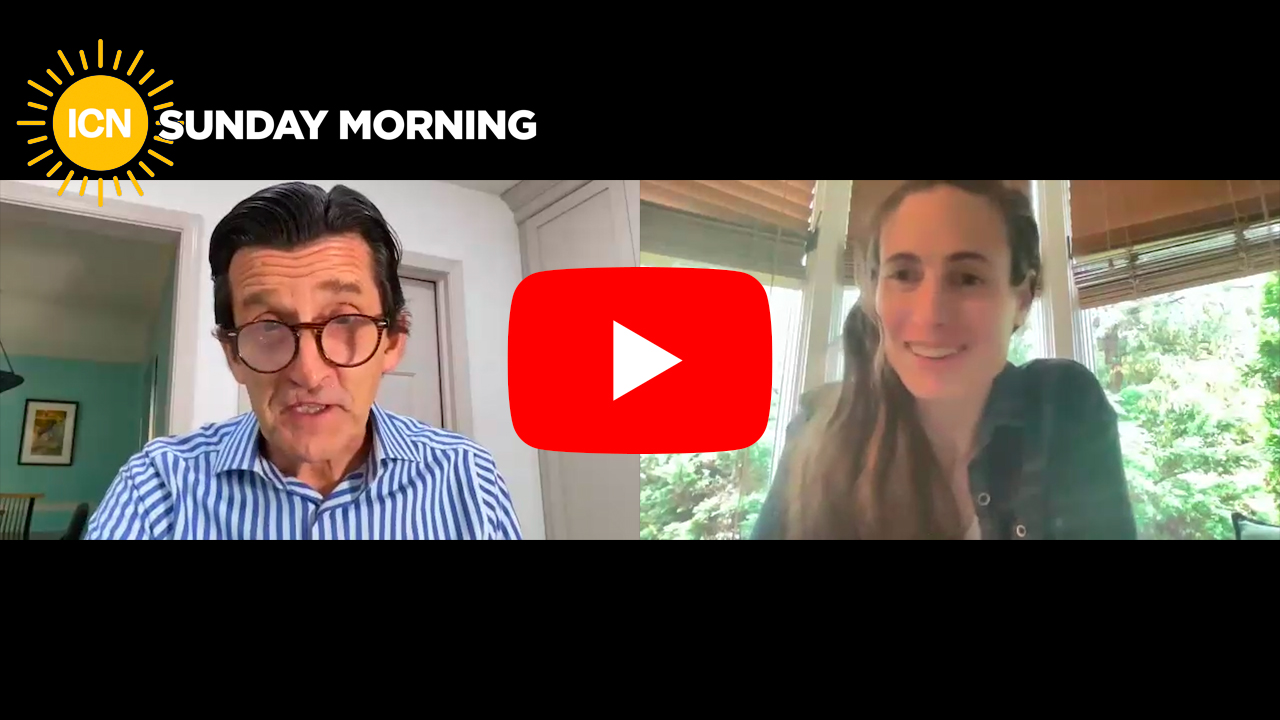Copyright zdnet
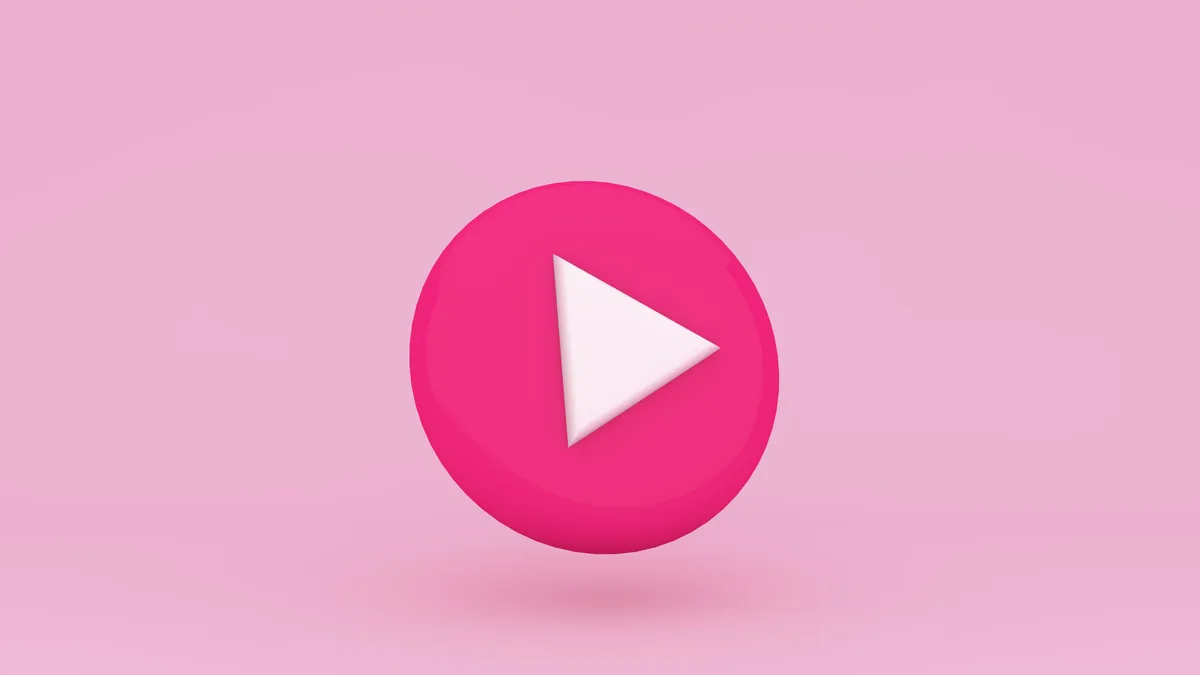
Follow ZDNET: Add us as a preferred source on Google. ZDNET's key takeaways Screen recordings on Linux don't have to be a challenge.With one of these apps, you can grab all the recordings you need.Each of these is free and easy to install. Desktop screen recordings are a way of life for some. Perhaps you're a PC support specialist, or you enjoy bragging about your highly configured desktop environment, or you offer tutorials for gaming or other purposes. Whatever the need, you're going to want to have a piece of software that makes grabbing those screen recordings easy. Your desktop of choice might include a tool for taking screenshots and even screen recordings, but that might not be flexible enough for you. For example, the Pop!_OS screenshot tool only allows taking still pictures, and the GNOME version isn't a stand-alone app. Also: The only antivirus I trust on Linux - and it's free to use Because of those things (which are prevalent among Linux distributions), I always opt to for a third-party tool for screen recordings, and here is a shortlist of the ones I would recommend. Each of these apps are free to install and use. 1. Simple Screen Recorder Simple Screen Recorder has been my screen recording app of choice for years. Simple Screen Recorder is easy to use (once you get past the many options and the UI) and is also quite flexible. What I've always liked most about Simple Screen Recorder is that it allows me to get very specific with what I'm recording. I can select a specific rectangle or window, record the cursor, scale video, and record audio, choose an output profile, the container, the codec, add/remove timestamp, set a constant rate factor, and so much more. Because of how many options Simple Screen Recorder has, it might seem a bit overwhelming. Once you get used to working with Simple Screen Recorder, you'll see how good this app is. The only caveat to using Simple Screen Recorder is that it doesn't have full Wayland support. At the same time, I've used Simple Screen Recorder with Wayland, and it has worked fine. You can install Simple Screen Recorder from the standard repositories. Kooha has a minimal UI, which makes it simple to use. It's so simple that it might have you longing for more features. But that simplicity means this app shouldn't be a problem for anyone. One of the big draws for Kooha is that it fully supports Wayland and even has support for hardware acceleration. In fact, Kooha was one of the first screen recorders to support Wayland. Kooha allows you to select either a monitor or a window to record, select the format (MP4, WebM, Matroska, or GIF). You can also select your desired framerate, between 10-60 fps. Also: The easiest way to try out Ubuntu Linux With this screen recorder, you can also enable/disable desktop audio, microphone, and pointer (cursor) hiding. The one caveat to Kooha is that its development isn't as active as the others on this list, but that doesn't detract from it being a simple and effective screen recorder. You can install Kooha from the default repositories of most distributions. 3. OBS (Open Broadcast Software) OBS will be overkill for most users, because it's more for streaming and broadcasting than it is for basic screen recordings. OBS is also complicated to use. With OBS, you have to add a source, configure your recording, and then record. Although it might sound like a simple process, the second you open the app, you might find yourself overwhelmed. The best quality about OBS is that it is super powerful and capable of handling much more complex setups than the other apps on this list. You'll also get Wayland and webcam support, and a high level of flexibility. Also: Zorin simplifies the task of installing Windows apps on Linux. Here's how As far as settings are concerned, you'll find OBS offers considerably more options than the competition, but not all of those settings apply to screen recordings (such as the Stream options). If you're willing to take some time up front learning OBS, you'll be glad you did. OBS can be installed from the standard repositories of your distribution. 4. vokoscreenNG Although vokoscreenNG might have a UI that looks more like it was born from early 2000s interfaces, it's still a great application for screen recordings. This particular app also makes using more advanced features fairly straightforward. VokoscreenNG allows you to record full screen, a specific window, or even a section of the screen. You can select your sources, configure framerates, choose your codec, take snapshots, and even convert video from one format to another. As far as the format conversion, you can go from MKV to MP4, MKV to GIF, and MKV to WebM. This app also includes a repair feature, but it only works for MKV format files. Also: I found a Linux distro that combines the best parts of other operating systems (and it works) VokoscreenNG does support Wayland, but depending on your distribution and desktop environment, you might find that your mileage may vary. You can install vokoscreenNG from the standard repositories of your distribution. 5. Blue Recorder Blue Recorder is another basic screen recorder that's as effective as it is easy. Blue Recorder sits somewhere between Kooha and Simple Screen Recorder in terms of simplicity and features. With this screen recorder, you can select an area, a window, or the full screen. Speaking of which, Blue Recorder allows you to record video and audio, show your mouse, follow the mouse, enable autohide, select your frame rate, and configure a start delay. You can also select the destination folder and define a command to be run after the recording. Also: Why the end of Windows 10 is great news for Linux - and your chance to switch As for formats, Blue Recorder supports MP4, MKV, WebM, GIF, AVI, WMV, and NUT. If you have multiple audio input sources, you can also select which you want to use. Blue Recorder can be installed from the standard repositories of your Linux distribution.