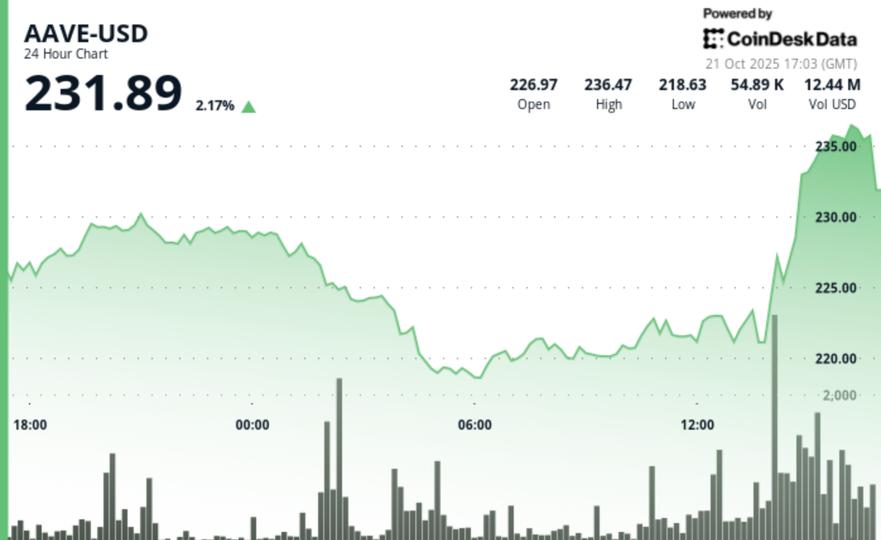Copyright XDA Developers
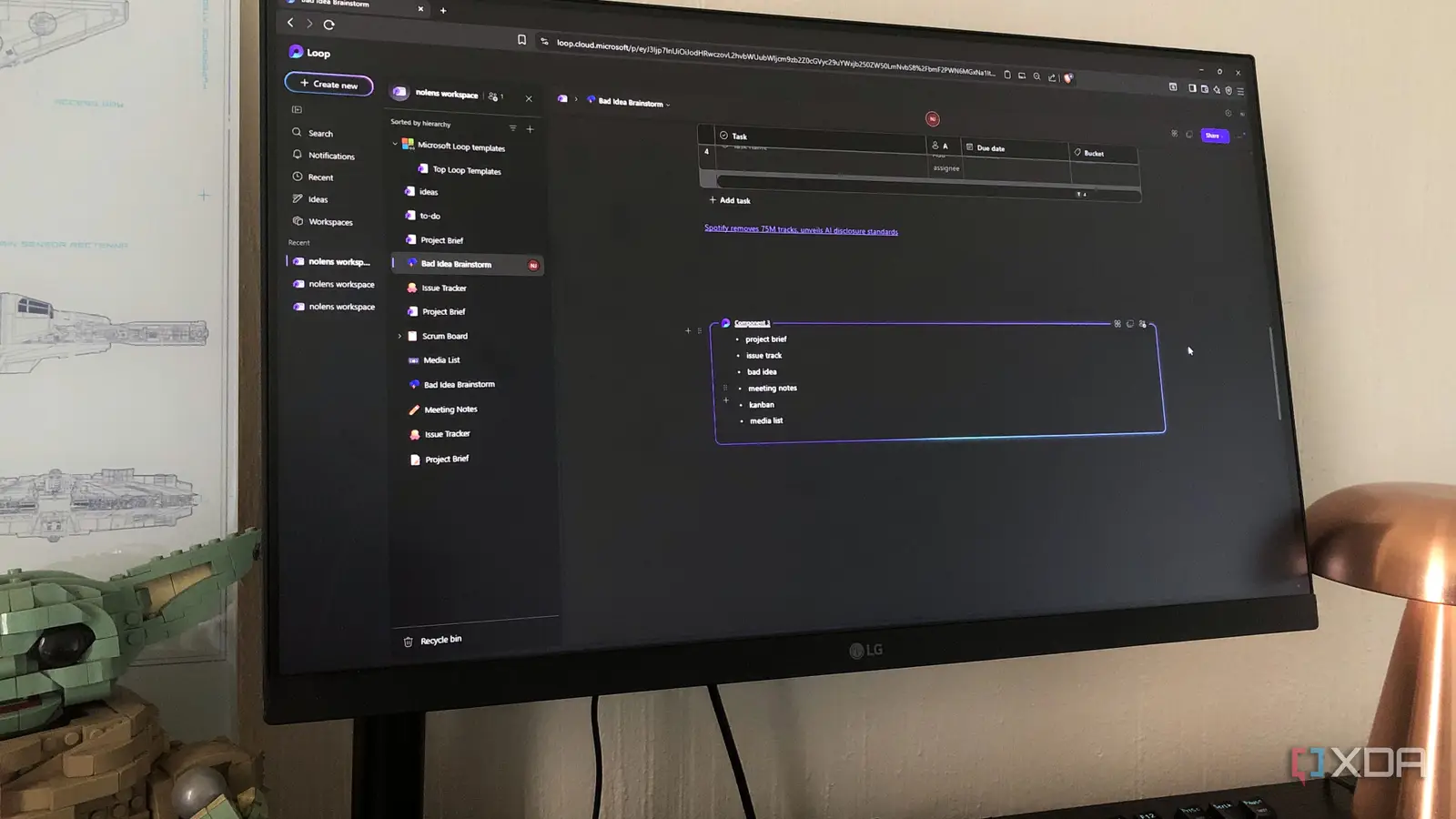
Microsoft Loop is one of those tools I almost immediately loved after trying it. It nails that balance between structure and freedom that many project management tools miss. Everything about it feels clean and thoughtfully designed. Unlike many other tools that require so much organization and management on my part, Loop is the kind of workspace I actually look forward to spending time in. The UI is simple and the templates are genuinely useful, and the overall organization is more effortless. It’s on its way to becoming my go-to tool for planning projects and brainstorming ideas. The UI is super intuitive It’s clean, fast, and modern Loop’s interface feels like a breath of fresh air compared to other productivity apps. It’s built around a simple sidebar, a minimal main window, clear typography, and smooth transitions. I didn’t have to spend much time figuring out where things are. Workspaces and pages are laid out logically, so I can move between ideas and projects without losing my pace. They’re visually hierarchical, too: workspace > page > subpage. My pages open quickly and I can drag blocks around without having the whole page snap out of place. Even large workspaces stay light to use; they’re designed to reduce distractions and keep you focused. Overall, I always appreciate an app that understands minimalism without stripping away power. It has legitimately useful templates Everything you need to get started If you’re the kind of person who prefers not building out your pages from scratch, Loop’s templates have you covered. It’s one of my favorite features about Loop. The selection isn’t abundant, staying true to its minimalist approach, but it has everything you could need for different use cases of management. I’ve been using some of its templates to track my projects for a minute now. The Issue Tracker is great for staying on top of issues in your projects like bottlenecks, plot holes, errors, and so on. The Bad Ideas Brainstorm template is probably my favorite. It’s set up to help you keep track of ideas that you’re not quite sure would make the final cut, but still gives you a space to flesh them out and give them a proper chance – plus it comes with a voting column for collaborators to have an input. There are others I highly recommend checking out as well: Scrum Board - An excellent way to stay on top of important projects with set deadlines. Project Planning - Also great for mapping out projects with clear outlines, deadlines, and collaborations. Kanban Board - Gives you a proper but minimal kanban board for planning projects visually. Product Spec & Tech Spec - For those working on product designs. Meeting Notes - For jotting down key points from your meetings, and you can include others who were in the meeting. Product Wiki - A little wiki board for capturing and organizing information. Insert elements instantly It feels familiar yet fresh Just like in other productivity apps like Notion, typing the slash common / will bring up a list of elements. They’re the building blocks of every page and include things like tables, checklists, code, headers, to-do lists, image inserts, calendars, and more. It’s not revolutionary, but Loop makes it clean and easy. Loop also integrates some genuinely useful element types, including task lists that sync across Microsoft To Do and Planner, and live date pickers that update everywhere they appear. So even if you’ve seen this concept before, it feels sharper here, especially if you’re in the Microsoft ecosystem. Sharing elements and pages as components Linking content across my workspace While Loop doesn’t have databases, there are still ways you can link your content across different pages through a feature called components. Loop components turn page elements or entire pages into portable content pieces that can be modified and updated wherever they appear. So instead of manually copying content, such as table entries, from another page, you can turn it into a component and insert the whole thing anywhere else. You can also select “share as component” from a page in your workspace to add the entire page into another one. It’s a dead simple way to reuse and share content across pages, workspaces, or even other Microsoft 365 apps. One of my favorite smaller details about Microsoft Loop is how it treats web links. Sure, you can embed links in your page text by highlighting the text and hitting the paste shortcut, or drag them straight onto your page. But there’s another way Loop handles links. In the workspace panel, you’ll see the little plus icon at the top right for creating new pages. Well, you can also use this to create a link item. This keeps it as a workspace item just like your other pages. Clicking on the item will take you straight to the web page, and the cool thing is that, just like with pages, you can create subpages underneath it. This means I can expand on a particular web page topic with my own notes. I keep coming back to Loop Microsoft Loop isn’t reinventing anything in the productivity space, but it does execute the fundamentals really well. Clean UI, responsive components, useful templates, and a thoughtful workspace that make it easy to organize and manage projects without friction. Even if you don’t use the collaboration features, like me, it’s still a lightweight yet powerful environment that could replace multiple other tools in your workflow.