Copyright XDA Developers
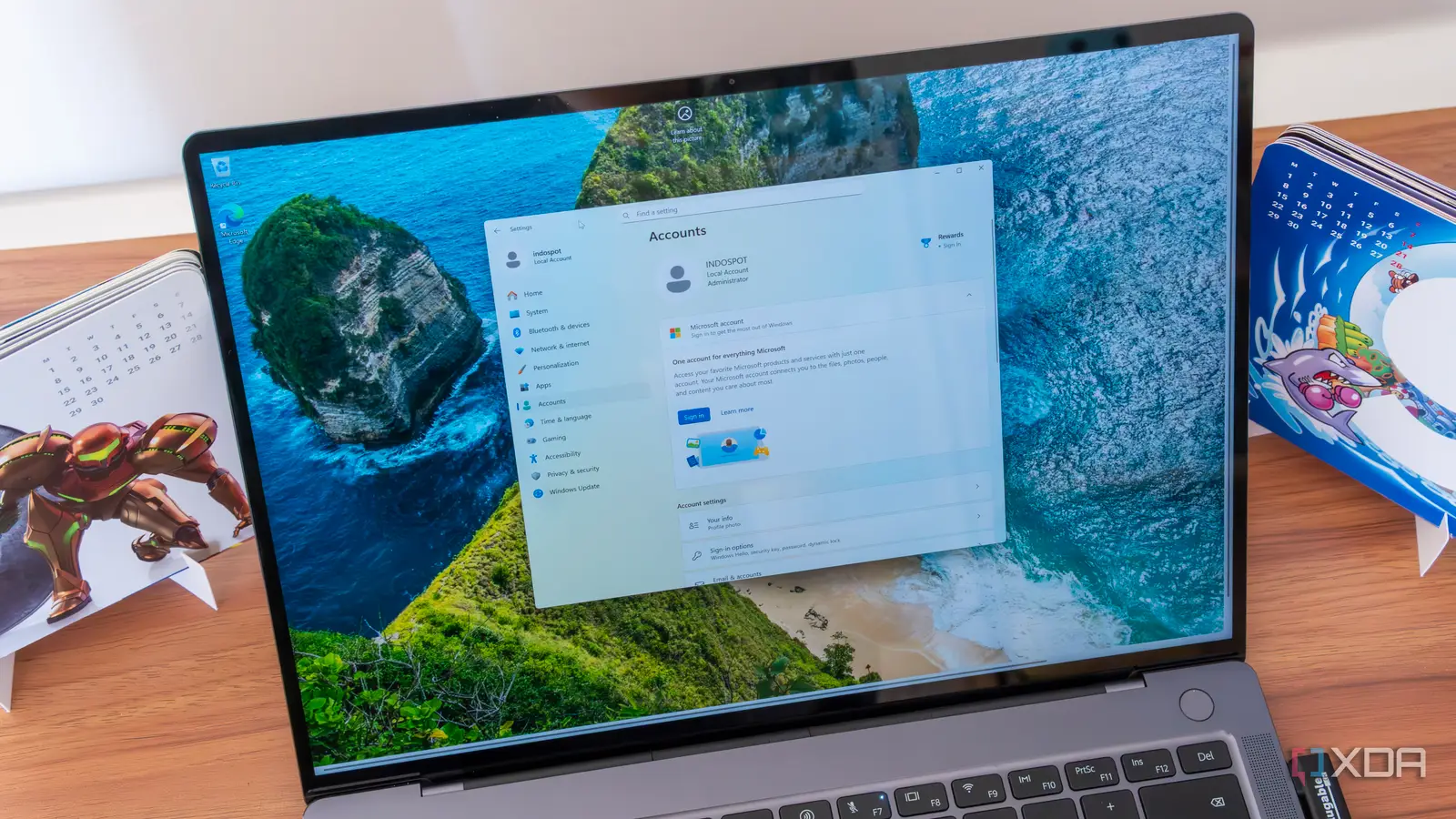
Microsoft has been cracking down on the use of local accounts since the launch of Windows 11, but it's now almost impossible to use a local account unless you log in to your Microsoft account for setup and then log in to a local-only account once setup is complete. While this should log you out, it doesn't always fully unlink your PC from your Microsoft account. Microsoft's repeated attempts to block local accounts during setup are supposedly meant to ensure that connecting to the internet and using a Microsoft account are required to set up your PC correctly. However, the local account crackdown feels more like Microsoft hates local accounts. And there are a few good reasons it feels that way. Forcing you to use a Microsoft account is a great way for Microsoft to collect your data and increase sales of its services, such as OneDrive, Office 365, and Xbox Game Pass. Using local accounts instead of a linked Microsoft Account was once a surefire way to avoid some of the Windows bloatware and all the tracking, so the crackdown has made Windows 11 a more hostile environment for users. But even with this latest attempt to block local accounts, there's still hope of continuing to set up and use local accounts. Benefits of a local account Why not just log in? Local Windows user accounts are more private, as Microsoft is limited in how much of your personal data, information, and settings it can access. This is because your personal information and settings are stored locally on the device with a local account, rather than stored in Microsoft's OneDrive cloud storage. Local accounts can also be used without an internet connection, which allows you to avoid some of Microsoft's pushy advertisements for Edge, Game Pass, and Microsoft 365. Of course, a local account has some drawbacks. You can't sync your data across multiple devices with OneDrive, and you don't have access to Microsoft's cloud-based password recovery system. Personally, I prefer third-party solutions for data storage and password recovery, so I'm willing to make the sacrifice with a local account. I'd rather sync my files to Google Drive, since I find Microsoft's pathing system for files tends to make OneDrive more of a hassle than it's worth, and I'd prefer to use a third-party password manager to track my passwords across both my Windows and macOS devices. The workaround How to avoid giving Microsoft even more data With the final Windows 10 patch going out this month, Microsoft has cracked down even harder on Windows 11 local accounts, so your options for avoiding the dreaded Microsoft Account login are getting slimmer and slimmer. And it appears that Microsoft plans to crack down even harder on local accounts. With the latest beta build of Windows 11 (which isn't yet avalable to the public), command prompt workarounds like "start ms-cxh:localonly" and "oobe/bypassnro" no longer work. Right now, both still work, and you can easily input either by bringing up Command Prompt during the Windows 11 setup screen (by pressing Shift + F10 or Shift + Fn + F10) and inputting the workaround command of your choice. However, that's expected to go away soon, which leaves us using Rufus to remove the account requirement from Windows 11 setup entirely to set up your next PC without logging in to your Microsoft account. This works because Rufus allows you to create custom Windows installation media, and recent updates to the Rufus tool have added the ability to remove the Microsoft account login requirement from the Windows 11 installation process. You'll want a USB drive with at least 8GB of available storage space. Putting a Windows 11 installation image on the drive will erase all data on it, so be sure to copy over any existing files to a spare drive before starting. To create the custom Windows 11 image, you'll download the Windows 11 ISO from Microsoft, then download Rufus and install it. With Rufus running and your 8GB flash drive connected, select the Windows 11 ISO from the "Boot selection" dropdown menu in Rufus. You can leave all the default settings as is and press start. When prompted by Rufus to customize your Windows 11 installation media, be sure to check the box labeled "Remove requirement for an online Microsoft account," which will let you create a local account once Windows setup reaches that point on your new PC. It's also worth noting that the Windows 11 Insider Preview Build (26220.6772) will still allow you to skip logging in to a Microsoft Account if you have a Windows 11 Pro license, provided you select "set up for work or school" rather than "set up for personal use", but that's only because you'll be signing in with your organization's account instead. It works, for now Microsoft will likely shut this route down, so move fast Assuming Microsoft doesn't roll back these changes in the preview build, the command prompt workarounds to skip logging in to your Microsoft Account on Windows 11 Home will disappear in short order. And if Microsoft stays true to form, the Rufus workaround will also be patched out in future updates. After all, Microsoft has been cracking down on local accounts during setup since the dawn of Windows 11. As Microsoft continues removing workarounds, it will eventually become far more intensive to avoid connecting an account to Windows 11 setup than it is to just give in and log in to your Microsoft account during setup.



