Copyright computerworld
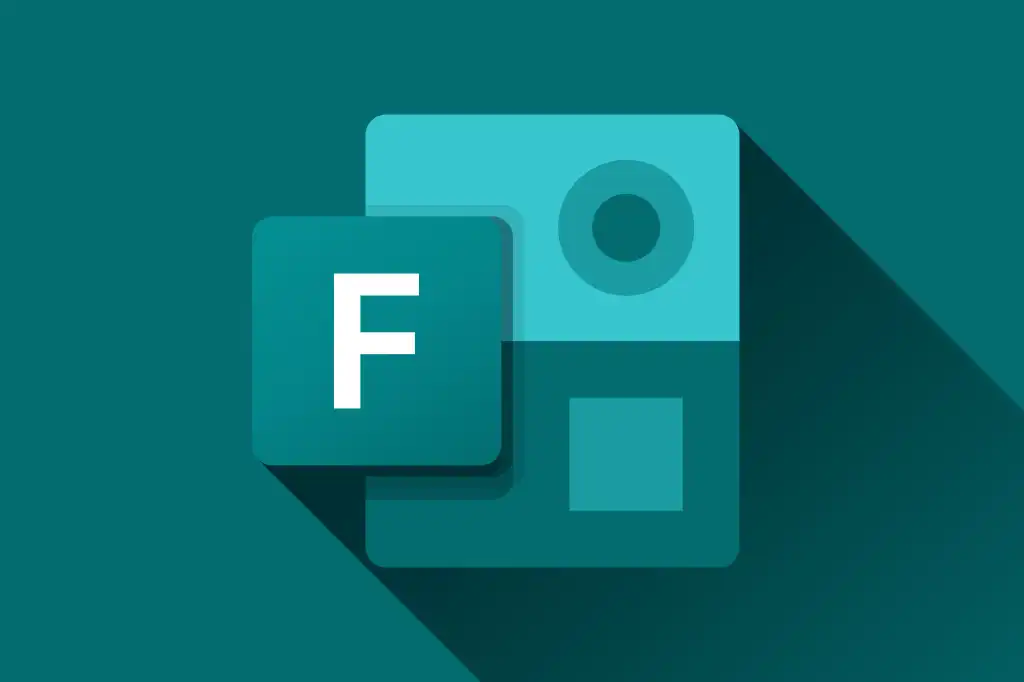
Starting from a template not only saves you from having to enter all your questions manually, it may also provide valuable questions you wouldn’t think of on your own. How to create (and edit) a form with Copilot Microsoft 365 Copilot is the AI assistant that’s integrated with Forms and other Microsoft 365 apps. Access to Copilot in Forms is included with Microsoft 365 Individual and Family subscriptions, while M365 Business and Enterprise users need a separate M365 Copilot subscription. (Copilot isn’t available in Forms with a free Microsoft account.) If you’ve worked with tools like ChatGPT or Claude, you understand that AI assistants can help you quickly perform actions that could be time consuming to do manually. In this section, you’ll see how to quickly create a survey using M365 Copilot. First, go to the Forms home page and click on New Form. After you’ve given the new form a title and description, click the Draft with Copilot link to the right of “Quick start with.” Type in a prompt outlining the survey you want Copilot to create, such as the following: Please create a survey that asks readers how they enjoyed the “Microsoft Forms cheat sheet 2025” article. It should be five questions long and all questions should be required. Also, give it a modern green style layout. Then click Generate, and Copilot will create a survey draft. If you like the survey draft, you can select Keep it. If you don’t, you can click the circular arrows icon to have Copilot try again or the trash can icon to delete it. A final option is to add more details to the prompt to refine Copilot’s output. If you decide to keep the survey Copilot drafted, you should review it carefully and edit it. All generative AI tools make mistakes, Copilot included. In the example survey it created in response to the prompt above, for example, it included the text “This survey uses a modern green style layout for a fresh experience” in the description — not something you’d want in the final survey. Also note that Copilot may not be able to do everything you request. For instance, it wasn’t able to style the form with a theme/layout in my testing (even though it said it did) — a limitation that may change with time. But it’s still a great starting point and a major timesaver. In addition to drafting entire new forms with Copilot, you can ask it to create individual questions as you’re building out a form. Just click Add with Copilot or Insert with Copilot and enter your prompt. You can also ask Copilot for ideas to enhance any form. When you’re working on a form, you’ll see a banner across the top that says, “Copilot has suggestions to improve your form.” Clicking this will generate some suggestions, such as choosing a fresh design. Finally, you can use Copilot to improve individual questions. If you select a question in a form, you’ll see a Copilot button alongside the copy, delete, and move down / up buttons in the upper right of the question box. Click it to open up a prompt where you can describe the changes you’d like Copilot to make to the question. How to create a quiz Quizzes are similar to surveys and other questionnaires, but with correct and incorrect responses. You can assign points to each question, report respondents’ scores, and explain why certain responses are right or wrong. A quiz is a good way to assess how well attendees of a training course have learned the subject matter and coach them in areas they don’t fully understand. To create a new quiz, go to the Forms home page and click the New Quiz button at the top of the page. If you have access to Copilot in Forms, you will be presented with a Copilot prompt window. You could enter a prompt (including source material to base the quiz on) to have Copilot generate a quiz instantly. But for the purposes of this tutorial, click the X at the upper right to close out the prompt window. The new quiz page looks just like the new form page. Indeed, creating a quiz is just like creating a form — you add questions the same way, except that you designate the correct answer and assign a point score to each question. When you enter the answers for a question, you’ll see a circled checkmark to the left of each answer. Click one of the checkmarks to mark it as the correct answer. Then go to the Points box at the bottom of the question box and type the number of points the question is worth. How to change your form’s theme Now that we’ve covered the functional aspects of Microsoft Forms, let’s look at how you can change the look and feel of your questionnaire. Above your form to the right, click the Style button to open a panel with various layouts and themes. Look around and select a theme that you like to represent your company. To preview how your form will look to respondents as they’re filling it out, click the Preview button at the top right of the page. You can toggle between Computer view and Mobile view by clicking the buttons at the top right of the preview page. How to share your form Once your form is finalized and you’re ready to start sending it to clients, employees, or other respondents, select the Collect responses button at the top right. On the pane that appears, you can create and customize the link that you will use to share your questionnaire with others. If you have a business account and this survey is meant for people outside your company, click the first option, which allows anyone to respond. If it’s meant for employees in your company, choose the second option. And if you’re looking for feedback only from specific people in your organization, choose the third option and enter the names or email addresses of those people.If you have a personal account, you will only have the option to allow anyone to respond. Next, select the option to shorten your URL so that it’s less spammy and easier to share with other people in a text, email, or instant message. You can send the link out by clicking the Copy link button and pasting it into an email or other message. Alternatively, you can fill out the form on the right to send an email or Teams message with an embedded link. How to view responses Microsoft automatically keeps track of all responses to your form and provides you with a summary of that information in a visual dashboard. Click the View responses button at the top right to see your summary. To view responses individually, click the more details button on the right-hand side of your initial summary of responses. On this page, you can scroll through all of the responses that you’ve received to your form. You can also export your results to Excel for offline viewing. Click Open results in Excel to the right of the initial summary. Lastly, you can share this results page with anyone you want via a link provided by Microsoft. Click on the three-dot icon to the right of the “Insights and actions” title on the right and choose Share a summary link from the pop-up menu. Forms will generate a link that you can copy and share. This article was originally published in November 2023 and updated in October 2025. Related reading: Microsoft Visio cheat sheet: How to get started Microsoft Planner cheat sheet: How to get started Microsoft Power Automate: How to get started More Microsoft 365 cheat sheets



