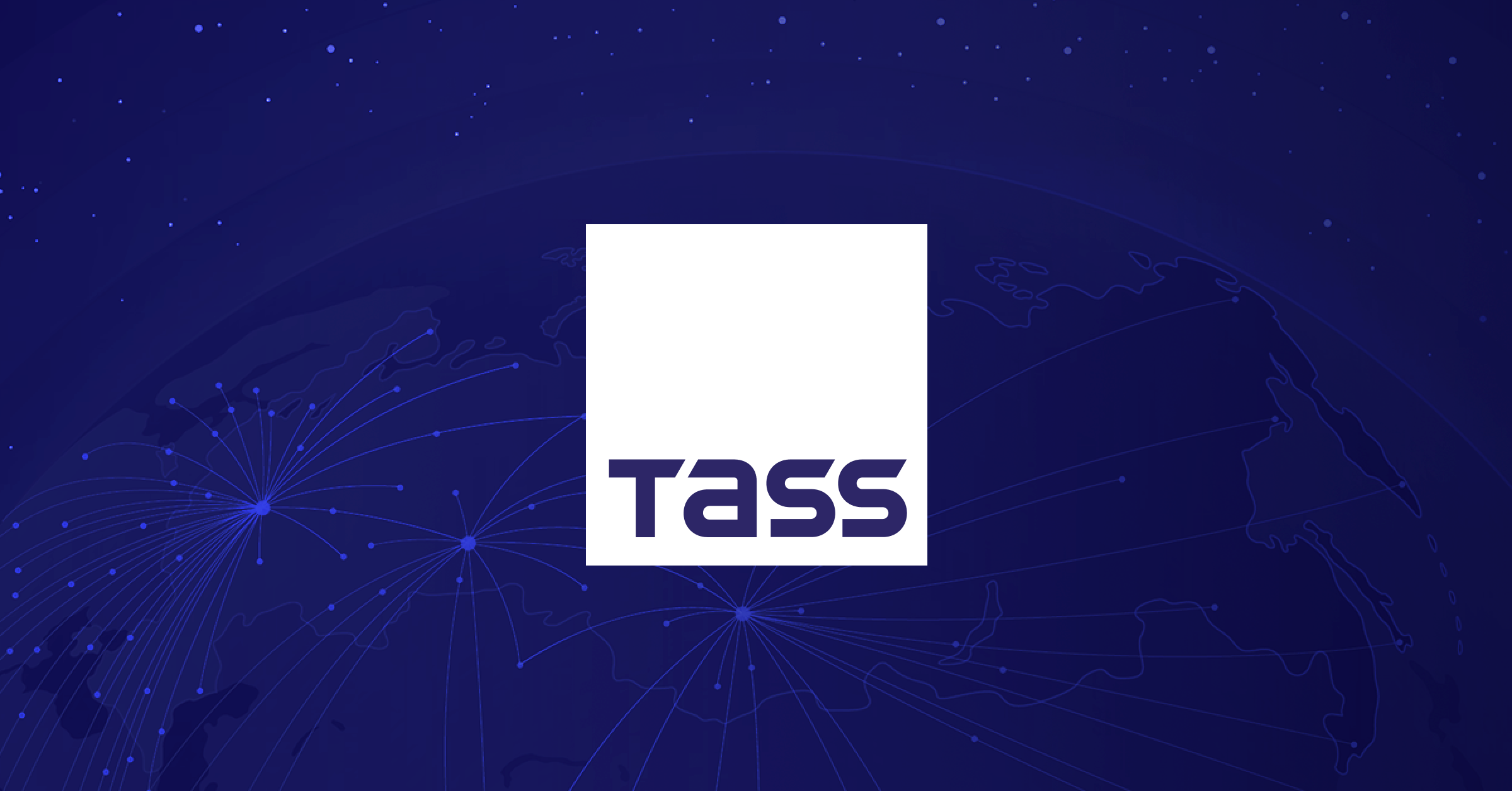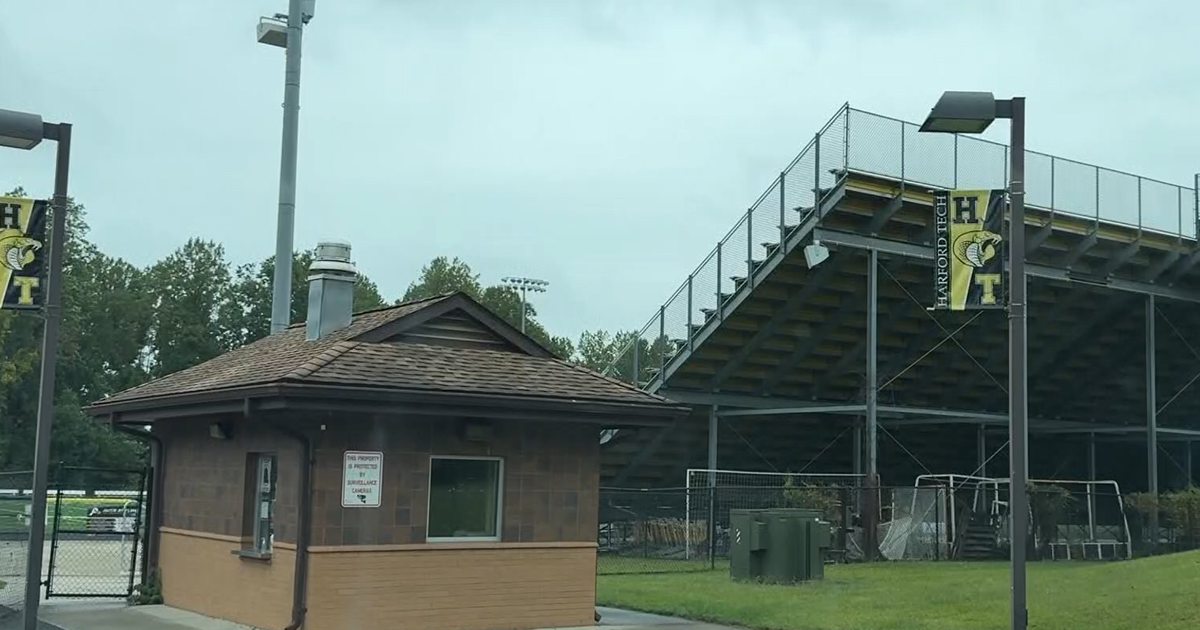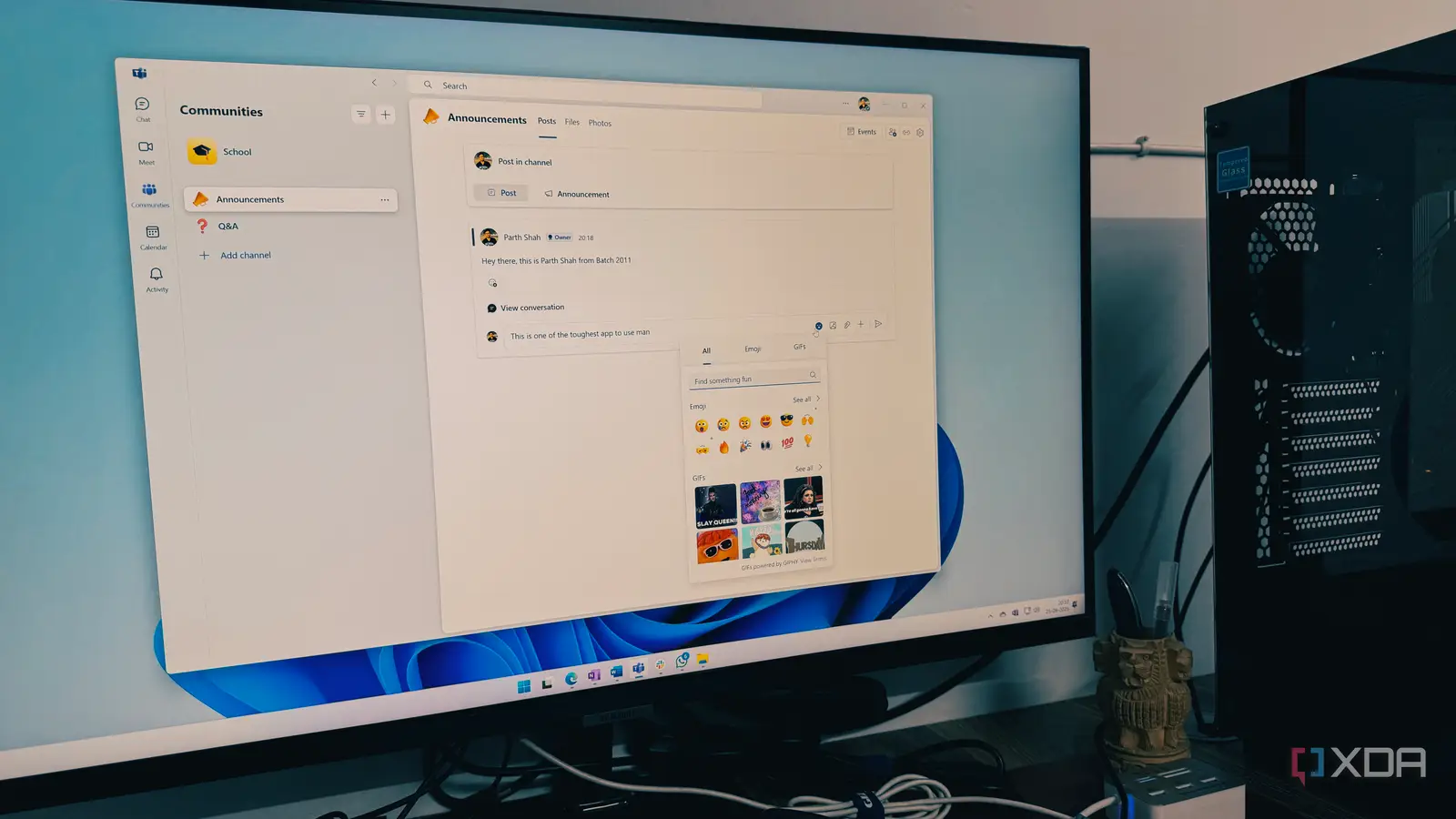
Do you often feel overwhelmed by a confusing group chat or a chaotic meeting in Teams? You are not alone. Poor communication on Teams doesn’t just waste time; it creates unnecessary friction and can lead to major misunderstandings. I have spent years using Teams to stay in sync with my colleagues, and along the way, I have discovered a handful of simple yet effective tricks that have transformed my work.
Besides, with Skype shutting down, Teams is your only solution if you want to continue with the Microsoft ecosystem. Let’s go over my go-to strategies to help you cut through the clutter, avoid misunderstandings, and communicate with crystal clarity every single time.
Send messages with high priority
Get their attention
This is one of my favorite tricks for ensuring a message doesn’t get buried. It’s all about communicating urgency with clarity and ensuring people stop scrolling and pay attention. Here is how I use the high-priority feature, and why it is a non-negotiable part of my communication strategy.
When I’m in the message composition box, I look for the + icon. I can select Set delivery options and click Important from the following menu. When I select this, a red exclamation point appears next to the message, and the word IMPORTANT! shows up in the title bar.
If you use Teams for Work, you can mark messages as URGENT as well.
Enable formatting options in Teams
Don’t settle for plain text only
Relying on plain text in Teams is a recipe for messages getting ignored or misread. When I’m drafting a long message, I can simply click + to enable formatting options.
Unlocking this feature gives me access to robust tools that look like a simplified email composer. I can use bold headers to break up long messages, create bullet points and numbered lists for action items, and my personal favorite: insert tables directly into the chat.
By using these robust formatting options, I make my messages structured, professional, and instantly easier for my colleagues to digest.
Use Microsoft Loop components in Teams
An excellent combination
Microsoft Loop components are one of the most powerful tricks I use to achieve flawless, real-time collaboration in Teams. It completely replaces the back-and-forth of sharing a separate document, and what I love most is that it automatically syncs with my dedicated Loop page, so I always get instant updates.
For instance, if I’m working on a large database, I create the same in Loop with relevant details and columns and copy it as a component. I can now paste the same in the Teams channel and receive feedback directly from the team members.
Set custom status
Keep everyone in the loop
Setting an effective custom status is one of the easiest ways I maintain flawless, proactive communication without saying a word. It’s all about managing expectations and letting my colleagues know my bandwidth before they even message me.
I use this trick constantly, especially when I’m heads down on a task or out of the office.
I mainly prefer it to give a quick, clear snapshot of my day. I click my profile picture and select Set status message. This lets me write a short note — for example, ‘Focus time: working on the Q3 report (Check back at 3 PM). I can also specify how long I want that message to display.
When I need to change my status instantly, I don’t waste time navigating the menus — I use the Command Bar at the top of the Teams windows. I can simply type /dnd, /away, /offline, and more to set a status in no time.
Schedule a quick call and use a digital lobby
Have a quick discussion
When my one-on-one or group chat suddenly shifts from basic Q&A to something that requires a deeper dive — like a shared screen or brainstorming — I skip the calendar entirely. Instead of clicking over to my full calendar, I simply go right to the chat menu bar.
I can click the More menu at the top and schedule a meeting in no time. This trick is faster and ensures the meeting is directly linked to the originating chat, keeping all the context in one place.
Once I have scheduled the meeting, I make sure to tweak the Meeting options to maintain security and control. Under the ‘Who can bypass the lobby?’ menu, I select Only me, so that I have control over the meeting flow and prevent any surprise attendees.
Create communities
Groups with specific purposes
Building a dedicated Community within Teams is the best way to keep long-term projects and interest groups organized.
I can head to the Communities tab, glance over the templates, or build a new one from scratch. From there, I can set up channels for different discussion topics and even add a welcome message to set the tone.
I can manage events, files, discussions, and more in a single place. This system completely cuts out the need for unnecessary emails and ensures everyone is always kept in the loop without feeling overwhelmed by notifications.
Fly through your conversations
Mastering communication on Microsoft Teams isn’t about knowing every feature; it’s about using the right tricks to make your messages clear, your meeting productivity, and your work life less stressful. Pick one or two of these tips and commit to using them starting with your very next Teams message. You will be surprised at how quickly you can transform a busy chat into a flawless exchange.