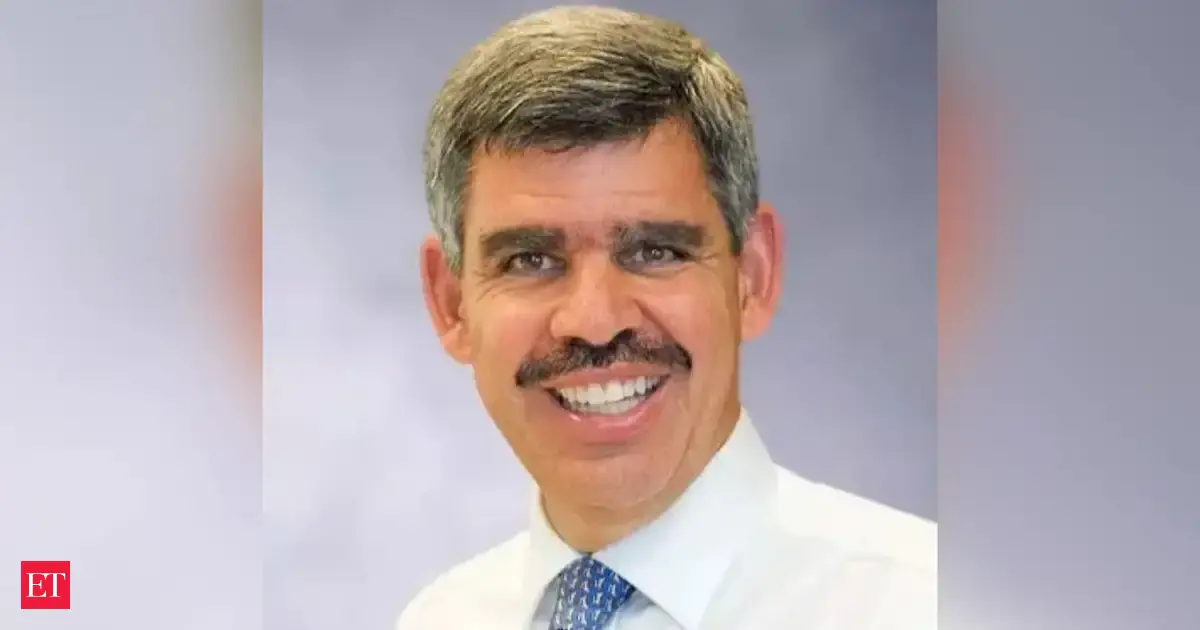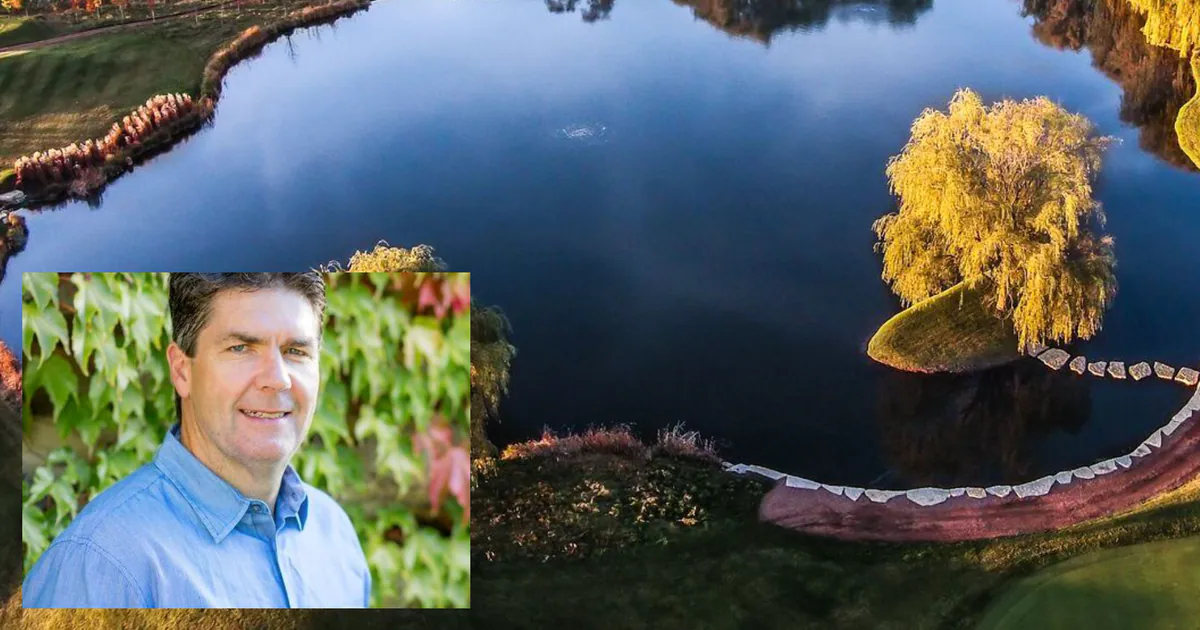Copyright independent
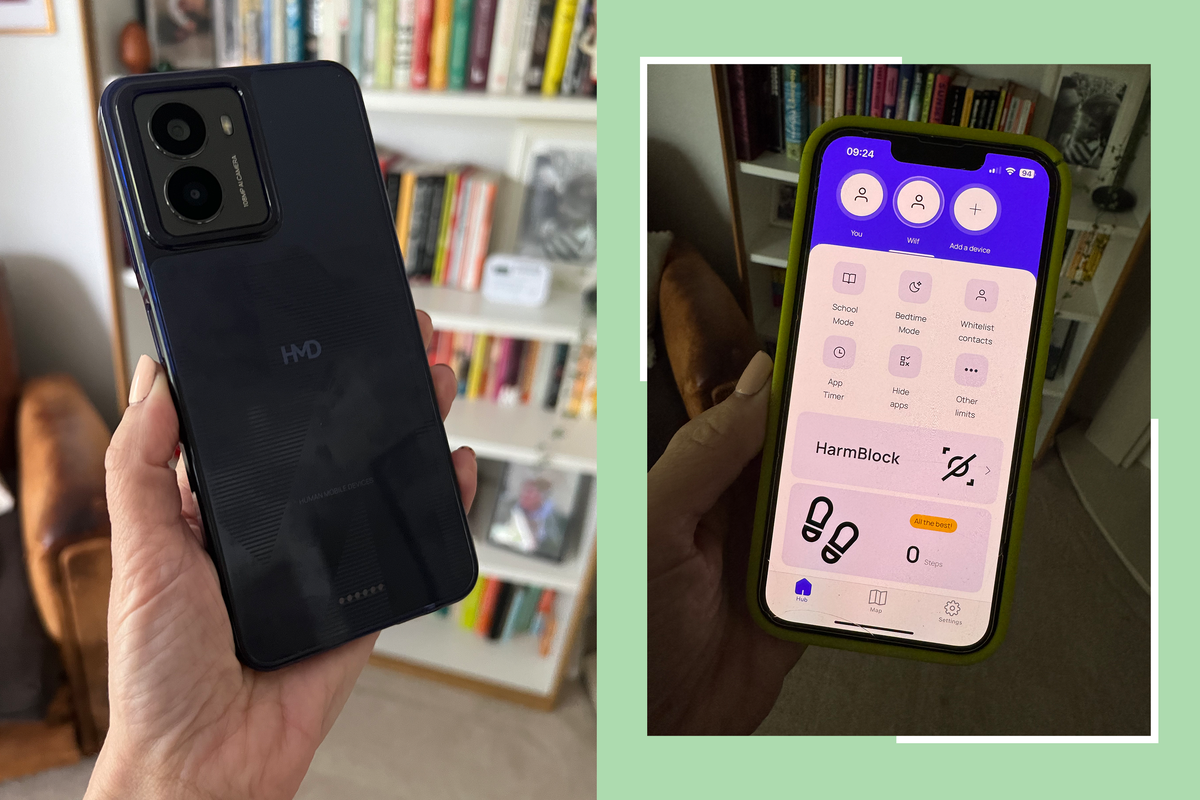
Unboxing the HMD Fuse is just like any other Android smartphone. But rather than simply inserting a sim card, switching on and using, the setup was a bit more involved. First, I needed to download the HarmBlock+ App (available for free from the App Store or Google Play) to my phone and create an account before following the prompts on the HMD Fuse to pair it. To set up the Fuse properly, you will need your child to have a Google account (or set one up for them). Aside from that, the process is relatively straightforward and takes 10 minutes to complete. The beauty of the HMD Fuse is that it puts you in control of what your child can do or access on their phone, and it’s all managed through the app. I’ve tested dumbphones and restricted-access smartphones for IndyBest, but what stands out about the HMD Fuse is the ability to unlock access as your child gets older. I also loved the peace of mind that everything is controlled on my phone, so (as long as your phone is password or Face ID-protected), kids are not going to be able to bypass any of the restrictions. I found the parent app intuitive and straightforward to use. All the control settings for the Fuse are accessible on the main hub of the app, and I was able to navigate it with no issues at all. It's packed with features that make navigating the anxious business of giving your child their first phone – and more independence – a lot easier. HMD fuse map One of the features is the HMD fuse map. If you’re sending your child off to secondary school, this feature will be hugely reassuring. Through the map function on the app, you access live tracking of the HMD Fuse, which provides you with a location update every 24 seconds for up to 30 minutes at a time. After this, the feature automatically cuts off to preserve battery, although tracking still runs in the background at longer intervals. Through the handy Safety Zones function, you can set up to 10 safe areas, such as school or home, and receive alerts when your child enters or leaves these zones. It’s a game-changer when your child gets the school bus for the first time, and you want to make sure they’ve arrived safely. I put this to the test, setting up ‘home’ as a safe area, and I can confirm it works effectively. As soon as my son set off on a dog walk with his dad, a notification pinged on my phone to let me know that he’d left the safe zone. The phone stores up to three days’ worth of movements, so you can search the tracking history if needed. HMD fuse whitelist contacts Another interesting feature is the whitelist contacts. Rather than having to block unwanted numbers, the HMD Fuse allows you to add a list of approved numbers to the phone, including two guardians. Kids can only call or message with the numbers pre-approved in the contact list. If someone not on the list tries to get in touch, they just won’t get through. While I love this function, it’s disappointing that it currently only works for calls and SMS chats – I’d have preferred the feature to extend to third-party messaging platforms too. HMD fuse school and bedtime mode You can manage your child’s phone use during school hours and bedtime. You can set a start time and end time, during which time, the device can only be used to access the allowed apps, contact their guardian (by phone call or message) or make an SOS call. This means that if you do allow your child to keep their phone in their room overnight, they won’t be up texting friends – or being disturbed by endless messages – when they should be sleeping. As with all the access controls on the Fuse, I found this easy to set up on the app, and it took seconds to adjust bedtime controls for the weekend. HMD fuse safe walk If you select “other limits” in the app hub, you can enable “safe walk”, a genius feature that makes it impossible to use the phone while walking. Yes, it’s hugely annoying for your kids, but amazing for parents or guardians who worry about children walking straight out into the middle of the road when absorbed by their phone. HMD fuse HarmBlock AI The HMD Fuse is the world’s first smartphone with this tech that’s been created by online security experts SafeToBet. HarmBlock AI is integrated into the camera and prevents children from filming, live streaming, sending or receiving anything containing nudity. It also automatically blocks any images or videos with nudity that may appear on apps or websites. And, as with all the features on the Fuse, it can only be disabled via the parent app. It’s definitely a feature that offers some more reassurance for when you do decide to allow your child access to WhatsApp and social media as they get older. HMD fuse apps Another feature I loved about the HMD fuse is that apps are blocked until enabled, not the other way around. As a parent or guardian, it’s a minefield trying to lock down smartphones to make them safe for kids to use. This device makes it easy. Certain basic apps (camera, files, maps, messages, my device and photos) are already allowed on your child’s device. Other apps installed you can allow access to via a simple toggle switch are Chrome, Drive, FM Radio, Gmail, Google, Google TV, Keep Notes, Meet, Play Store, Safety, YT Music and YouTube. When you feel your child is ready, you can allow them access to the Google Play Store. If they install an app, it will be hidden until you approve it. You can also set daily limits for each app through the parent app. Kids can request extra screen time directly from their phone – you’ll receive a notification on your phone to approve or not. HMD fuse camera When I tested dumbphones, the quality of the cameras was really underwhelming. Even with a basic phone, tweens and teens want to be able to take photos, so a decent phone camera is a big plus. That’s where the HMD Fuse differs. It features a high-quality front camera and a rear camera that has portrait, night, time-lapse, panorama and slow-motion modes. What really caught my nine-year-old’s attention was the case with the flip-up selfie light and the selfie gesture setting, where you can activate a photo timer by making a peace sign, heart fingers or thumbs-up. I was a bit sceptical about this feature, but I tested it out multiple times, using the thumbs up and peace sign gestures, and the ‘3, 2, 1’ countdown started immediately every time. OK, so it’s not going to break the internet, but I think added touches like this make the phone feel a lot more exciting for tweens and teens, particularly when they have no apps to play around on.