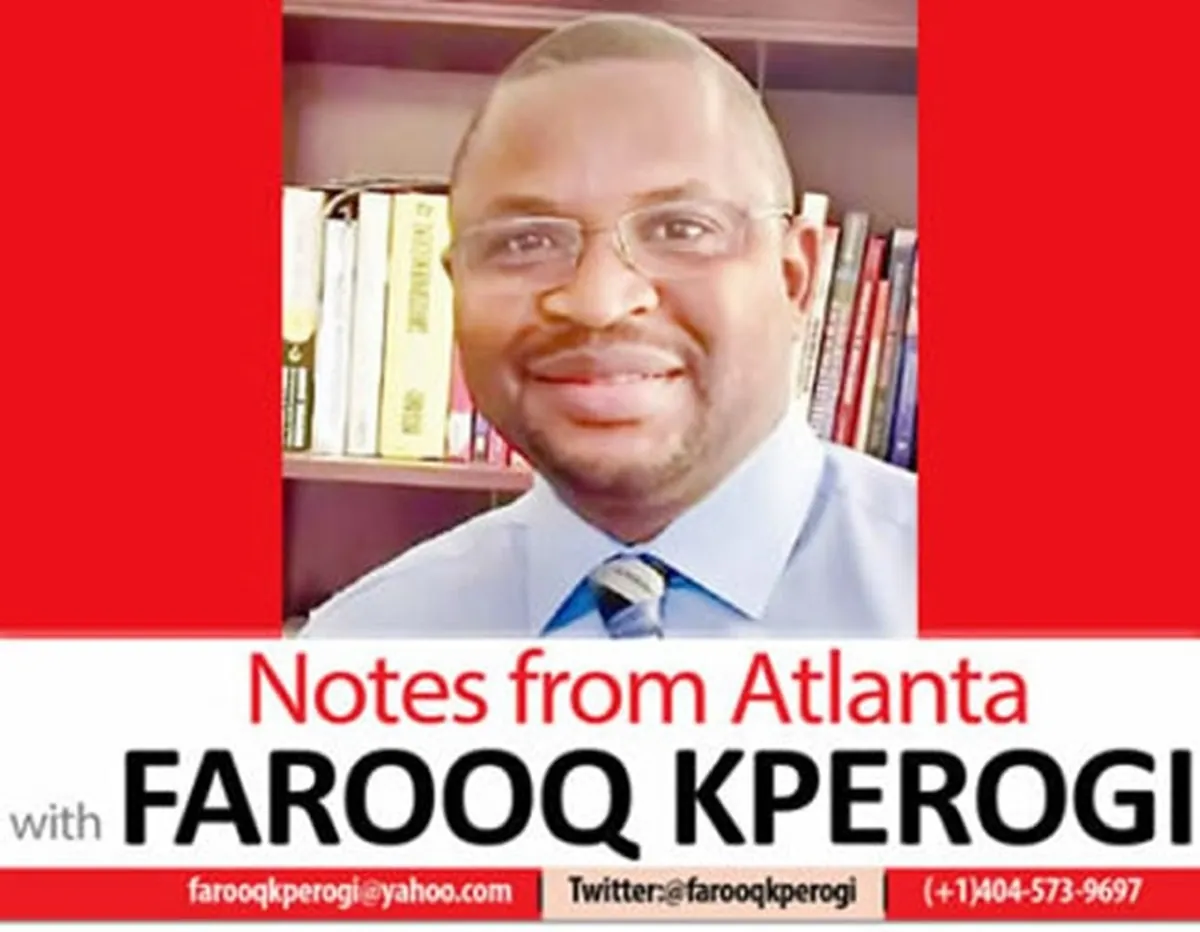Copyright XDA Developers

When I initially tested the Lenovo Legion Glasses Gen 2, it was primarily with the Legion Go 2 I'd just reviewed. While not a package deal, the two are complimentary since AR glasses can help alleviate neck strain from using a gaming handheld, so it just seemed like the perfect fit considering my main complaint with the Legion Go 2 was its hefty weight. But smart glasses can be used for more than just gaming handhelds. Any device with a USB-C port and a visual interface can be connected to smart glasses, including your desktop PC, laptop, and smartphone. So I spent a week ditching the screens on my laptop and desktop monitor in favor of the Legion Glasses Gen 2 and the experience did not go as expected. Easy setup It's just plug-and-play Some AR glasses utilize proprietary software for a better virtual "canvas" and for more control over tilt and virtual screen size, but the Legion Glasses are just straight plug and play. If you want to do some additional tweaking to the default glasses display, Lenovo's Virtual Display Manager works with all AR glasses and is free to download. Another option for free glasses control software is Viture's ARMoni software, which is in open beta. Virture's ARMoni works with multiple types of AR glasses, including Viture's proprietary glasses along with many popular models from companies like Xreal. But the Legion Glasses Gen 2 work straight out of the box without any software requirements, so if the default settings work for you, and you don't intend to get too fancy with your AR display, you can easily get away without adding a software component to your glasses setup. The Legion Glasses are easy to transfer between devices, since you just unplug the glasses from your desktop and swap them to your laptop. And because they're lightweight and the size of regular glasses, it's easy to carry them with you when you commute or travel. This is true of most AR glasses, though there are some bulkier headset options like the Apple Vision Pro, which are a bit more difficult to commute with. AR glasses as a monitor: the highs When it was good, it was great Putting some extra screen space in front of my eyes was a huge help when working from my laptop. Not only did I get access to a larger virtual display that was easy to set up in a multi-window configuration, it also put my neck at a better angle so I wasn't hunching my shoulders quite as much. While a laptop stand can raise a laptop display to a more ergonomic angle, this often comes at the expense of the built-in keyboard being too high to be comfortable for your wrists. You can connect your laptop to a monitor, external keyboard and mouse, to alleviate this. But AR glasses are another option. I could keep my hands and wrists in a good position on my lap or desk, while keeping my neck at a comfortable angle since the Legion Glasses put the display right in front of my eyes. This was a solid boost for productivity when working from my laptop. And I also got better immersion when gaming or streaming video from my desktop with the glasses enabled. Going from a 27-inch monitor or a 14-inch laptop display to an expansive virtual display offers a fantastic viewing experience for first-person game titles or for movies, and I found myself looking forward to watching movies on the Legion Glasses display compared to my TV. Overall, this would have been a fantastic experience. Except for one major weakness. AR glasses as a monitor: the lows My eyes will never forgive me Putting micro-OLED displays right in front of your face is a recipe for eye strain. The Legion Glasses Gen 2 support refresh rates up to 120Hz so you get less eye strain from screen flickering, but there's still the strain of staring into micro-OLED displays that are just a few inches away from your retinas. My eyes felt tired much quicker when working with the Legion Glasses than with my standard laptop or monitor, to the point where I'd start feeling eye strain after about 2 hours of work, and about 3 hours of game time. That's not too bad for a game session, but 2 hours is a pretty short window for getting any work done. But the strain was also exacerbated by the type of work that I do. Writing all day involves staring at a lot of small text windows and doing a lot of research reading, so doing other types of work may let you wear the glasses for longer sessions. It's also recommended that you look at something that is at least 20 feet away from you every 20 minutes while working with computers to help protect your eyes from screen damage. And that's hard to do with the screens right in front of your face. Even with the Legion Glasses' pass-through lenses, it's often easier to take the glasses off entirely to focus elsewhere. It is a workable solution There are ways to make the experience better The trick is to avoid putting all your display eggs in one glasses case. Swapping between using your standard monitor or laptop display and the AR glasses is one way to save your eyes some strain. You can also use AR glasses software to better fine-tune your visual experience and hopefully cut down on some of the drawbacks of a virtual glasses display. But ultimately, while AR glasses are a fun computing accessory, they're not a good full-time replacement for a standard monitor. I found about 3 hours was my comfort limit when using the glasses for gaming, and about 2 hours for work. Some users may have a better tolerance, and it's likely you can build up to longer sessions with repeated use, but I do have some concerns about the long-term impact on my eyes, so I'll be leaving this week-long experiment as a one-off. However, I will be more likely to pull out a set of smart glasses when working, gaming, or streaming video more often.