Copyright Android Police
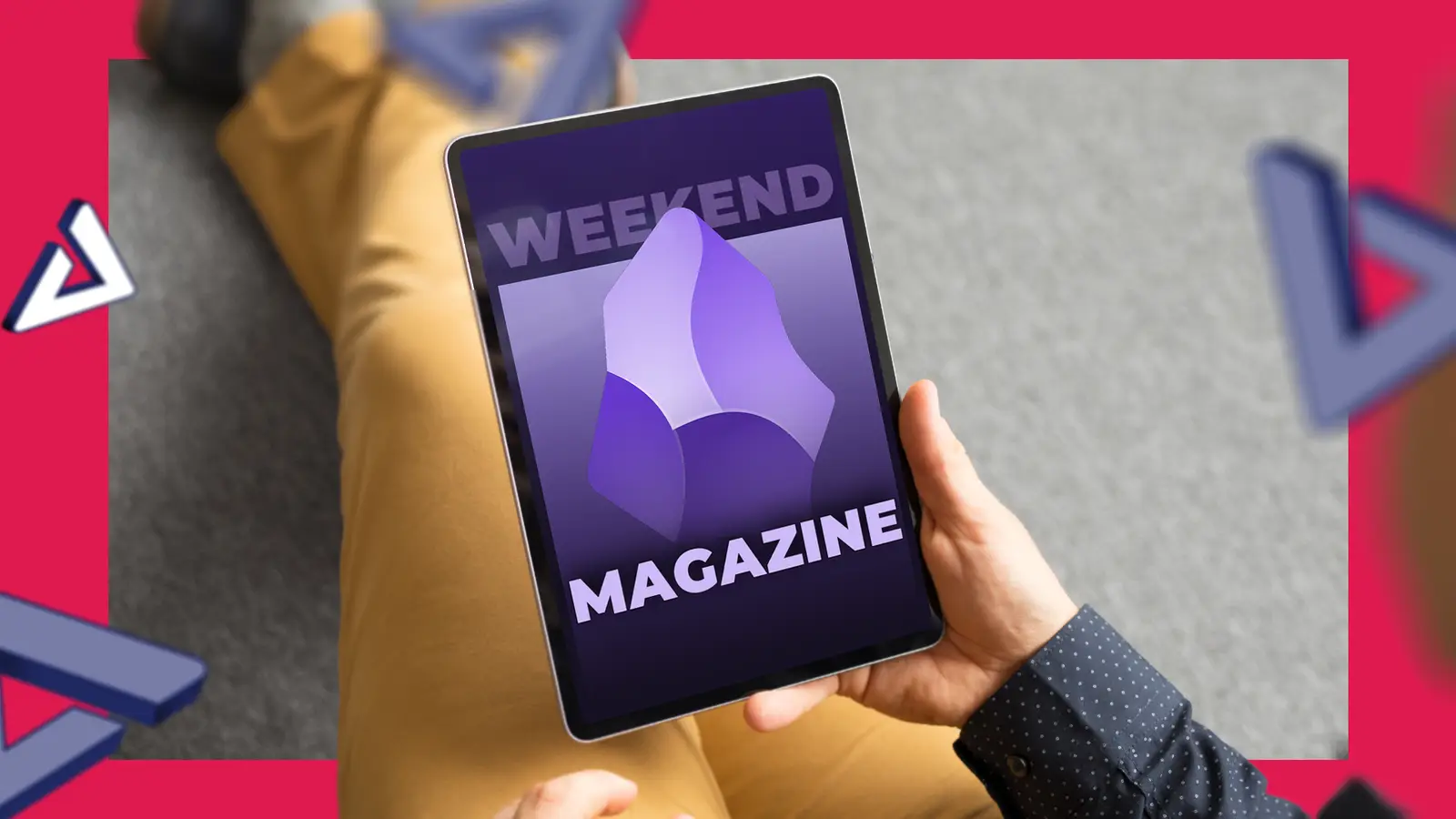
For me, weekends used to mean catching up on unread tabs, newsletters, and saved links that had been piling up all week. But somewhere along the way, my phone became a distraction, with notifications, social media, and endless scrolling replacing long-form reading. So, instead of mindlessly scrolling through social media, I started experimenting with Obsidian to help me slow down and enjoy long reads again. Here’s how I built a reading setup that now makes my phone feel less like a distraction. Curating my weekend magazine Creating my perfect reading list My reading list used to stay scattered across Chrome tabs, screenshots, and random messages to myself. Nothing stuck long enough to become a habit. However, things changed when I started using Firefox with Obsidian Web Clipper. Since Chrome on Android doesn’t support extensions, Firefox became my default reading gateway. Now, when I come across something worth saving, whether it’s a long technical article, an essay, or a niche Reddit post, I clip it straight into my Obsidian vault. Organizing my read-later list has made reading less overwhelming. Building my own table of contents It needs some structure After I saved my weekend reading in Obsidian, I wanted a way to navigate it like a real magazine rather than a folder full of notes. That’s when I started building a table of contents for each weekend’s “issue.” Every Friday evening, I create a new note titled Weekend Issue 10 (or whatever week I’m on) and list the articles I want to read, grouped by theme: Deep reads: It includes long essays, research, or tech think pieces Slow reads: For lifestyle stories, interviews, or cultural commentary Light reads: Quick features or opinion pieces Each item links back to the note I clipped earlier using Obsidian’s internal links (type [[]] to add them). Now, I can flip through my own lineup, complete with sections and categories. Occasionally, I add brief notes under each link to explain why I saved it or what I hope to gain from it. The best part is that these entries serve as a record of my curiosities for that week, and show how my interests have developed over time. Adding a little serendipity Leaving room for surprise discoveries Even the best-curated reading list can start to feel predictable. After a few weeks of crafting my own magazine issues, I noticed I was mostly reading things I already agreed with. I had familiar sources, favorite writers, and the same tech blogs on repeat. So, I decided to introduce an element of surprise using Feedly. I subscribed to a mix of feeds that I wouldn’t usually check daily, like niche indie publications, open web writers, design blogs, and academic journals. Instead of reading directly in Feedly, I browse the Explore tab every Friday. If anything catches my eye, I copy the link and paste it into Obsidian. My weekend magazine now always has at least one wildcard story that sparks my curiosity or sends me down a new rabbit hole. Designing the reading experience Make it immersive After I had the content figured out, I wanted the experience of reading to feel as deliberate as the curation. In Obsidian, I use a minimalist theme and increased the font size for better readability. I also turn on Reading view. To make the reading experience even more immersive, I customized Obsidian’s look and feel by changing the theme. On the app, go to Settings > Appearance and under Themes, select Manage. I also changed the font type and size. I switched to the Minimal theme, which is clean, distraction-free, and perfect for long reads. For late-night reading, I sometimes switch to the AnuPpuccin theme, which uses soft, muted tones that don’t strain the eyes. I use Moon+ Reader for long-form PDFs and e-books. It features customizable fonts, dark mode, and page-flip animations to improve the reading experience. Tips to prevent eye strain while reading Reading should be relaxing Even the best reading setup can lose its charm if your eyes start aching halfway through a long article. I wanted my weekend magazine to feel relaxing, so I built in small ways to give my eyes a break. My favorite discovery was Obsidian’s Edge TTS community plugin, which turns any note into an audio narration. I can highlight a section or play an entire article, then let it read to me while I make coffee or do chores. To listen to the text, tap the hamburger menu icon at the bottom of a note and tap Read note aloud. When I’m reading heavier articles, I use Android’s Reading mode accessibility feature. Reclaiming how I read on my phone Turning my phone into a weekend magazine ended up completely changing how I think about reading on my phone. Instead of endless tabs or algorithmic feeds, I now open my phone to something I curated. What surprised me most was how little I had to change. The same tools I already used for notes became a peaceful space for long reads and creative inspiration. For anyone looking to reclaim reading time without abandoning the convenience of a phone, this approach is a surprisingly effective blueprint.



