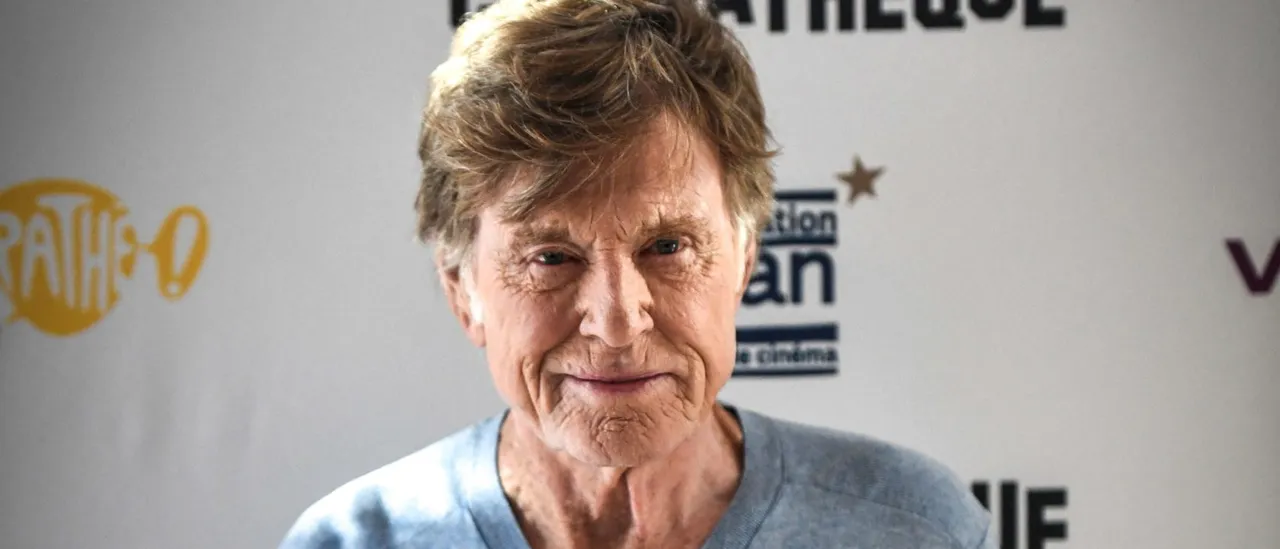I found this new NotebookLM feature so good, I might stop using all my other productivity apps
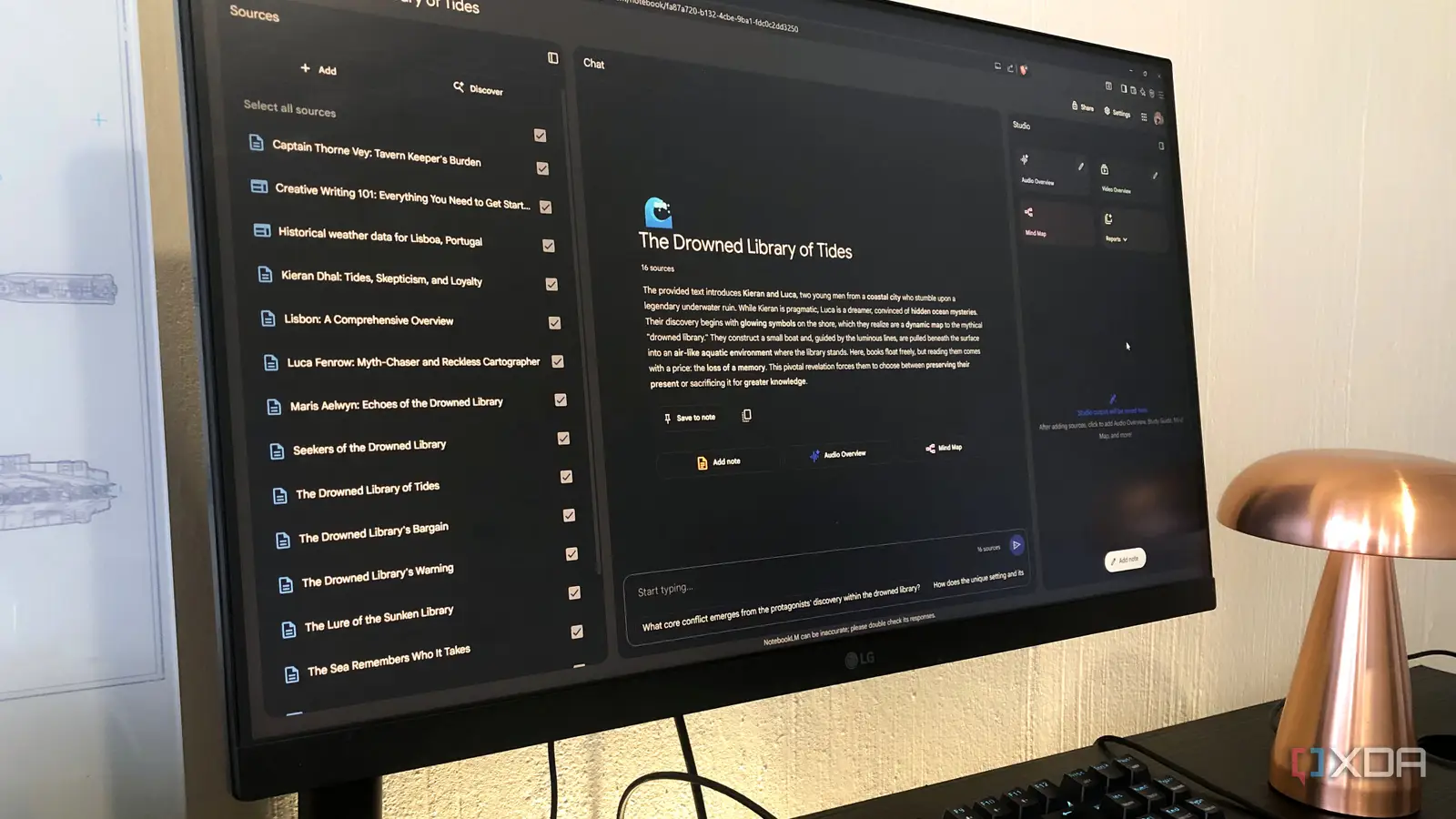
Even with the thousands of AI tools that pop up every single day, there’s only one I blindly recommend to anyone and everyone: NotebookLM. Since the day Google debuted it as an experimental Google Labs project, it’s been my go-to AI tool, and not just for studying. I’ve used it for entertainment, like quickly watching a show my friends have been raving about, or automating my meeting notes by pairing it with OpenAI’s Whisper.
Now, I could go on and on about reasons why I love the tool, but I’d be lying if I said NotebookLM is the only AI tool I use. There are a bunch I rely on daily, all for different reasons. However, every once in a while, Google sneaks in a new feature so good it makes me rethink my entire app stack. Well, the company’s done it yet again, and one feature in the latest NotebookLM update might just be the one that convinces me to drop every other productivity app I’ve been juggling.
NotebookLM’s new custom conversational style feature lets me design my own productivity assistant
The most flexible feature yet
A couple of days ago, Google added a bunch of new features to NotebookLM, including the long-awaited Flashcards and Quizzes. One feature the company mentioned in its blog but didn’t begin rolling out immediately was the new Learning Guide mode.
While that’s impressive, and I’ve been using it a lot, it’s not a feature tempting me to drop a bunch of my productivity apps. Instead, it’s the similar Custom mode, which lets me shape NotebookLM into exactly the kind of assistant I need at any given moment. You can find this feature by opening an existing notebook or creating a new one, and then tapping the Configure Notebook setting in the Chat panel.
You can then choose Custom under the Define your conversation style header. Now, here’s the fun part: you can describe exactly how you want NotebookLM to behave. For example, some of the options Google suggests are Respond like a PhD student or Pretend to be a role-playing game host. The possibilities here are endless, and I’ve been going absolutely wild with the feature.
You can also tweak the length of NotebookLM’s responses, choosing from Default, Longer, or Shorter. I tend to adjust this based on the task at hand. The Custom mode basically lets me turn NotebookLM into a productivity assistant I can fine-tune every single time, depending on what I’m working on.
I’ve replaced my AI scheduling tool with a custom NotebookLM assistant
The easiest way I’ve found to map out my tasks
Of course, simply describing a new feature in NotebookLM and explaining how to set it up, and then claiming it’s tempting me to ditch my other productivity apps, isn’t convincing enough without a real example.
So, let me walk you through one of the best ways I’ve found to use the feature. I’ve been using an AI calendar scheduling tool called Reclaim to manage my calendar for months. Its AI-powered capabilities allow it to intelligently analyze my calendar and schedule tasks automatically based on priority and my availability.
While it’s truly an incredible tool, NotebookLM’s Custom mode has pretty much made it unnecessary for me. I added the following prompt to make NotebookLM act like a productivity coach:
Pretend you’re my productivity coach. Help me create a clear, step-by-step to-do list. Break tasks into manageable actions, prioritize them logically, and keep the tone motivating but realistic.
Then, I added my previous Google Calendar data as a source in my notebook (I explain the steps on how to do this in detail in a separate article), and then provided NotebookLM with a list of all my tasks for the upcoming week. I asked it to use my calendar data to estimate how much time I usually spend on similar tasks, then build a realistic, step-by-step weekly plan. Here’s the exact prompt I used:
Pretend you’re my productivity coach. Use my previous calendar entries to estimate how much time I usually dedicate to tasks like studying, writing, or coding. Then, based on my upcoming tasks, create a step-by-step weekly plan. Break tasks into smaller actions, prioritize them by due date, and suggest how I can realistically distribute my time without burning out.
Tasks:
[List of tasks]
Within seconds, NotebookLM analyzed my previous calendar data and took that into account while mapping out my week. It broke big tasks like “Work on Chrome extension (10 hours)” into smaller focus blocks, spread out my study sessions so they didn’t feel overwhelming, and even made sure to leave space around fixed events.
It divided my week into three phases and spread out my tasks based on priority, energy levels, and deadlines. Though I loved that Reclaim would automatically time-block tasks in my calendar, it couldn’t analyze my past patterns or adjust the plan in a way that actually felt personal.
So, I’d much rather spend a few minutes manually time-blocking the schedule NotebookLM gives me than rely on an automated one that doesn’t truly fit the way I work.
I also completely ditched my manual note-taking process for meetings
No one enjoys writing everything down by hand
I’ve said this before, and will always stand by it: one of the best things AI has done is automate the tedious process of manually jotting down notes during NotebookLM. A couple of weeks ago, I talked about how I pair NotebookLM with Whisper to automate my meeting process.
However, I still found myself occasionally slipping back into my old ways — manually jotting everything down in Notion or using a dedicated meeting notes app. This was because NotebookLM sometimes did an excellent job, and other times it gave me summaries that felt a bit unstructured.
Essentially, the output wasn’t very consistent. Well, it turns out all I needed to do to completely fix that was the Custom Instructions feature. I added the following instructions, and I’ve not been tempted to go back since:
Act as my meeting assistant. Turn messy transcripts into clear minutes with decisions, action points, and follow-ups.
I use the same NotebookLM notebook every time I need to generate meeting notes, and all I have to do is drop in a transcript and ask it to summarize with a prompt like:
Here’s the transcript from my meeting with my editor. Please turn it into clear minutes with the instructions I’ve specified.
The responses always come back neatly structured and include helpful citations. The meeting minutes are divided into clear sections, and even group action items into a simple table for quick reference.
The two examples I’ve mentioned are just a glimpse of how I’ve been obsessively using the Custom mode. In reality, it can be shaped into almost any kind of assistant you need — whether that’s a study coach, a brainstorming partner, or a fitness coach (which I’ve turned it into as well).
If there’s one NotebookLM feature that truly feels like it could replace half the tools cluttering my phone and laptop, it’s this one