Copyright Digital Trends
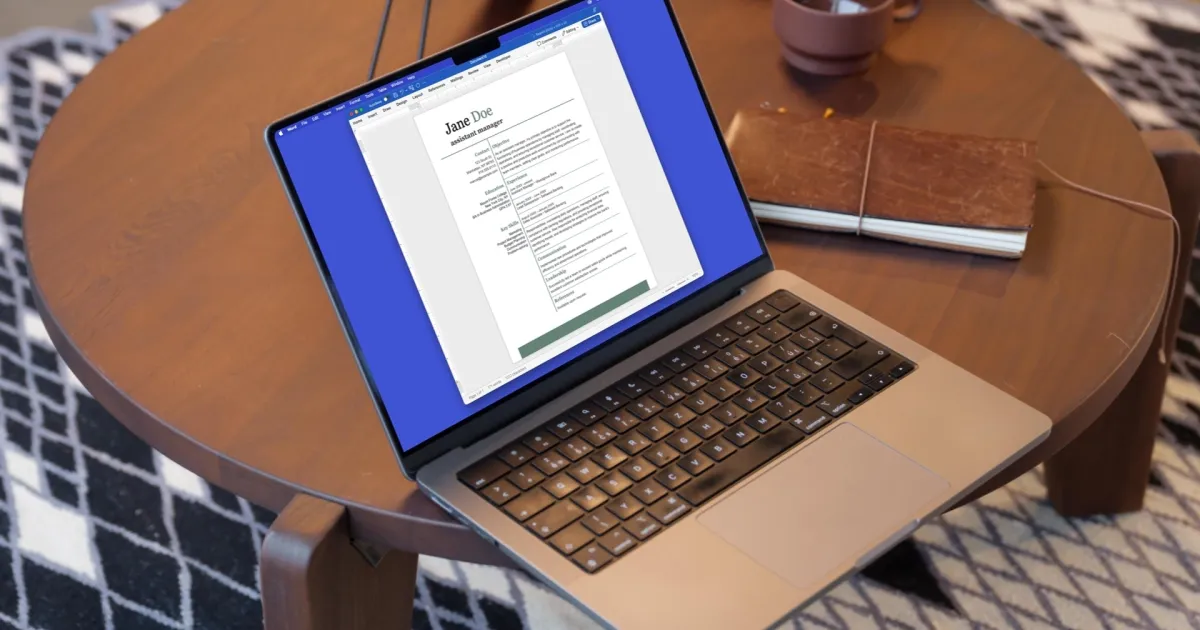
Microsoft Word has been around for decades and remains one of the most widely used writing tools in homes, schools, and workplaces. Over the years, it has gained countless features and improvements, becoming more powerful and capable. Yet one problem continues to frustrate users of all skill levels – deleting a page in Word. What should be a simple action often turns into an unexpected struggle, and Microsoft still hasn’t made it any easier. Why it happens The root of this annoyance lies in how Word is built. The software was designed around traditional print layouts, where even small formatting elements have structure and rules behind them. Recommended Videos Paragraphs, section breaks, headers, footers, and spacing all carry hidden markers. These invisible elements can accidentally create blank pages that refuse to disappear, no matter how many times you press the backspace or delete key. To remove them, users frequently have to reveal formatting marks and search for the cause. This can mean editing a tiny paragraph mark, adjusting margins, or deleting a section break. It often feels more like troubleshooting than writing. A long-standing frustration What makes this issue feel especially outdated is its longevity. The struggle to remove unwanted pages has followed Word through many versions—from early releases in the 1990s to the modern Microsoft 365 edition. Even the cloud-based Word Online version retains the same behavior, sometimes with fewer tools to fix the problem. In contrast, competing writing platforms, like Google Docs, tend to be simpler. While they may not offer as many advanced layout controls, they rely less on deep formatting structures. This reduces the chances of strange blank pages showing up in the first place. A missed opportunity It’s surprising Microsoft hasn’t addressed this more directly. The software has gained advanced collaboration features, cloud syncing, and even AI-based writing assistance. But the process for removing a page remains complicated. New users are left confused, and experienced users often fall back on the same manual fixes they’ve been using for years. A more practical solution could be as simple as adding a “Delete Page” option to the page thumbnails in the navigation pane. Word could handle the underlying formatting cleanup automatically, without requiring users to understand what caused the problem. Some might argue that this issue is minor, but small frustrations add up. In a workplace, stopping to troubleshoot a stubborn blank page can potentially slow down progress and interrupt focus. Students writing assignments may face unnecessary stress when formatting problems appear at the last minute. Multiply this across millions of users, and the lost time becomes significant. These interruptions also affect how people feel about the software. Even powerful programs risk looking complicated or unfriendly if basic actions feel harder than they should be. How to actually delete a blank page If you’re stuck with a stubborn blank page, here’s how to remove it. On Windows: Press Ctrl + Shift + 8 to show hidden paragraph marks (¶). Highlight any extra paragraph symbols or page breaks on the blank page and hit Delete until it disappears. You can also open View > Navigation Pane, click Pages, and delete the unwanted one directly. On Mac: Press Command + 8 to reveal formatting marks, select everything on the blank page, and press Delete. Or open View > Sidebar > Pages, select the blank page thumbnail, and delete it from there. A small fix with real benefits Solving this issue wouldn’t require major technology breakthroughs. It’s not a question of processing power or advanced computing. It comes down to interface design and understanding how people actually use Word today. Making page deletion straightforward would remove one of the software’s most persistent pain points and would likely be appreciated by users everywhere. Until then, unwanted pages will continue to appear at the worst possible moments and users will continue to dive into formatting options they never asked to learn.



