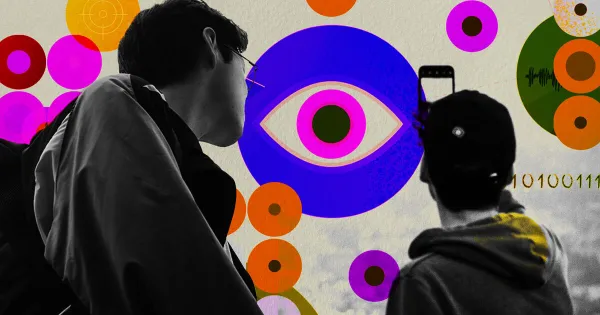Copyright Kiplinger
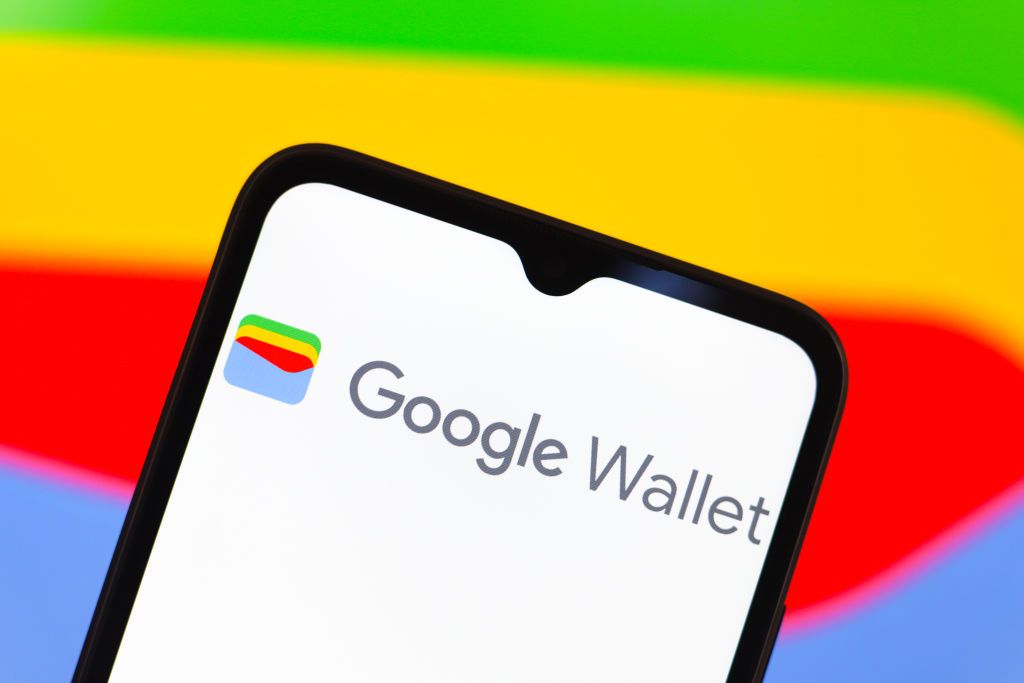
If you’re like many people, your phone is nearly glued to your hand. You use it all day to check emails, shop, browse the internet and maybe even make a call. But have you ever thought that your device could be used to store and share your identification card or driver’s license? Depending on where you live, you may be able to link your ID to your Google Wallet. We’ll share how and where this technology works. Then, you can decide if you want to go digital or keep it old school and continue using your physical ID. Where you can use your digital ID Being able to present a digital version of your driver’s license or state-issued photo ID sounds exciting and efficient. After all, you use your phone for everything else, so why not use it to prove you’re really you? But, before you get too eager to add your ID to your Google Wallet, you should know that this emerging technology is currently only accepted in these states: Arizona California Colorado Georgia Iowa Maryland Montana New Mexico If you don’t have a REAL ID from one of these places, you’re currently out of luck. But if you do, you can use it to verify your identity or prove your age at participating TSA checkpoints and businesses. Technical requirements to add your digital ID to your Google Wallet If you want to add your digital ID to your Google Wallet, here’s what you need: A phone running Android 9 or newer A screen lock with a password, pattern, pin or fingerprint Bluetooth and nearby devices enabled A REAL ID from a participating state above Important note: You can only attach your ID to one device at a time. If you need to remove it from another phone, you can do so in your Google Wallet app or your Google online account. Once you find and tap the relevant ID, the process is intuitive, but Google offers step-by-step guidance in case you need it. How to add your digital ID to your Google Wallet Follow these simple steps to add your digital ID to your Google Wallet: Open the Google Wallet app. Tap the “+” button. Tap “ID.” Select “Driver’s license or state ID.” Choose your state. Read the information and tap “Get started.” Read the information and tap “Continue.” Read through the agreement and tap “I agree.” Scan the front of your ID card or driver’s license. Then, scan the back. (For best results, lay the card flat on a dark background and have good lighting.) Take a video of yourself. A still image will be sent to your state’s issuing authority for verification. Your state will process your request. It may take a few minutes to get a response, and you may be asked to provide more information. Follow the instructions in the Google Wallet app. How to use your digital ID Every business that accepts digital IDs may have a different way of doing so, but here are the steps to share your electronic document with the TSA: Enable Bluetooth on your phone. Open the Google Wallet app. Locate the TSA kiosk. (Please note: Not every airport offers this technology.) Hold your phone over the device reader. Your ID will load automatically. Wait for the kiosk to take a photograph of you. Tap “Continue” to allow the app to share your ID information with the TSA. Confirm your identity with your password, pattern, pin or fingerprint. Wait for the process to complete. You’ll see a blue checkmark on the screen when it’s done. You may also be able to scan a QR code to share your ID information. Important reminder: Digital ID acceptance is gradually becoming more mainstream. However, in many cases, you’ll still need to present a hard copy of your ID from your physical wallet for the foreseeable future.