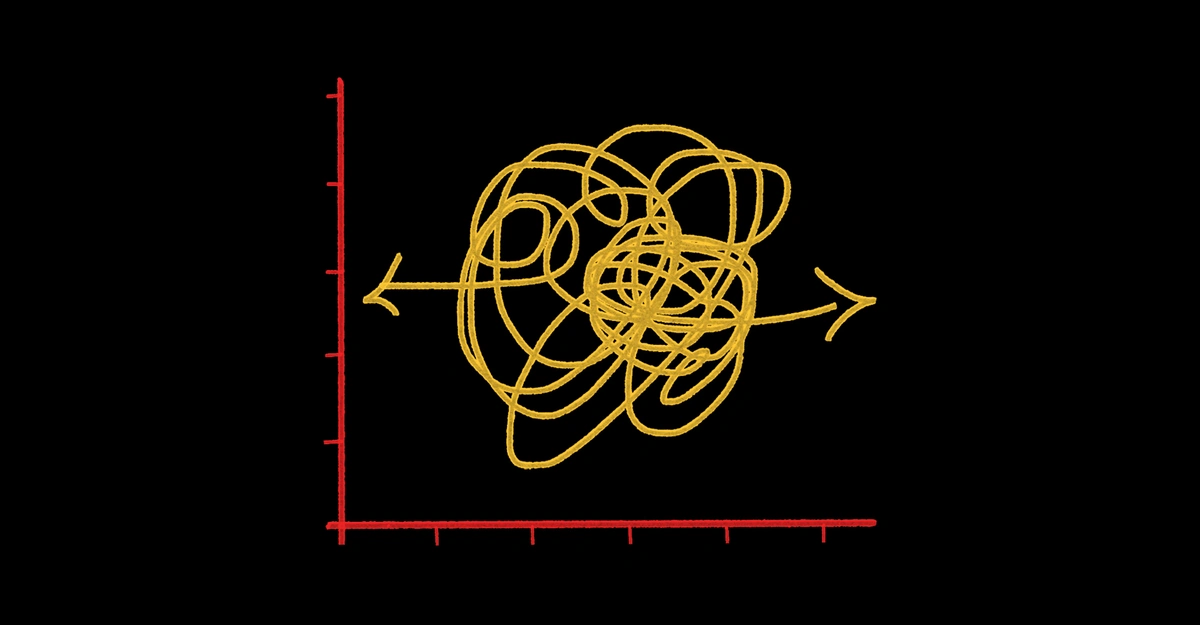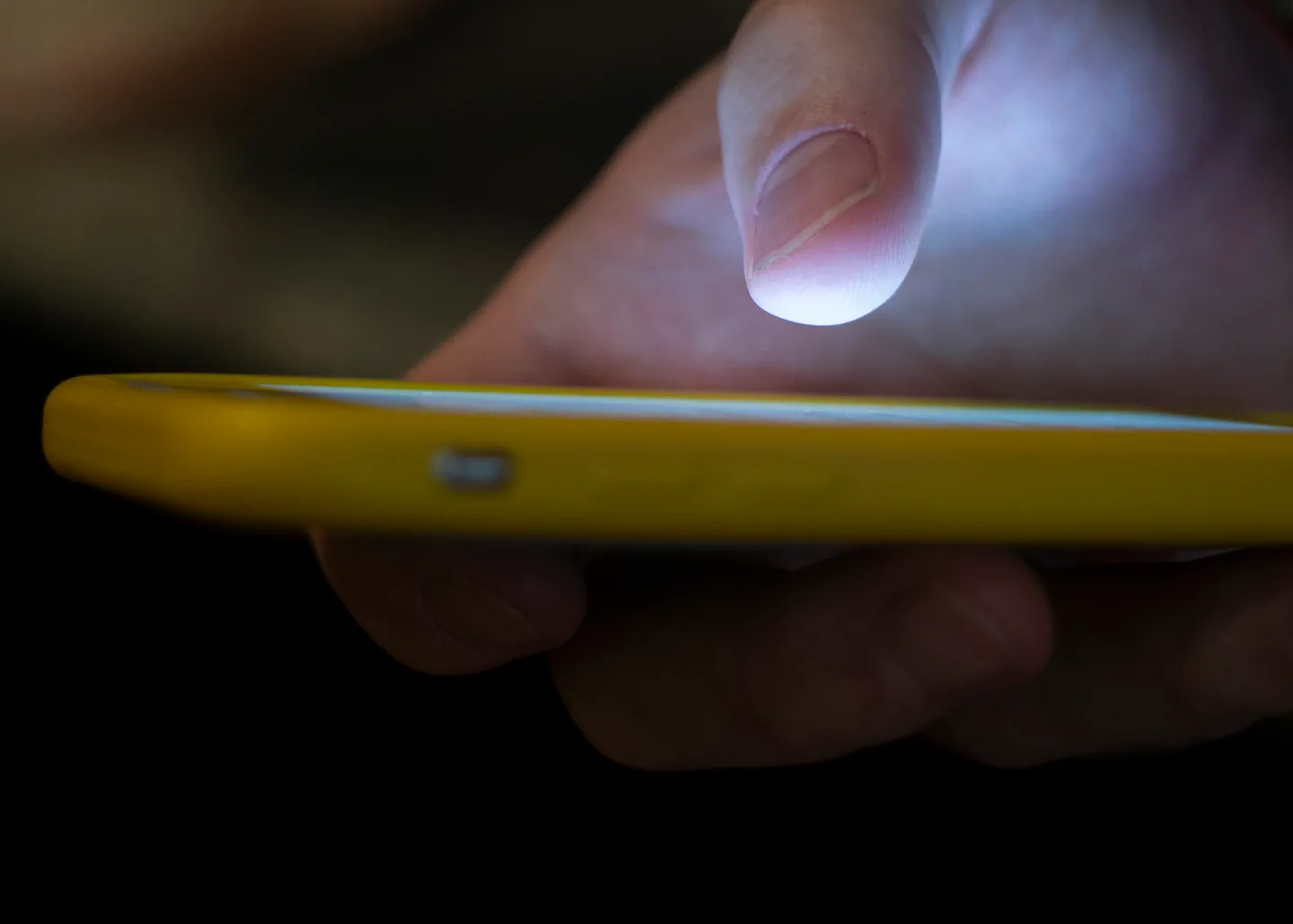
Some owners of Android phones are in luck, too. Many users of Google’s Pixel phones have had access to a similar call screener for a few years, and this week, Google said it had expanded the tool’s availability to more countries, including Australia, Canada and Ireland. (Unfortunately, most other Android phones still lack this technology.)
Robocalls continue to be a problem because as soon as solutions emerge, scammers come up with new ways to harass us. Scam calls were momentarily in decline last year after phone carriers used technology to prevent them and regulators cracked down on robocaller operations. But the shady calls have been on the rise again this year, largely because new artificial intelligence made it easier to impersonate voices of people pretending to have information about student loans, credit reports and missed deliveries.
Though the call screeners from Apple and Google are imperfect solutions (more on this later), they go a long way toward offering smartphone owners a much-needed respite from those persistent scammers.
Here’s what you need to know about how to use the call-screening software on iPhones and Android devices, how the technology works and why it’s likely to be more helpful than past apps for combating spam.
Activating the call screener on iPhones takes a few steps:
— First, install the latest version of iOS by opening the Settings app, entering the General menu and tapping Software Update.
— After installing the new operating system, open the Settings app, tap on Apps and then select Phone.
— Scroll down to Screen Unknown Callers and select Ask Reason for Calling.
When a call comes in from an unknown number, your phone won’t ring. Instead, Apple’s Siri will answer and, in a robotic voice, ask who is calling and the reason for the call. A transcription of the conversation will appear as a message, and you can type follow-up questions for Siri to ask or simply answer or reject the call.
Owners of an eligible Google Pixel device can set up call screening inside the phone app.
— With the phone app opened, tap More, then Settings, then Call Screen.
— Turn on the toggle for automatically screen calls.
— Select a protection level. Maximum protection will screen calls from unknown numbers.
Similar to Apple’s tool, Google’s virtual assistant will answer calls from unknown numbers and ask the caller for more information, giving the user the option to report the call as spam or ask the caller to call back.
Consumers eager to block scam calls have had to rely on third-party apps using technology that robocallers easily circumvented. Those apps relied on a database of phone numbers identified as scammers and blocked calls from those digits.
The problem? Robocallers have used internet apps to “spoof” calls, manipulating phone networks to place calls from numbers they weren’t really calling from. So when those numbers were blocked, they simply placed calls from different ones.
For the last decade, phone carriers have tried to solve the problem by using a technology known as Stir/Shaken, a method for authenticating phone numbers. When you get a phone call from a number and see a check mark next to it, the carrier’s technology is being used to verify that the call is from that number. While Stir/Shaken helped people have confidence to answer calls from unknown numbers, it didn’t put an end to robocalls from spoofed digits.
For many years, Apple and Google have offered the option to send calls from all unknown numbers to voicemail, but this has been an extreme measure, because it could make it hard for people trying to get in touch with you, like a pharmacy or a doctor.
The call-screening tool is a moderate approach that should be useful for most people. By giving callers a chance to identify themselves, you can avoid robocallers but still pick up the phone from a real person trying to reach you.
In my testing of Apple’s call-screening tool, this approach worked well the vast majority of the time. Whenever Siri interrogated a person impersonating the IRS, Amazon or Apple, the robocaller eventually hung up. But when I got calls from real people with unfamiliar numbers, like someone at a preschool and a dentist, the callers identified themselves and I answered the phone.
But there were hiccups and awkward situations. For example, an executive at a large tech company who was trying to reach me to discuss an article I was working on found it off-putting that a robot answered my phone and hung up. A marketing professional at another tech company expressed frustration about having to identify himself before I picked up.
Apple said it was aware that it could take time for people to adapt to call-screening technology, which is why it gave users the option to turn on the feature rather than activating it by default.
Just as people are getting more potent tools to combat robocalls, scammers have shifted toward using text messages to impersonate job recruiters, banks, shipping companies and old friends. To address this, Apple and Google offer tools that, similar to email services, automatically detect and filter scam texts into a folder labeled spam.
Apple users can activate the text-filtering tool inside the settings for the iMessage app — and I recommend it. For Android users with Google Messages, the spam filter is turned on by default.
Though a spam filter for text messaging is a nice, overdue feature, it’s also a sad sign that our messaging apps are becoming as chaotic as email. But this was inevitable, because the surest way to reach someone is through the person’s cellphone, and scammers are well aware of that.