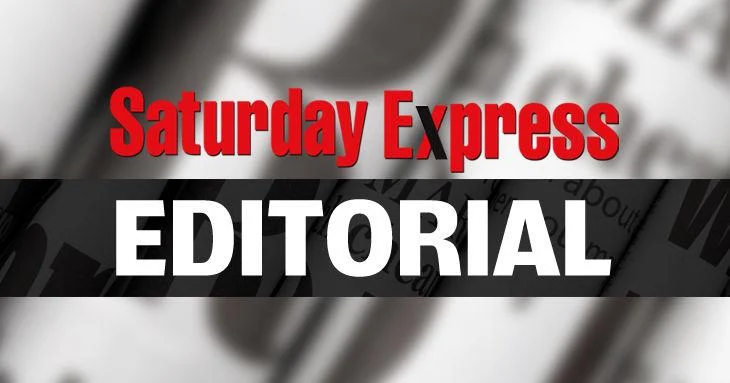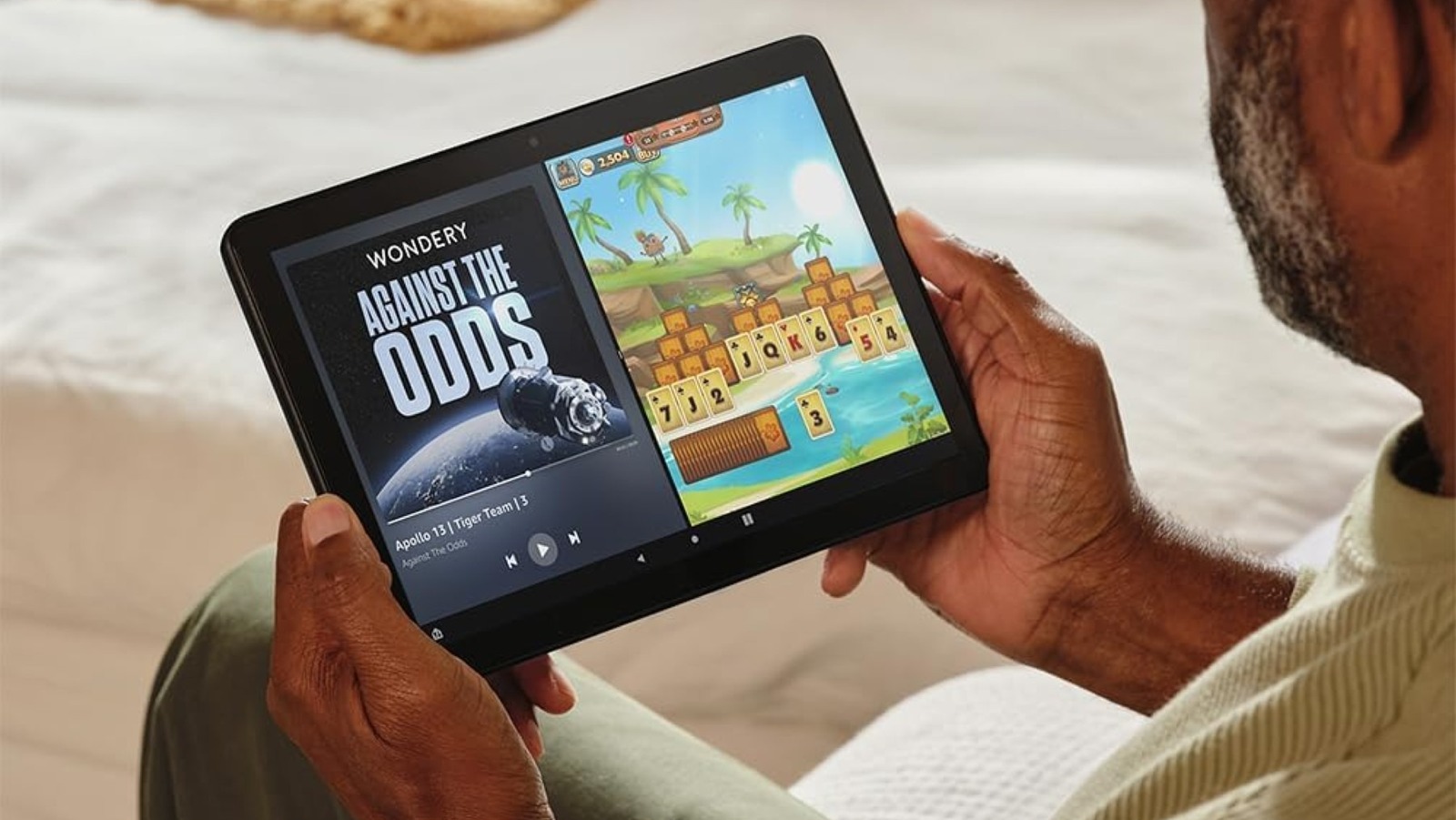Copyright Android Police

The era of AI for smart home convenience is here. Google's long-awaited upgrade for Google Home is rolling out now in the form of Gemini for Home after being announced earlier this month. For what it's worth, the tech giant began inviting users to try out Gemini for Home as early as the first week of October, though the rollout was limited. The availability is expected to remain like that for a bit more, as Google has just started rolling out Gemini for Home voice assistant in early access, and that too, only in the US. Gemini for Home voice assistant will roll out to more countries in 2026. Until then, we can just look at US users from afar (I'm in Canada), watching their smart homes operate on a wavelength we can't grasp just yet. Those in early access will get upgraded from Google Assistant to Gemini, and will experience a voice assistant that's immediately way more capable and conversational. According to the tech giant, users in early access will have two primary ways to access Gemini for Home voice assistant via their speakers and displays. They'll be able to use Gemini by saying "Hey Google" to their speaker or display. Alternatively, to access Gemini Live, users will be able to say "Hey Google, let’s chat." Compatible speakers and displays include all devices made since 2016. These include: Google Nest Hub (2nd gen) Google Nest Hub Max Google Nest Hub (1st gen) Google Home Max Google Nest Mini (2nd gen) Google Home Mini (1st gen) Google Nest Audio Google Home Google Nest Wifi point The aforementioned devices will gain access to the Gemini for Home voice assistant as a core update at no extra cost. Gemini Live functionality, on the other hand, will be available with a Google Home Premium subscription in both the Standard and Advanced plans on devices like the Google Nest Hub (2nd gen), Google Nest Audio, Google Nest Mini (2nd gen), and the Google Nest Hub Max. Although it's mostly up to user needs and their connected devices, Google did share a list of top commands to give you an idea of what you can do with the Gemini for Home voice assistant. Some of those examples include the option to: Expand your knowledge with commands like "Hey Google, my teacher said looking at distant stars is like looking back in time. Can you explain that?" Get quick answers and facts with commands like "OK Google, which of these players would win in a one-on-one tournament, in their prime?" Follow sports with commands like "Hey Google, what are the match-ups to watch for in Monday night’s game?" Troubleshoot issues around the house with commands like "Hey Google, how can I get better water pressure in my shower?" Discover and enjoy music with commands like "OK Google, what are some other songs similar to this one?" Listen to podcasts, watch videos and TV with commands like "OK Google, play a recent podcast featuring Sundar Pichai." Control your home with commands like "Hey Google, turn off the lights in 10 minutes." Use cameras to know what’s happening in your home with commands like "Hey Google, did someone take the dog out today?" Organize household tasks, lists and reminders with commands like "Hey Google, what’s on my calendar tomorrow?" Get food on the table with commands like "Hey Google, I’m out of vanilla, what can I use instead?" Plan your next adventure or gathering with commands like "OK Google, make a list of the top museums to visit in Shanghai." Develop new skills and interests with commands like "Hey Google, can you help me become a better painter?" Get advice and support with commands like "Hey Google, what should I eat leading up to a 5K run to perform my best?" As always, it's important to note that any answers that Gemini gives you can be factually inaccurate or fabricated. It's also worth noting that all the aforementioned commands might not apply to you. Some of them require compatible smart home devices, like compatible cameras, while others require an active Google Home Premium subscription. If you're in the US and haven't signed up for early access just yet, you can do so by heading to the Google Home app, navigating to your profile picture in the top right, and then tapping on Early Access near the bottom.