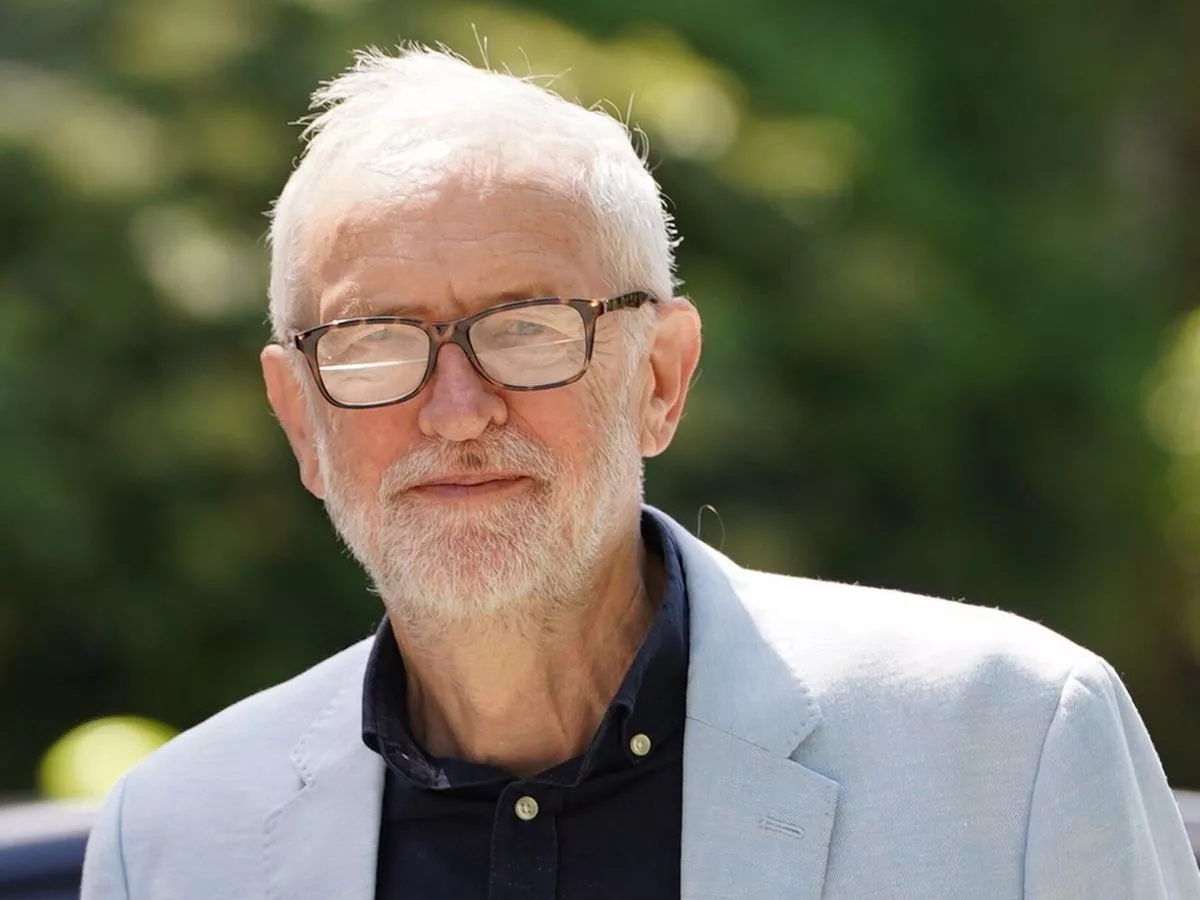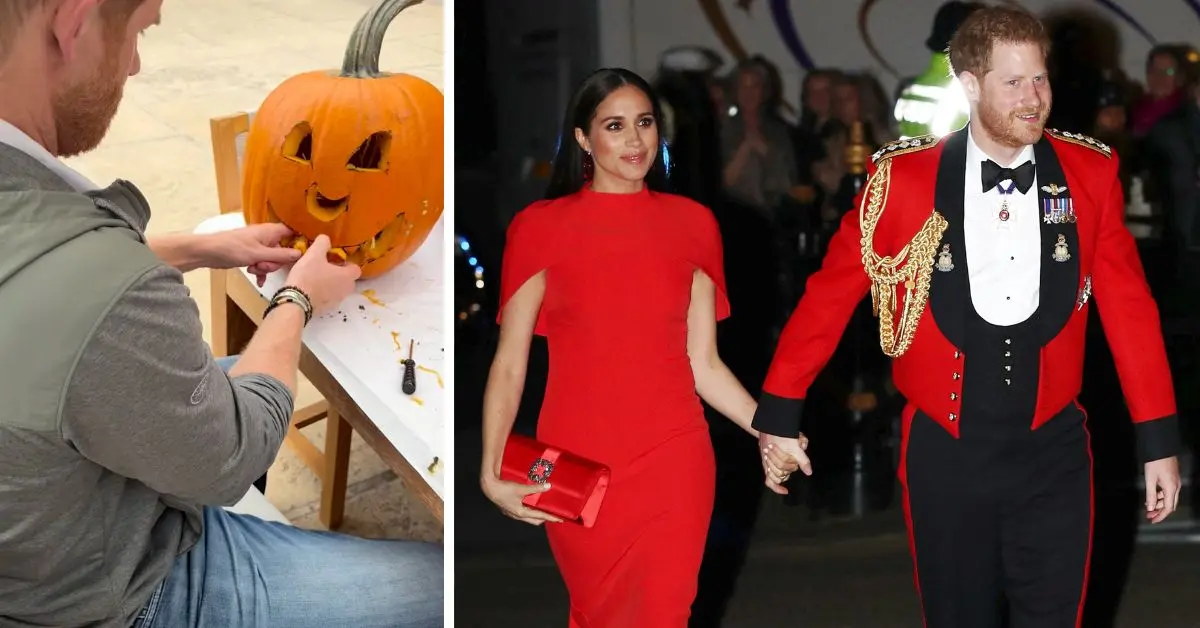Copyright Digital Trends
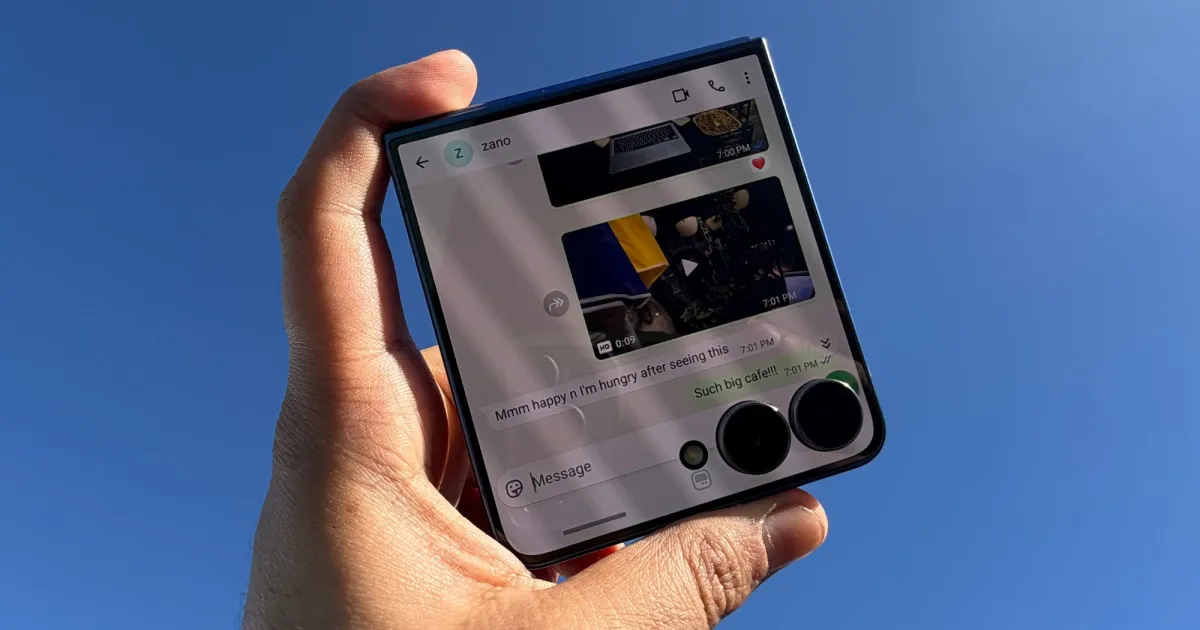
What you see in the image above is just how I’ve been using my daily-driver Android phone for roughly a month now. The device in question is the Samsung Galaxy Z Flip 7, which offers a 4-inch external display, the same as the iPhone 5. The phone that I’ve now shifted to, the OnePlus 15, has a “normal” 6.7-inch OLED screen. When I first set up Samsung’s clamshell-style foldable phone, I was skeptical about the cover screen’s potential. What could I get done on a small screen with a format that is closer to a laptop than a traditional phone? A lot, it turns out. Over 95% of my phone duties in the past few weeks have been handled just fine on the external screen. In fact, this non-conventional screen has helped me cut down on time wasted scrolling social media feeds or Reddit memes. But more than anything, it was the most fun experience I’ve ever had with a phone. Why is it even appealing? I can’t overstate this enough, but my hands (and the jeans pocket) have grown tired of carrying more gadgets than an average person should ever. Life as a technology journalist, tasked with reviewing at least 3-4 devices at any given time, is a bit of a personal luggage problem. I am well aware of the privilege and the responsibility that comes with it. But the constant worry of misplacing one of those gadgets with a lifestyle where I spend most of the year away from home, is a persistent worry. I have even found myself increasingly preferring cargo jeans over Levi’s because the former offers plenty of pockets to host my earbuds, watch, power bank, cable, and of course, a minimum of two phones. With the Galaxy Z Flip 7 in its cutesy clamshell format, I can just slip it even in my shirt’s chest pocket, and not have its top half spilling over. Even in the jeans pocket, or a handbag, it leaves enough space for another phone, earphones, or a watch, without making it bulge out like an eye-sore. Even when I’m carrying it in my hands, it doesn’t burden me with the grip stress that my palms are used to, with a regular phone. Moreover, I feel a lot more assured when the square-ish device (in its folded state) is securely nestled in my hands from all sides than a phone that always has its top exposed. Does it actually work? Well, that was the first question I had in mind, as well. Now, I didn’t challenge myself to survive a day — or a week — getting things done solely on the cover display. Instead, the progress was natural and more seamless than I had expected. When I first started my tiny-screen adventures, I had a 1.9-inch canvas on the Galaxy Z Flip 4. And back then, it required a third-party utility to even get apps running on the tiny screen. That is no longer the case. Samsung now lets you — officially — run any app if you are brave enough. Bravery, this time around, comes with a much smaller dose of compromises. To get started, head over to Advanced Features > Labs > Cover Screen in the Settings app. You have a small selection of apps ready to deploy on the external display, but not all. The secret sauce is Samsung’s MultiStar utility, which comes bundled within the Good Lock module. All you need to do is install the app from the Galaxy Store, add the apps you want to access on the cover screen, and you’re good to go. The next time you need to add more apps, simply head over to the same page in the Settings app as described above, tap on the blue “Get MultiStar” button at the bottom, and you will be directly taken to the setup page where you can pick any app and add it to the launcher widget on the cover screen. In my case, I added every single app that I put on my phone’s home screen for quick access. The list included WhatsApp, Slack, Teams, Google Pay, Chrome, X, and Gmail. These apps, more or less, cover everything productive that I get from a phone. For the unintended digital indulgences, YouTube and X found a spot, too. And for reasons that I still can’t quite fathom, Candy Crush also became a regular indulgence for me on the cover screen. I feel casual games like this are a natural fit. Samsung even offers a quick draw facility for saved credit or debit cards in its Wallet app, and with a simple swipe-up gesture, you can summon it for contactless payments. Ever since I set it up, the whole flow of launching GPay, scanning a code, and authenticating with a password started to feel like a drag. As far as the usage goes, it’s a smooth-sailing journey. The only time things get a tad vexing is when you need to open the built-in Samsung keyboard. Look, the screen is already small, and there’s no way you can manually shrink or bifurcate the keyboard. When it’s summoned, you see a three-line view atop the keyboard, and not the app’s native text composer field. It’s good enough for short and sweet texts, but pretty vexing if you want to pour out your heart. On a few occasions, I made a few embarrassing typos due to this visual blind spot, and I’m still trying to recover from the psychological stress of those flubs. Then there’s the screen real estate sacrificed to the camera lenses. In a few cases, the camera lenses simply eat up the on-screen buttons. Thankfully, with a single click, you crop the screen area so that only the portion above the lens remains open for touch-based interactions. Here’s the difference: Another minor vexation is the screen aspect ratio. Android apps are predominantly designed with portrait mode usage in mind. Now, they don’t all look terrible, and won’t have you dealing with a make-or-break experience on the Galaxy Z Flip 7’s cover screen. Social media apps with vertical video content (read: Instagram) are mercilessly cropped, and so are the occasional portrait videos in the X feed. Once again, there’s a one-click route to solve it. For portrait-first apps, you can make any app revert to its natural state with pillar-boxing on either side. The expected perk I did not expect the Galaxy Z Flip 7 to fare any better at my unhealthy phone habits than any other phone out there. But I slowly came to notice that I engaged in idle scrolling and social media surfing on far fewer occasions. Maybe it’s the cramped screen real estate that makes it impossible to scroll through the wickedest stickers or GIFs for replies. Or the occasional UI overlap that forces you to open the phone. Or the haphazard resolution scaling in vertical videos in apps such as Instagram. Maybe, a combination of everything else. At the end of the day, I slowly found myself distancing from inconsequential phone experiences that require a bigger screen to fully enjoy. I never missed a Teams reply or text from colleagues on Slack. I was able to handle WhatsApp duties with siblings just fine. And while at it, never missed the weekly WWE Highlight videos on YouTube. either. I am just less distracted. The screen is not bad by any stretch of the imagination. It’s close to HD resolution with a 120Hz refresh rate, so everything feels sharp and smooth. Pair that with a top-tier processor and plenty of RAM, and you have a top-notch small-screen phone in your hands. There are a few caveats, though. Unlike the classic three-button navigation layout on the home screen, you only get “back” and “home” on the cover screen. That means every time you need to switch apps, you have to minimize the one in the foreground, and then launch the other one from the app drawer. It’s slightly cumbersome, but I quickly got used to the idea. But there are also benefits of sticking with the cover screen more than the inner panel. It’s smaller, less pixel-dense, and draws a much lower amount of power from the battery. I didn’t run into a scenario where I had to charge the phone mid-way through the day. In a nutshell, the cover display is great news for the battery anxiety and screen time concerns, as well. If you’re new to a clamshell-style foldable phone, such as the Galaxy Z Flip 7 or the Motorola Razr, I’d suggest pushing the cover screen as much as you can. It’s rewarding, comfy, and utterly cool — all at once.