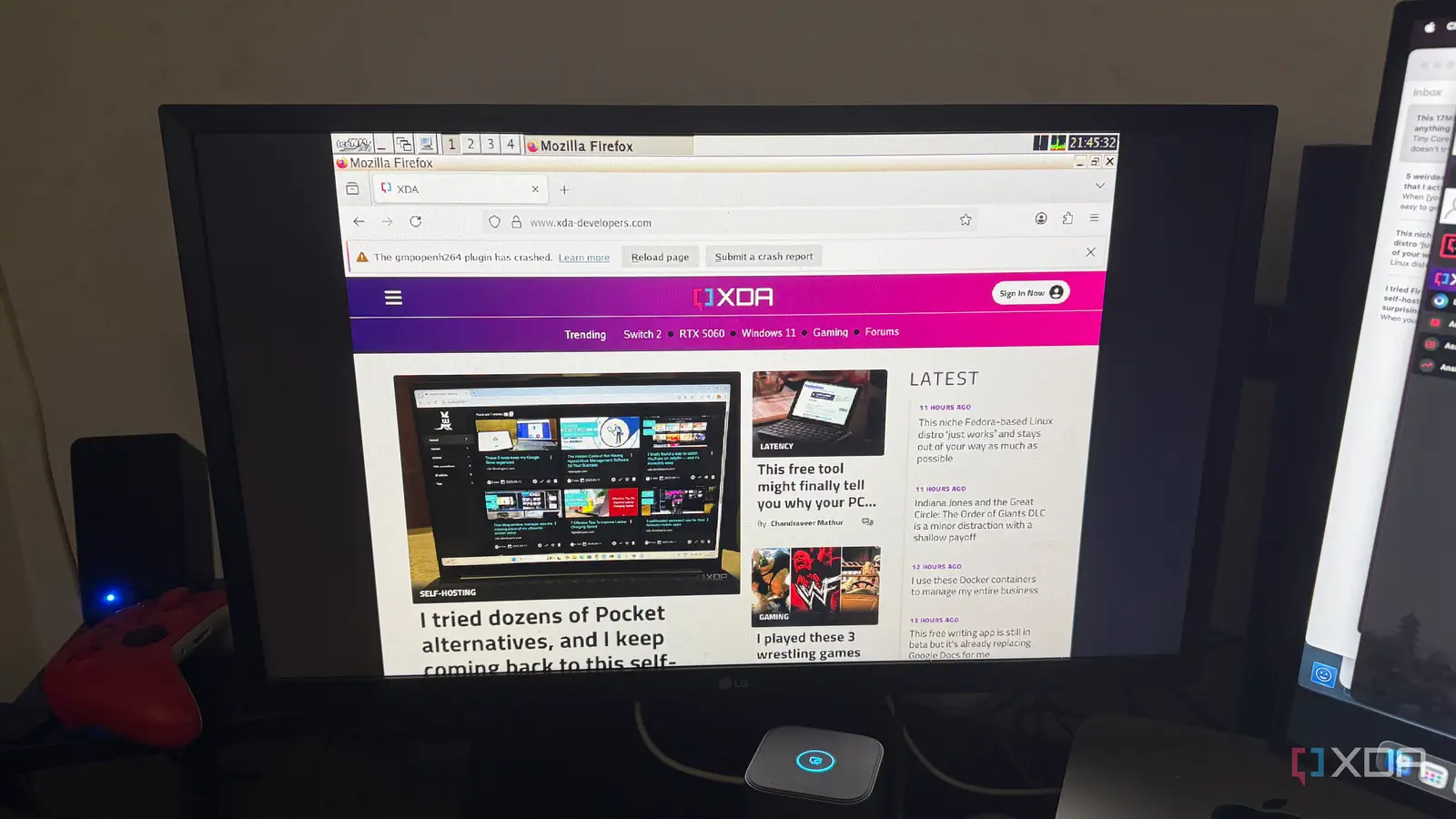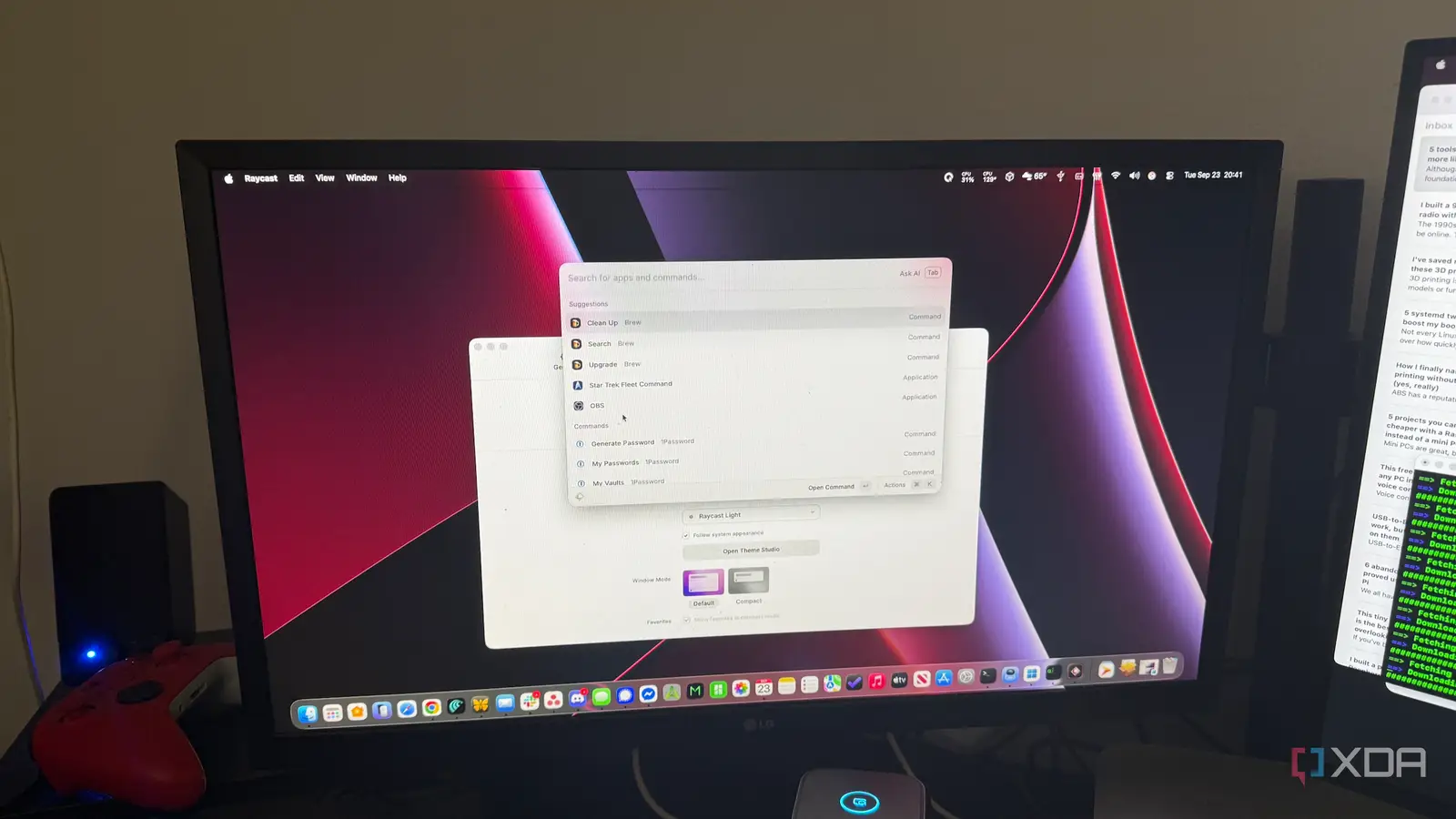
Although macOS has a Unix foundation, it often feels more locked down compared to the openness of Linux. That hasn’t stopped me from shaping my Mac into something much closer to the environment I enjoy on a Linux desktop. With the right tools, I gain access to powerful package management, terminal enhancements, and workflow automation that rival what I’d expect from my favorite Linux setups. These five tools bridge the gap between Apple’s polished ecosystem and the flexibility that keeps me hooked on Linux.
Homebrew gives macOS real package management
Installing software feels more like Linux distros
On Linux, installing software is as easy as running a package manager command. Homebrew brings that same experience to macOS, and I rely on it constantly. Instead of digging through websites to find a .dmg installer, I can install or update almost anything with a single command in the terminal. It gives my Mac a taste of the simplicity that makes Linux package management so appealing, which makes my daily work smoother.
Homebrew’s repositories are huge, covering everything from developer tools to desktop apps. It feels much like tapping into Debian’s apt or Fedora’s dnf, and the variety is impressive. With casks, I can even manage GUI apps in the same way, which removes the friction of juggling manual updates. That consistency across both command-line utilities and applications is something macOS lacks by default.
I also like how easy it is to automate system setups with Homebrew. I can export a list of my installed packages and quickly rebuild a system or set up a fresh Mac. On Linux, I’ve always enjoyed the ability to replicate an environment through package lists, and now I have that same convenience here. It keeps my workflow portable and consistent across machines, which is essential when I frequently switch between macOS and Linux.
Homebrew also has a vibrant community that constantly updates formulas and casks. This means I rarely encounter broken links or outdated software versions. The speed at which new tools appear on Homebrew rivals what I see in rolling Linux distributions. That kind of responsiveness helps keep my Mac in step with the tools I would typically expect on Linux.
iTerm2 makes the terminal feel at home
A Linux-style terminal that goes far beyond default
The stock macOS Terminal is serviceable, but iTerm2 makes it feel like I’m right back in a Linux shell. Its features go beyond the basics, with split panes, hotkey windows, and robust customization. Once I set it up with my favorite shell and plugins, it feels nearly indistinguishable from the Linux terminals I’m used to. For someone who spends hours in the command line, that familiarity matters.
Search and navigation inside iTerm2 are leagues ahead of the default Terminal. I can jump through command history, highlight patterns, and quickly find text across sessions. This is the kind of power I expect on Linux, and it dramatically speeds up my work when juggling multiple projects. Having those tools built into the terminal removes the need to rely on clunky external solutions.
It also integrates well with other tools, such as tmux, which I frequently use to maintain persistent sessions. Being able to combine these makes it possible to replicate the exact environment I rely on when running a Linux box. The result is a terminal that doesn’t feel like a compromise compared to what I’d run on Ubuntu or Fedora. That freedom makes iTerm2 one of the first apps I install on a new Mac.
iTerm2 is also constantly updated with quality-of-life improvements. Features like inline images, autocomplete suggestions, and scripting hooks make it a forward-looking tool rather than a stagnant replacement. On Linux, I expect innovation in my daily drivers, and iTerm2 ensures I don’t lose that feeling on macOS. It helps bridge the gap between tradition and modern convenience.
Karabiner-Elements unlocks true keyboard freedom
Linux-style key remapping on macOS
Linux gives me almost unlimited freedom when it comes to customizing my keyboard, and Karabiner-Elements finally brings that experience to macOS. It lets me remap keys at a system level, which is invaluable when switching between different workflows. From fixing quirky layouts to creating complex shortcuts, it’s one of the most powerful customization tools on my Mac. Once I got used to it, I couldn’t imagine going back.
The app’s rule system is incredibly flexible. I can assign new functions to any key, combine modifiers, or even set up conditional behaviors that trigger based on the app I’m using. It’s similar to having the power of xmodmap or custom configs in Linux, but with a friendlier interface. For power users, this opens the door to building workflows that feel second nature.
This makes my Mac much more comfortable to use with mechanical keyboards, especially those with non-standard layouts. I can fine-tune them so that they behave exactly as I expect. Once I started using Karabiner-Elements, I stopped missing Linux’s deep keyboard control quite so much. It makes the Mac adapt to me instead of the other way around.
Another bonus is the active community that maintains pre-made configurations and rules. I’ve found shortcuts for everything from coding to window management that I could drop in without much tweaking. On Linux, I often relied on community scripts, and Karabiner-Elements lets me keep that tradition alive on macOS. That ecosystem makes it even more powerful.
Raycast turns the launcher into a Linux-style hub
A fast command launcher with powerful extensions
Raycast replaces Spotlight with something closer to the launchers I use on Linux, like rofi or Albert. At its core, it’s a lightning-fast app launcher, but its real strength lies in extensibility. With community extensions and custom scripts, I can make it act as a universal command center for my Mac. It’s one of those tools that grows more useful the longer you spend with it.
I use Raycast to trigger scripts, search system settings, and even control external services. It’s the kind of integration I associate with Linux workflows, where a launcher is more than just a way to open apps. By turning it into an automation hub, I streamline everyday tasks without lifting my hands from the keyboard. The speed is addictive once you get used to it.
Raycast also supports custom workflows that I can design around my own needs. It feels like the perfect blend of Linux-style efficiency and macOS polish. Every time I trigger something with a keystroke, I’m reminded of how much more flexible my system has become. It makes productivity feel almost playful.
Unlike Spotlight, which rarely changes, Raycast evolves quickly with frequent updates. New extensions continue to expand its capabilities, and the developer community is enthusiastic about pushing it further. On Linux, I expect that level of experimentation, and Raycast is one of the rare macOS tools that delivers it. It keeps the experience feeling fresh and adaptable.
Multipass brings Ubuntu to macOS
Running Linux VMs without the heavy overhead
Sometimes the only way to get the real Linux experience is to run it directly, and Multipass makes that seamless on macOS. It lets me spin up lightweight Ubuntu VMs with just a single command. Compared to running a full hypervisor, it feels quick and effortless, which encourages me to use it regularly. For someone who likes tinkering, that ease is essential.
With Multipass, I can test software, configure servers, or experiment with Linux-native tools without leaving my Mac. It behaves a lot like managing containers, but with the familiarity of a complete Linux environment. This scratches the itch for tinkering while keeping my central system clean. It also means I don’t need to dual-boot or dedicate separate hardware.
It also integrates well with cloud workflows, making it easy to simulate environments before deploying them elsewhere. For someone who spends time on both macOS and Linux, Multipass is one of the easiest ways to bridge the two worlds. It provides a playground that feels close to what I’d expect when spinning up VMs on Linux itself. That kind of portability is hard to overstate.
Multipass also makes it simple to scale from a single VM to a cluster of them. I can experiment with multi-node setups or container orchestration tools without extra complexity. On Linux, I often test these ideas on bare metal or lightweight VMs, and Multipass lets me mirror that experience almost perfectly. For development and experimentation, it’s one of the most valuable utilities on my Mac.
Blurring the line between macOS and Linux
By combining these tools, my Mac transforms into something much closer to the Linux experience I love. Each one brings a different piece of the puzzle, from package management and terminal control to keyboard flexibility, launchers, and even full Linux VMs. The result is a machine that’s both productive and fun to tinker with. It proves that macOS doesn’t have to be rigid, and with the proper setup, it can capture much of the spirit of Linux.