macOS Tahoe 26 finally lets you automatically join your iPhone’s hotspot — here’s how to do it
By Tony Polanco
Copyright tomsguide
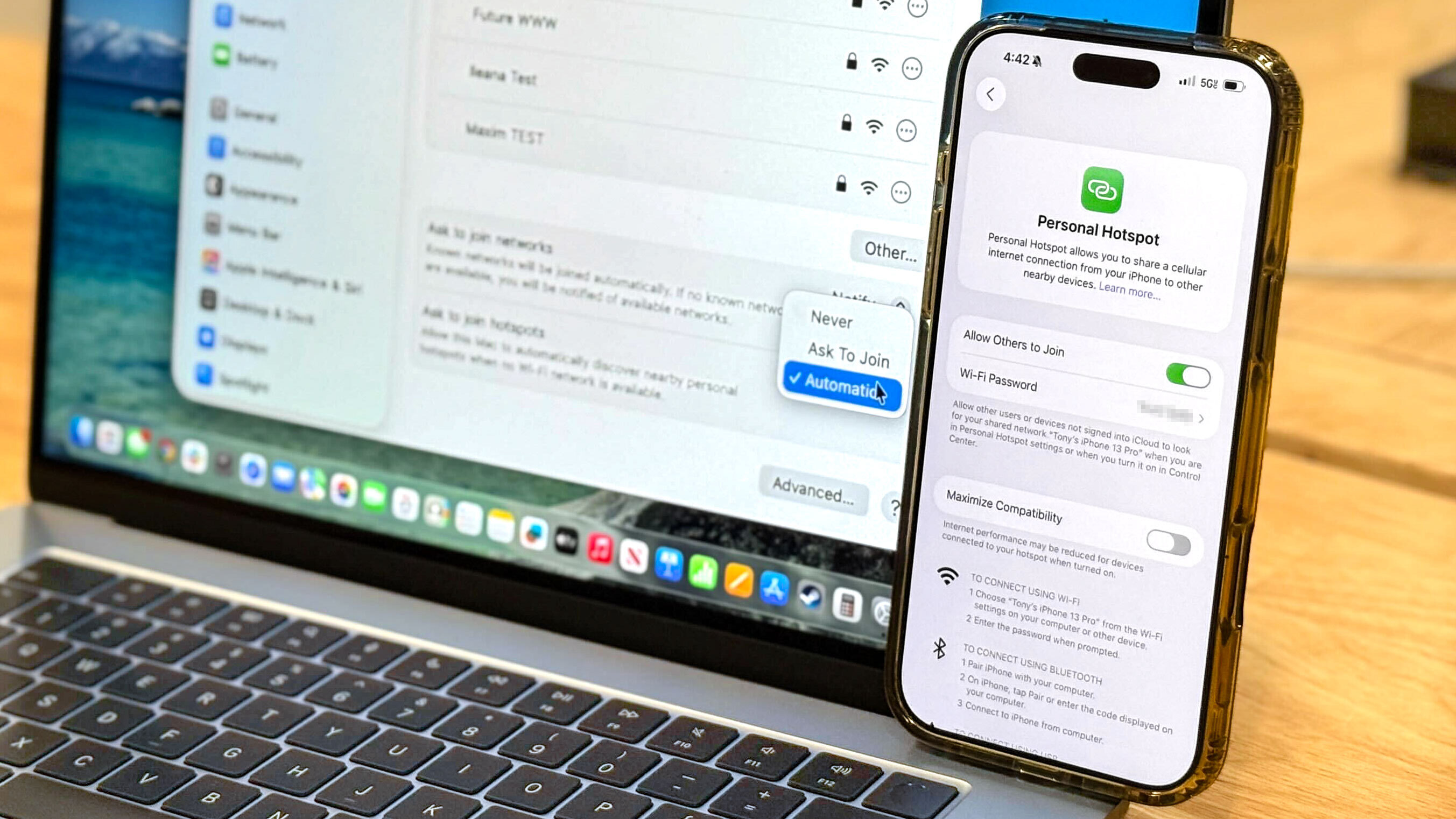
Skip to main content
Tom’s Guide
Newsletters
View Profile
Search Tom’s Guide
You May Like
iOS 26 has an awesome Wi-Fi upgrade for your iPhone
How to download macOS Tahoe
macOS Tahoe is live now: 5 features to try first
Phone Insights
Phone Best Picks
Phone Deals
Phone Face-Offs
Phone How-Tos
Phone Reviews
Network Carriers
Android Phones
Google Phones
Motorola Phones
OnePlus Phones
Samsung Phones
Nothing Phone
TV Best Picks
TV Face-Offs
Audio Insights
Audio Best Picks
Audio Deals
Audio Face-Offs
Audio How-Tos
Audio Reviews
Over-Ear Headphones
Bluetooth Speakers
Smart Speakers
TV & Audio Brands
Entertainment
Streaming Devices
Prime Video
Paramount Plus
PlayStation
Handheld Gaming
Gaming Peripherals
Connections
Computing Insights
Computing Best Picks
Computing Deals
Computing Face-Offs
Computing How-Tos
Computing News
Computing Reviews
VPN Best Picks
VPN Face-Offs
VPN How-Tos
VPN Reviews
Operating Systems
Identity Theft Protection
Parental Controls
Malware & Adware
Virtual Reality
Augmented Reality
Smart Glasses
Chromebooks
Gaming Laptops
Apple Desktops
Gaming Desktops
Android Tablets
Computing Brands
AI Insights
AI Best Picks
AI Face-Offs
Google Gemini
Apple Intelligence
Mattress Best Picks
Mattress Deals
Mattress Face-Offs
Mattress How-Tos
Mattress News
Mattress Reviews
Mattress Care
Mattress Toppers
Pillows & Bedding
Smartwatches
Fitness Trackers
Smart Rings
Apple Watch
Home Insights
Home Best Picks
Home Face-Offs
Home How-Tos
Home Reviews
Home Topics
Home Appliances
Home Office
Home Security
Home Brands
Popular Brands
View Phones
Phone Insights
Phone Best Picks
Phone Deals
Phone Face-Offs
Phone How-Tos
Phone Reviews
Network Carriers
View Network Carriers
Android Phones
View Android Phones
Google Phones
Motorola Phones
OnePlus Phones
Samsung Phones
Nothing Phone
TV Best Picks
TV Face-Offs
Audio Insights
View Audio Insights
Audio Best Picks
Audio Deals
Audio Face-Offs
Audio How-Tos
Audio Reviews
Headphones
View Headphones
Over-Ear Headphones
View Speakers
Bluetooth Speakers
Smart Speakers
TV & Audio Brands
Entertainment
View Entertainment
View Streaming
Streaming Devices
Prime Video
Paramount Plus
View Gaming
PlayStation
Handheld Gaming
Gaming Peripherals
Word Games
Connections
View Computing
Computing Insights
Computing Best Picks
Computing Deals
Computing Face-Offs
Computing How-Tos
Computing News
Computing Reviews
VPN Best Picks
VPN Face-Offs
VPN How-Tos
VPN Reviews
View Hardware
View Software
Operating Systems
View Security
Identity Theft Protection
Parental Controls
Malware & Adware
View VR & AR
Virtual Reality
Augmented Reality
Smart Glasses
View Laptops
Chromebooks
Gaming Laptops
View Desktops
Apple Desktops
Gaming Desktops
View Tablets
Android Tablets
Computing Brands
AI Insights
AI Best Picks
AI Face-Offs
AI Engines
Google Gemini
Apple Intelligence
View Wellness
Mattresses
View Mattresses
Mattress Best Picks
Mattress Deals
Mattress Face-Offs
Mattress How-Tos
Mattress News
Mattress Reviews
Mattress Care
Mattress Toppers
Pillows & Bedding
View Fitness
Smartwatches
Fitness Trackers
Smart Rings
Apple Watch
Home Insights
Home Best Picks
Home Face-Offs
Home How-Tos
Home Reviews
Home Topics
Home Appliances
Home Office
Home Security
View Outdoors
Home Brands
Popular Brands
Meta Connect LIVE
iPhone 17 Pro Max Review
iPhone Air Review
iPhone 17 Review
Best laptops
Best Mattress
Don’t miss these
iOS 26 has an awesome Wi-Fi upgrade for your iPhone
How to download macOS Tahoe
macOS Tahoe is live now: 5 features to try first
I review Macs for a living: 5 ways macOS Tahoe has made me more productive
Online Security
These 5 macOS settings are a security risk and you should turn them off now
Online Security
7 iPhone security settings you should enable right now to lock down your smartphone
This macOS Tahoe feature lets me track my coffee orders in real time — and I’m obsessed
How to install a VPN on iPhone
I’ve been using the new Spotlight in macOS Tahoe 26 — and it’s an absolute game-changer
macOS Tahoe 26 is ready to try out: here’s how to download the public beta
I swapped my home internet for a 5G connection for 6 weeks — here’s what happened
5 must-try iOS 26 features for your iPhone — and how to use them
I Love macOS, But These 3 Apps Fix What Apple Still Gets Wrong
Unlock the Power of iOS 26 — 3 AI Shortcuts You Need to Try Now
I recently got hacked — here’s 5 hidden Apple security features I wish I’d known about
Operating Systems
macOS Tahoe 26 finally lets you automatically join your iPhone’s hotspot — here’s how to do it
Tony Polanco
18 September 2025
It’s easier than ever to connect your Mac to your iPhone’s hotspot
When you purchase through links on our site, we may earn an affiliate commission. Here’s how it works.
(Image credit: Tom’s Guide)
If you’re on the road, it’s not always easy to find a place with reliable (or safe) Wi-Fi. This can be especially frustrating if you’re trying to get work done.
Using your iPhone as a hotspot is a great option, but you might not want to fiddle around with settings every time you need to connect. Thankfully, macOS Tahoe has made it easy to use your iPhone as a personal hotspot.
If you’ve updated your iPhone and Mac to their latest operating systems (iOS 26 and macOS 26, respectively), here’s how you can enable automatic hotspot joining.
You may like
iOS 26 has an awesome Wi-Fi upgrade for your iPhone
How to download macOS Tahoe
macOS Tahoe is live now: 5 features to try first
1. Go to Wi-Fi settings
(Image: © Apple / Tom’s Guide)
In the top right corner of the screen, click on the Wi-Fi button on the Menu Bar or in Control Center. This will open Wi-Fi Settings.
2. Scroll down to “other” section
(Image: © Apple / Tom’s Guide)
Next, scroll down until you find the “other” section. Here, you’ll see options for Ask to join networks and Ask to join hotspots. Click on the up and down arrows.
3. Select Automatic
(Image: © Apple / Tom’s Guide)
Once you click on Ask to join hotspots, you’ll see three options: Never, Ask to join, and Automatic. Click on Automatic.
And that’s all there is to it. Like I said, having to constantly manually join your hotspot can be frustrating, especially if you’re in a hurry. Now that you can automatically join your hotspot, you can save a few precious minutes.
It’s also worth noting that Auto-Join works with Family Sharing. That means your Mac can automatically connect to a family member’s personal hotspot or let their Mac automatically connect to yours.
Follow Tom’s Guide on Google News and add us as a preferred source to get our up-to-date news, analysis, and reviews in your feeds. Make sure to click the Follow button!
More from Tom’s Guide
You can turn off Galaxy AI on your Samsung phone — here’s how
Your phone battery is dying faster than it should — here’s how to fix it
Write better messages with Writing Assist on your Samsung Galaxy S25
Today’sMacBook deals
Apple 13″ MacBook Air M4 (2025)
$799View Deal
See all prices
Apple MacBook Pro 14-inch M4 (2024)
$1,299View Deal
See all prices
Apple 15″ MacBook Air M4 (2025)
$999View Deal
See all prices
Apple MacBook Pro 16-inch M4 (2024)
$1,799View Deal
See all prices
Apple Macbook Air (M1 2020)
$599View Deal
See all prices
We check over 250 million products every day for the best prices
Sign up to get the BEST of Tom’s Guide direct to your inbox.
Get instant access to breaking news, the hottest reviews, great deals and helpful tips.
Contact me with news and offers from other Future brandsReceive email from us on behalf of our trusted partners or sponsorsBy submitting your information you agree to the Terms & Conditions and Privacy Policy and are aged 16 or over.
See more Computing How-Tos
Tony Polanco
Social Links Navigation
Senior Computing Writer
Tony is a computing writer at Tom’s Guide covering laptops, tablets, Windows, and iOS. During his off-hours, Tony enjoys reading comic books, playing video games, reading speculative fiction novels, and spending too much time on X/Twitter. His non-nerdy pursuits involve attending Hard Rock/Heavy Metal concerts and going to NYC bars with friends and colleagues. His work has appeared in publications such as Laptop Mag, PC Mag, and various independent gaming sites.
You must confirm your public display name before commenting
Please logout and then login again, you will then be prompted to enter your display name.
iOS 26 has an awesome Wi-Fi upgrade for your iPhone
How to download macOS Tahoe
macOS Tahoe is live now: 5 features to try first
I review Macs for a living: 5 ways macOS Tahoe has made me more productive
These 5 macOS settings are a security risk and you should turn them off now
7 iPhone security settings you should enable right now to lock down your smartphone
Latest in macOS
How to download macOS Tahoe
macOS Tahoe is live now: 5 features to try first
Apple macOS Tahoe review: Apple Intelligence and Liquid Glass upgrades are a winning combo
Apple macOS Tahoe 26 launches today — here’s all the new features to try first
I Love macOS, But These 3 Apps Fix What Apple Still Gets Wrong
I review Macs for a living: 5 ways macOS Tahoe has made me more productive
Latest in How To
macOS Tahoe 26 finally lets you automatically join your iPhone’s hotspot — here’s how to do it
How to use your iPhone to read laundry care labels instantly
How to watch Billie Jean King Cup Finals 2025 for FREE: live stream tennis online from anywhere, schedule
I used Google’s Nano Banana to try a bunch of different hairstyles — and the results blew me away
I updated to iOS 26 on day 1, and these are the 5 new features that impressed me the most
How to download watchOS 26 — your guide to installing the latest Apple Watch software
LATEST ARTICLES
I’ve been using watchOS 26 for months, and this one feature makes it worth the upgrade
How to use your iPhone to read laundry care labels instantly
iPhone Air battery life tested — here’s how it really stacks up
Corded vs cordless vacuum cleaners — which one is better for cleaning? Here’s what an appliance expert says
5 best Prime Video movies to stream now before they leave this month
Tom’s Guide is part of Future US Inc, an international media group and leading digital publisher. Visit our corporate site.
Terms and conditions
Contact Future’s experts
Privacy policy
Cookies policy
Accessibility Statement
Advertise with us
Future US, Inc. Full 7th Floor, 130 West 42nd Street,
Please login or signup to comment
Please wait…



