By Jr Raphael
Copyright computerworld
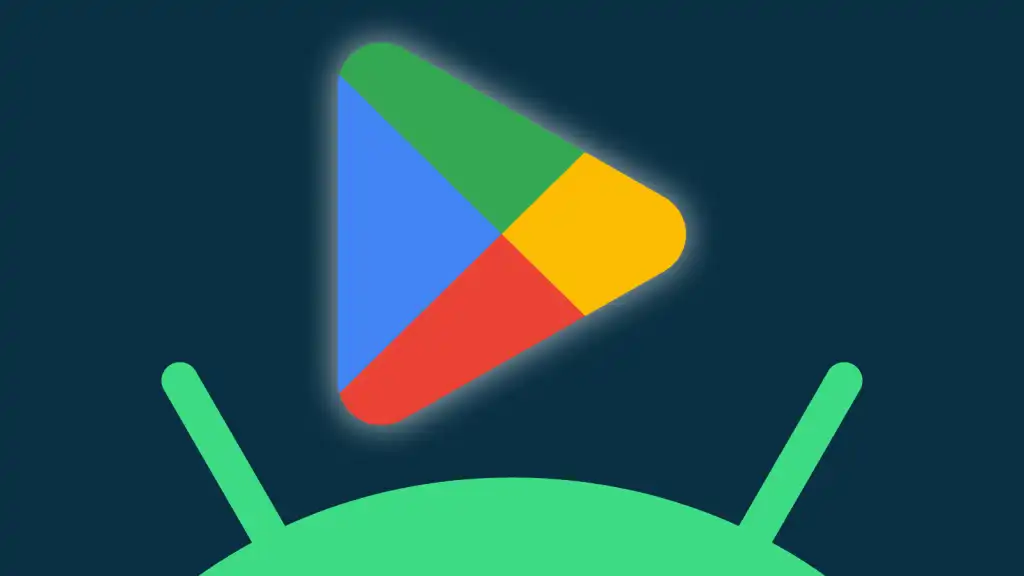
Google Play Store secret #9: Your hidden app history
While we’re in that area of the Play Store on Android, make yourself a mental note: Right in that same section lurks an incredibly useful way to find a full list of every app you’ve ever installed that isn’t already present on your current device.
It’s a fantastic way to rediscover something you’d installed before — whether weeks ago or even years in the past — and get it back on your current device without any brain-exhausting excavation.
So here’s the trick: On that same “Manage apps & device” screen we were just starin’ at, in that very same “Manage” tab, tap the box toward the top that says “This device.”
And just like that, you’ll find a tucked-away option to shift your view and focus on apps from your past that aren’t currently present — either broadly or based on which specific other devices of yours they are installed on.
From there, you can tap any app in the list to open its info screen and then install it — or you can take a cue from our previous tip and check the box alongside all the apps you want to bring back. If you take that route, just look for the downward-facing arrow icon at the top of the screen once you’ve made your selections to install everything you picked in one fell swoop.
Google Play Store secret #10: The device list declutter
Android has long offered the option to install apps from the Play Store’s web interface — which is a handy way to send something directly to your device while you’re looking on a computer. But if you’ve used Android for long enough, the list of devices associated with your account can rapidly get unruly.
Luckily, there’s an easy fix for that. It’s just not something any normal human would even be aware of.
But hey, you’re here! You’re reading Android Intelligence. You’re no average Homo sapien.
So make a mental note: If you pull up this page in the Play Store website settings, you can easily select which of your current and past devices do — and don’t — show up throughout the Play Store for you. Just uncheck the box next to “Show in menus” for any device that you don’t want to appear.
You can also change the name of any device while you’re there to make it simpler and clearer, if you want (or even just to give it a lovely pet name, like Petunia).
Just remember that if you have any old Android devices that you no longer own and aren’t actively using at all anymore, you’d be well-advised to fully remove their association with your Google account. You can do that in the Google My Account settings.
Google Play Store secret #11: The swipe-to-switch
While we’ve got Google accounts on our mind, if you’re using more than one Google account on your Android device — like one for work purposes and one for personal use (and maybe also one for your secret alternate identity as a gadget named Petunia) — there’s a helpful hidden way to switch between those accounts in a flash in the Play Store.
Just swipe your finger up or down on your profile picture in the upper-right corner of the screen. If you’ve got multiple accounts connected, that’ll flip between ’em faster than you can say “Hey pal, please don’t call me Petunia.”
Google Play Store secret #12: A simple sync shortcut
This next Play Store secret is specifically for those of us with multiple Android devices — be they phones, tablets, watches, or any combination. It even works with Chromebooks, since virtually all of those now support Android apps as well.
So here it is: The Play Store has a buried option that’ll let you automatically and continuously sync your apps between any two devices associated with your account. That means anything you install on one device will automatically appear on the other, and vice-versa — no double duty needed.
If you want to have that happen, head back into the “Manage apps & device” area of the Play Store on whichever device is in front of you. In the “Overview” tab, tap the line labeled “Sync apps to devices.” Then just check the box next to any other devices where you want to enable that sort of syncing.
Google Play Store secret #13: A better beta experience
You know how to join the beta channel of any Android app that offers one, right? It can be a great way to get new features fast, before most mere mortals ever see ’em, and get a glimpse at interesting new developments actively being shaped.
But one thing the Play Store doesn’t do is offer a simple way to (a) see exactly which of your already installed apps offer a beta option, at a glance and without looking into ’em one by one, and (b) see which apps you’ve already opted into the beta channel for and then optionally out back out — again, without just digging into every single app one at a time, which isn’t exactly an effective use of time.
A brilliant third-party tool called Beta Maniac fills that void. Install it once and sign in, and you’ll always have an easy-as-can-be streamlined spot for seeing all of your Android app beta activity and managing which apps you do and don’t use on a beta level.
Beta Maniac is free to use, with ads, or a buck a month if you want to remove the ads and support the developer.
Google Play Store secret #14: The embarrassing app eraser
Before we call it a day, there’s one more little-known Play Store option that’s well worth tucking away in your noggin for future reference.
If you happen to spot an app in your history that you’d rather not remember — for any reason imaginable (and don’t worry, I won’t ask!) — head back into that “Manage apps & device” area of the Play Store on your favorite Android device, tap the “Manage” tab, and then tap the box toward the top of the screen that says “Not installed.”
Tap the box next to any apps you want to obliterate, then tap the trash can icon with an “x” inside of it once you’ve made your selections.
That’ll permanently remove any selected apps from your Play Store history and stop ’em from being associated with your account in any way. It’s almost as if your past interactions never even happened.
Ahh — if only the rest of life could be so simple.
Don’t stop with the Play Store. Get advanced shortcut knowledge across all of Android with my free Android Shortcut Supercourse. You’ll learn tons of time-saving tricks!



