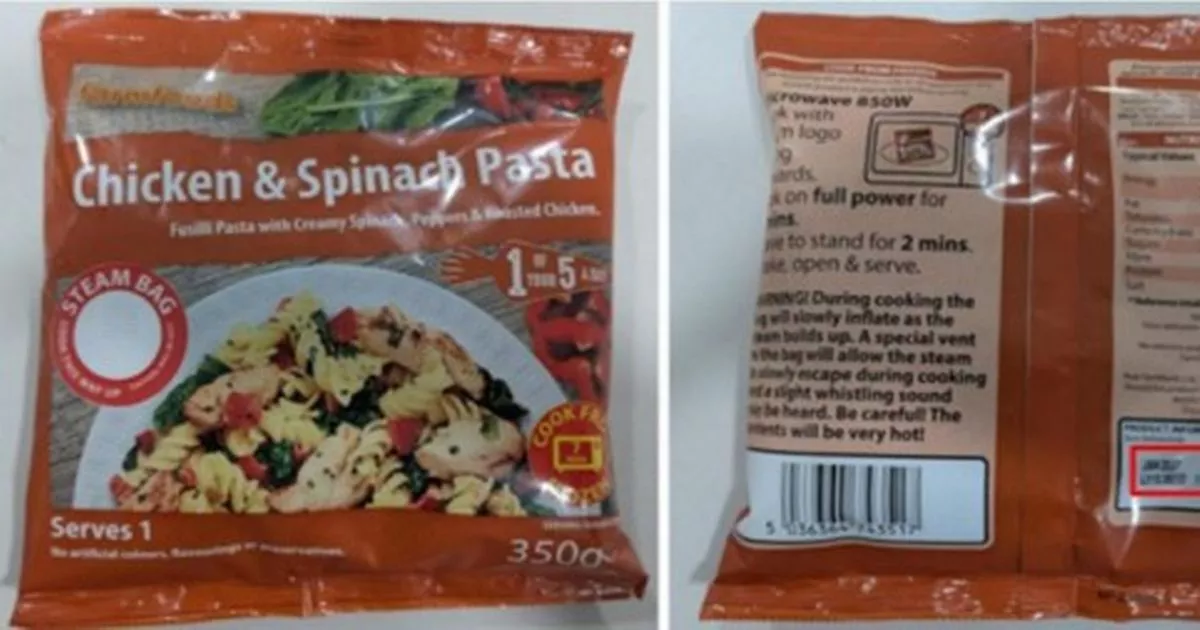By Esther Carlstone,Forbes Staff,Jordan Thomas
Copyright forbes
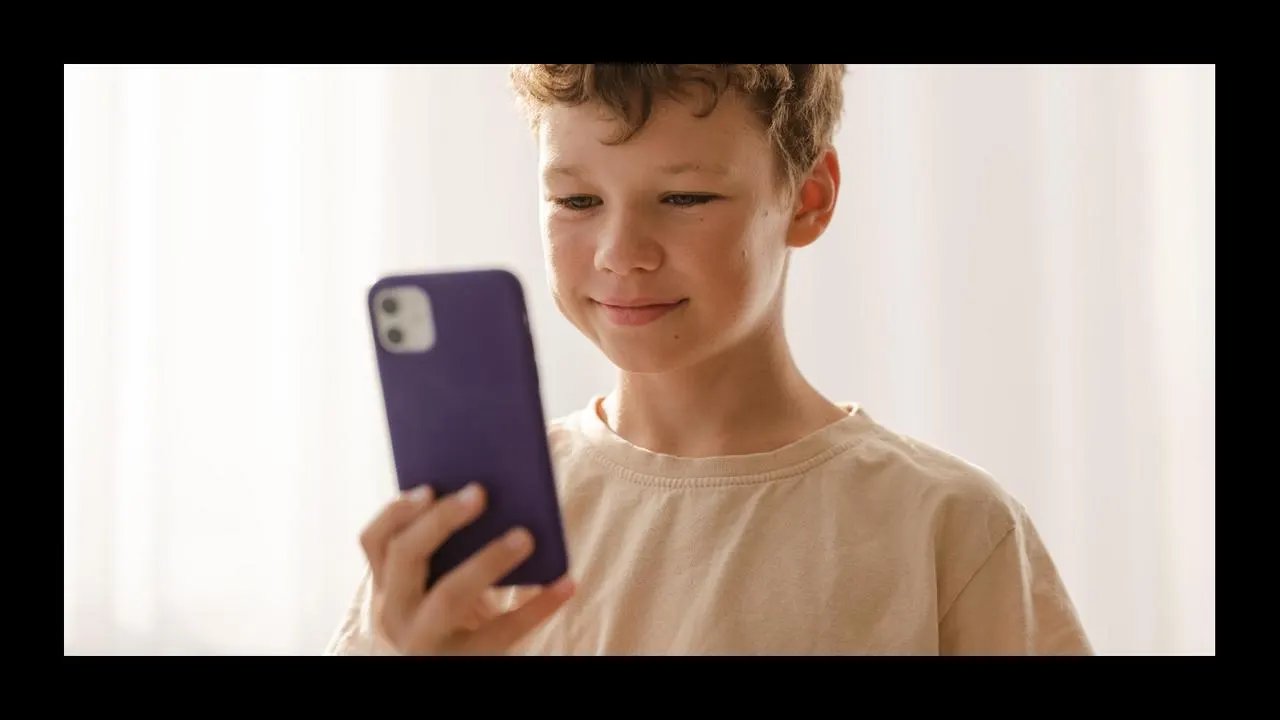
No matter how hard we may try to resist it, at some point our kids will get their hands on a tablet and then a smartphone. The best thing parents can do is to be prepared for this stage—and have open conversations about online safety. While it can seem overwhelming to consider the wild west of the internet at your child’s fingertips, the right parental control apps can ease some of that anxiety—and keep kids protected. As a parent of a teen, tween and a 7-year-old, I dug into the options and found that features vary widely: some apps flag risky texts, while others let you shut off the internet with a tap. My top overall pick after speaking to several experts, too, is Aura. It’s easy to set up and use—which can often feel like half the battle—and works seamlessly with both iPhone and Android devices.
The best parental control apps for kids are easy to set up and use.
Illustration: Forbes / Photo: Getty Images
“Parental control apps are like digital training wheels for kids just starting out with devices. They help filter out harmful content, set screen time boundaries, and give parents peace of mind that their child isn’t wandering into unsafe online spaces,” says Lisa Honold, founder of the Center for Online Safety. She says to consider these apps like “guardrails” for kids, especially younger ones, while parents teach healthy tech habits. But to be clear: “No app replaces active parenting. Think of them as support tools, not a substitute for your guidance,” she says.
The two other experts I spoke with about this topic all agree that while the best thing parents can do is delay giving their child a device for as long as possible, when it comes time for it, make sure you already have the parental controls installed on their new device before handing it over and to have an open conversation about why it’s on there. Ash Brandin, better known as the Game Educator on social media and author of Power On: Managing Screen Time to Benefit the Whole Family, recommends brainstorming together with your child how they can “demonstrate the skill they need to work on in order to take on that management and independence on their own,” since the ultimate goal as parents is to raise a child who can make safe decisions online for themselves.
Our Top Recommendations
Best Overall Parental Control App: Aura
Best Budget Parental Control App: Mobicip
Best Parental Control App For iPhone: Apple ScreenTime
Best Parental Control App For Android: Qustodio
Best Parental Control App For School Work: Norton Family
Best Parental Control App For Big Families: Bark
Best Parental Control App For Games: Microsoft Family Safety
Best Parental Control App For Non-Techy Parents: FamilyTime Premium
Best Overall Parental Control App
Comprehensive Monitoring And Easy-To-Use
Device compatibility: iOS, Android, PC, Mac | Subscription required: Yes
The best parental control app is the one you put to use without much hassle—and for many families, that’s Aura. Setup is refreshingly simple, and the parent dashboard makes it effortless to manage everything without feeling overwhelmed. I’d previously experienced, let’s just say, a super-long not fun setup using Apple devices, so I was thrilled to see Aura was far less cumbersome to get up and running, taking me less than 10 minutes.
Customization is a big win here. You don’t have to block entire apps—just specific YouTube channels or whole categories like “dating apps” if that’s what makes sense for your family. For kids who game online, the Safe Gaming feature is a standout. It flags things like cyberbullying and toxic behavior, which are unfortunately all too common in that space.
You can fine-tune your child’s internet experience or shut it down completely with one click. Daily screen time limits can be set and adjusted quickly, and there are two profile types—one for kids, one for teens—both of which are adjustable to fit your family’s needs. Aura offers add-on services that appeal to the parents like a VPN, password manager and antivirus protection. The brand also recently added an innovative new feature that’s designed to help parents understand their kids mental health through their online activity (for instance, if all of a sudden, they’re engaging in online behavior they never have before or a sudden drop in social activity), showing you a “Balance summary” for the week. And from what I’ve seen (and heard from other parents), it’s not easy for kids to bypass.
Best Budget Parental Control App
Affordable Plans For Every Family
Device compatibility: iOS, Android, Mac, PC | Subscription required: Yes
If cost is a concern, Mobicip stands out as one of the most affordable parental control apps. Its basic “Lite” plan is only $2.99 each month but covers up to five devices and includes essential features like app blocking, screen time management and safe browsing filters. You can also set daily limits or instantly pause the internet when it’s time for a break. The lower level plan doesn’t include advanced tools like location tracking or social media monitoring, which are reserved for the higher tiers.
For families with younger kids or those who don’t need those additional features, the basic plan should be robust enough to encourage healthy tech habits without overspending. If you decide you need more features later on, you can upgrade to a higher tier for a still-reasonable price (the “Premium” tier is $7.99 per month.)
Best Parental Control App For iPhone
Hassle-Free Setup
Apple ScreenTime
Device compatibility: iOS, Mac | Subscription required: No
“The operating systems within most devices are quite robust,” says Brandin, who prefers them to third-party apps. Since it’s built directly into iOS, Apple ScreenTime is one of the easiest parental control tools for iPhone and iPad users, even though it’s technically not an app. Parents can set app limits, block explicit content and schedule downtime without installing extra software (learn more in our story about how to monitor your kid’s iPhone). The weekly activity reports also provide a clear breakdown of how much time kids are spending across apps, games and social media. I found Apple ScreenTime surprisingly robust and it’s what I use for my own teen.
If you don’t want your kid to be able to surf the web, parents can completely disable Safari or Chrome so the icons don’t even show up on the phone, or add a list of safe “approved” sites they can go on. If you toggle on a certain setting, you’ll receive a pop-up notification on your phone to approve or not approve every time your child tries to download a new app. If you want heavier monitoring of your child’s texts or to be able to shut off the wifi connection remotely, you’ll need a separate app, but for parents like me who are just looking to provide some guardrails, it’s more than enough.
Since it’s integrated with Apple ID family sharing, setup is simple and seamless across all Apple devices, which I’ve experienced is definitely not the case with many other parental control apps (and the source of many headaches.) It does lack some of the nuance allowed by third-party apps, such as limiting certain channels, versus blocking an entire app, and there is no main: “turn off the internet for this kid” button, although you could set their screen time to zero minutes. The main drawback is that it doesn’t work on non-Apple devices. But for Apple-only families, ScreenTime is a free and convenient way to set boundaries.
Best Parental Control App For Android
Intuitive Parent Dashboard
Device compatibility: iOS, Android, Mac, PC | Subscription required: Yes
Qustodio is one of the most well-rounded apps for Android, with comprehensive tools for safe web browsing, app blocking and highly customizable screen time limits. Jean Twenge, a professor of psychology and author of 10 Rules for Raising Kids in a High-Tech World, also recommends this app. Parents can monitor search activity, track location and set rules for specific apps like TikTok or Instagram. The clean, intuitive dashboard makes it a breeze to adjust settings as kids grow.
Some features, such as games and app time limits and call and messages monitoring, are only available with the premium “Complete” plan, which costs significantly more at $100 per year. Still, even the basic tier provides strong coverage for younger kids, while the higher plan may be worth the upgrade for teens who use more apps and social media.
Best Parental Control App For School Work
Keeps Them Focused During Homework Time
Norton Family
Device compatibility: iOS, Android, Windows | Subscription required: Yes
Norton Family is designed with academics in mind. In addition to the standard screen time and app blocking tools, it includes “School Time,” a feature that lets parents whitelist specific educational websites and apps while blocking distractions during homework hours. You can also set daily limits and track browsing activity to see where your child’s time is going.
It does work with iPhones, but the setup is more involved and certain features are more limited on iOS. Kids must download and use the Norton Family browser in order for it to track web activity. For Windows PCs and Android devices, it’s far more straightforward, and possibly more likely what they’ll be using for their homework.
Best Parental Control App For Big Families
Every Plan Includes Unlimited Devices
Device compatibility: iOS, Android, Mac, PC | Subscription required: Yes
Bark was built for families managing multiple kids and devices, and was a close contender for our top overall pick. It was recommended by most of the experts I consulted, too. “If money weren’t a factor, I’d recommend Bark for every family,” says Honold. “It’s one of the most comprehensive tools out there.” It monitors text messages, emails and over 30 popular social media platforms for potential red flags like cyberbullying, explicit content and online predators. Parents receive alerts rather than full activity logs, which means you’re not constantly sifting through every message—just the ones that need attention and are flagged with tags like “Bullying,” “Sexual content” and more—a feature Honold particularly likes but which could be more robust than some parents are seeking.
While the lowest initial monthly plan is on the high end of the apps we featured, when you consider it allows unlimited devices, it’s pretty cost-effective for larger families. The trade-off is that it focuses more on monitoring and alerts than strict screen-time limits, but for parents with multiple children across different age ranges, it’s a powerful all-in-one tool that grows with your family. The one downside I noticed during all that scanning is that the service offers a lot of “red” alerts in your parent dashboard that upon closer inspection aren’t anything of concern. This might be a good service for parents of children with a particular worrying behavior, risk or concern.
You should know that for iPhone users, the initial setup can be cumbersome, requiring you to finish the process on a laptop or desktop connected to your home internet, and if your connection with your child’s phone somehow gets disconnected, you’ll have to do that all over again. For the easiest setup, you can purchase a Bark Phone that comes preloaded with the app.
Best Parental Control App For Games
Works Well For PC And Xbox Gamers
Microsoft Family Safety
Device compatibility: Xbox, Windows, iOS, Android | Subscription required: Optional (premium tier available)
For families with kids who love gaming, Microsoft Family Safety is a standout. It integrates directly with Xbox and Windows PCs, letting parents set screen time limits for individual games, manage purchases and block inappropriate titles by age rating. The app also extends to iOS and Android devices, so parents can utilize it outside of just gaming. (If your kids play on a separate console like a PS5, you’ll have to set separate controls and limits there.)
And don’t be scared off by the price: there’s a basic free version that covers most essentials, while the premium tier (which runs $130 each year) adds location alerts and additional features like driving reports for teens. Families who already use Microsoft products might find it especially easy to use, but even non-gamers can benefit from the clear controls for screen time and app usage. For gaming households, it’s one of the most affordable and straightforward options.
Best Parental Control App For Non-Techy Parents
Simple Setup And Intuitive To Use
FamilyTime Premium
Device compatibility: iOS, Android | Subscription required: Yes (free and paid versions available)
FamilyTime Premium is built with simplicity in mind, making it a top choice for parents who aren’t tech-savvy. Its clean interface and guided setup make it easy to manage screen time, block apps, filter contacts and monitor location without digging through complex menus. The app also includes geofencing, SOS alerts and daily activity summaries—all accessible from a straightforward dashboard. Other notable features include PickMeUp Requests, which sends you real-time alerts as it approaches time to pick up your child from someplace and a SOS button your child can press to immediately let you know they’re in a bad situation.
Even with these extras, FamilyTime keeps things approachable with minimal fuss. The price noted above is just for one device, however, so if you have multiple kids, you’ll have to pay for one of the upgraded plans that allow three or five devices, respectively.
MORE FROM FORBES VETTED
Patagonia’s Sale Has Some Of Our Gear Editor’s Favorite Pieces For Up To 51% Off
By Jordan Thomas
The 7 Best Propane Fire Pits For A Cozy Ambiance Outdoors
By Kelly O’Sullivan
Why Trust Forbes
Here at Forbes Vetted, the baby and kids editorial team is committed to finding the best products for parents that keep their kids safe and engaged. As parents and professional journalists, we personally test out hundreds of products with our own families to ensure we’re only recommending things we trust and have done extensive research on everything from the best iPads for kids to the best kids smartwatches.
This story was written by Esther Carlstone a mom of three (including a tween and a teen) and longtime journalist who has recently covered everything from the best mattresses for teens to the best deodorant for kids.
The editor of this story, Rose Gordon Sala, is also a mom to three (including a teen and a tween) and experienced journalist and parenting editor who has extensively tested and researched tech and other products for older kids and teens, including phones, tablets, smart speakers and smartwatches.
I consulted three experts for this story: Lisa Honold, founder of the Center for Online Safety; Ash Brandin—better known on social media as the Game Educator and author of Power On: Managing Screen Time to Benefit the Whole Family; and Jean Twenge, a professor of psychology and author of 10 Rules for Raising Kids in a High-Tech World.
How We Chose The Best Parental Control Apps
To find the best parental control software, I relied on firsthand testing experience over a period of time, robust research and expert insight.
I spoke with other parents of tweens and teens to learn more about what parental control apps they were using, what they liked about them and what they didn’t. I also inquired about what features were most important—and useful—for them.
I consulted three experts to get their thoughts on what features were worth focusing on, what apps they liked and how to talk to kids about having these safeguards on their devices.
I also did a deep dive into online reviews from fellow parents to see what the vast majority were saying about certain apps, filtering out any reviews that were clearly written by kids.
I also personally tried many of the apps on this list with my own child.
What To Look For In The Best Parental Control Apps
Ease Of Use
While this may not be the first detail you think of, it’ll quickly become the one that frustrates lands at the the top of your list. If parents become frustrated with setup, they might not fully utilize the app. The best parental control app is one you can set up, use and troubleshoot easily. A less tech-savvy parent, for instance, may have a lower frustration tolerance for extensive setup requirements, while others may not find it a big deal.
Level Of Control
Parental control apps come with a wide range of features, and what’s important to have for one family may differ widely with another. “In my view, the most important features are being able to shut the device down (or limit its functions) after bedtime, so kids are getting the sleep they need, and being able to filter web access so kids aren’t being exposed to adult content or going on social media without your permission,” says Twenge. Other parents, like Brandin, may have different priorities. “For me personally, I’d be primarily concerned with ensuring I can find or contact my child in an emergency, more so than what I can prevent them from doing,” they say.
Some parents may also want to be able to directly mirror their child’s phone and see all their texts, however Honold reminds adults to keep in mind that “more in-depth features like mirroring texts can feel invasive and may leave kids feeling that they have no privacy.”
Also, consider what your child primarily uses this device for. Younger kids who are just watching videos occasionally may not need as many monitoring features, while those who use social media, game and text often may benefit from a more robust app.
Hackability
Like most things, you really have to know your child. Some are rule followers who won’t think much about having a parental control app linked to their devices, while others like to push boundaries more. In this case, you’ll want to focus your search on apps that are designed to be more difficult to uninstall or hack.
Each parental control app has its own level of subscription fees. For some, this may include more devices, while for others, each level unlocks more premium features. Your child’s age, family needs and budget largely determine which one you end up committing to. Also keep in mind your needs may change as they grow older so pay close attention to the length of mandated subscriptions.
Most of the parental control apps on this list offer a free trial period, which is a great way to test out what works for your family—and what doesn’t. Some offer a money-back guarantee if you’re unsatisfied with your purchase.
Frequently Asked Questions (FAQs)
While there are apps that can mirror everything on your child’s phone, sometimes known as “spy apps,” we don’t recommend any of them. All of our experts agree that the point of a parental control app is to provide guardrails while they learn how to be a good digital user, with the goal eventually being independent. You’re teaching them good online habits. Apps like Aura, Qustodio and Bark provide enough monitoring to give parents alerts only when something harmful or dangerous is flagged, allowing your child to maintain some privacy.
We think Bark is better than Circle, especially for larger families as it offers unlimited devices on one subscription plan. Bark offers more comprehensive monitoring of texts and content.
The best free parental control app is the ones built into their device’s operating system, like Apple Screen Time, Google’s Family Link and Amazon Kids parent dashboard app. They don’t require a subscription fee and they offer a surprising amount of controls parents can use to do everything from limit screen time, specific web content, access to the internet and more. Most take a few minutes of setup to link you to your child’s device.
Open An Archarge Credit Card To Earn $100 In Rewards For Every $1,500 Spent
Explore Arhaus Coupon
Get Up To 10% At The Storewide Sale
Use By September 30, 2025
Explore Arhaus Coupon
Get 20% Off During Your Birthday Month As A Timberland Member
Explore Timberland Coupon
Save Up To 60% By Shopping The Sale Section
Explore Timberland Coupon
Score Up To 60% Off Select Dining Furniture
Explore Arhaus Coupon
Got a tip? Share confidential information with Forbes.
Editorial StandardsReprints & Permissions