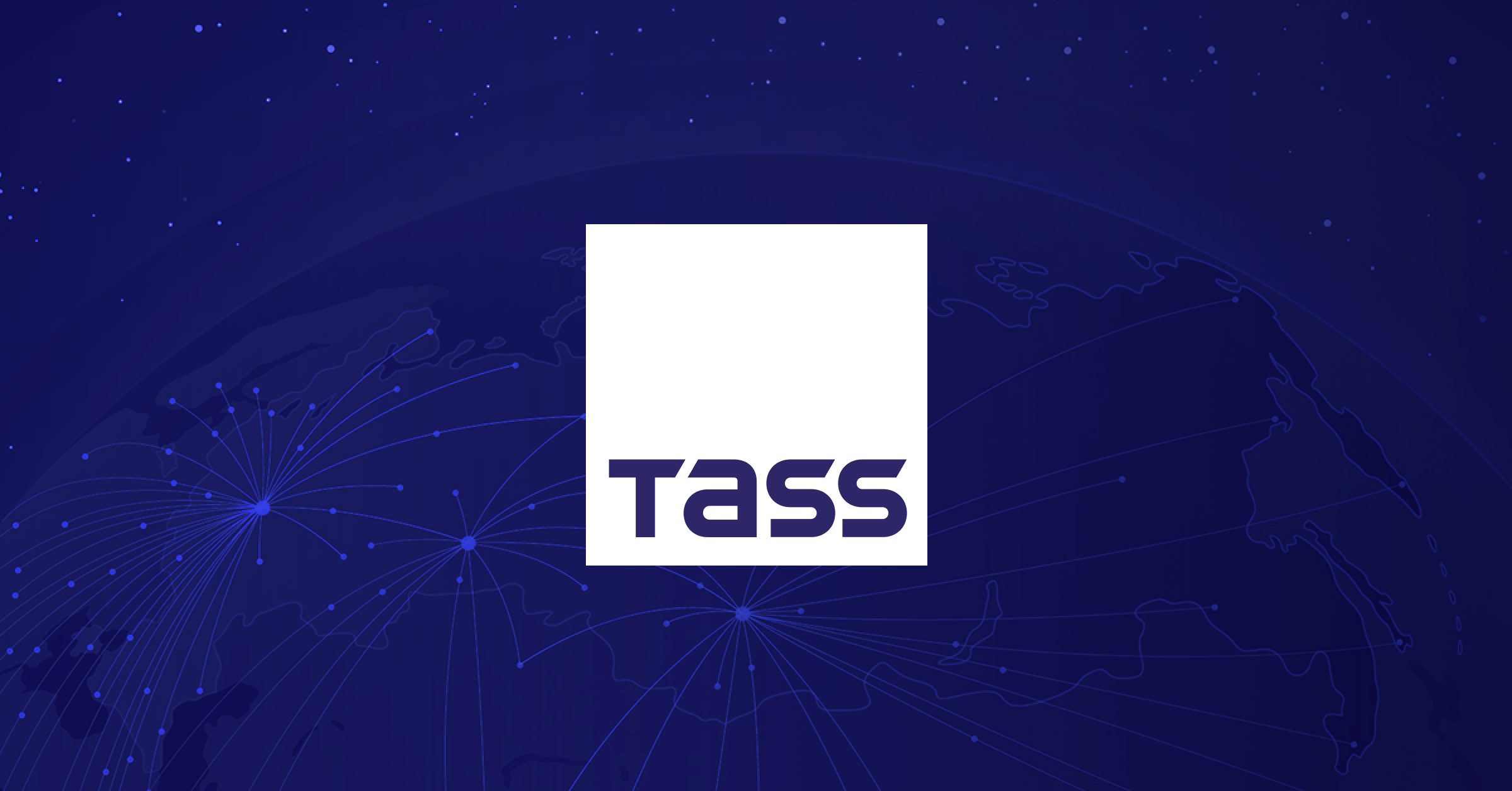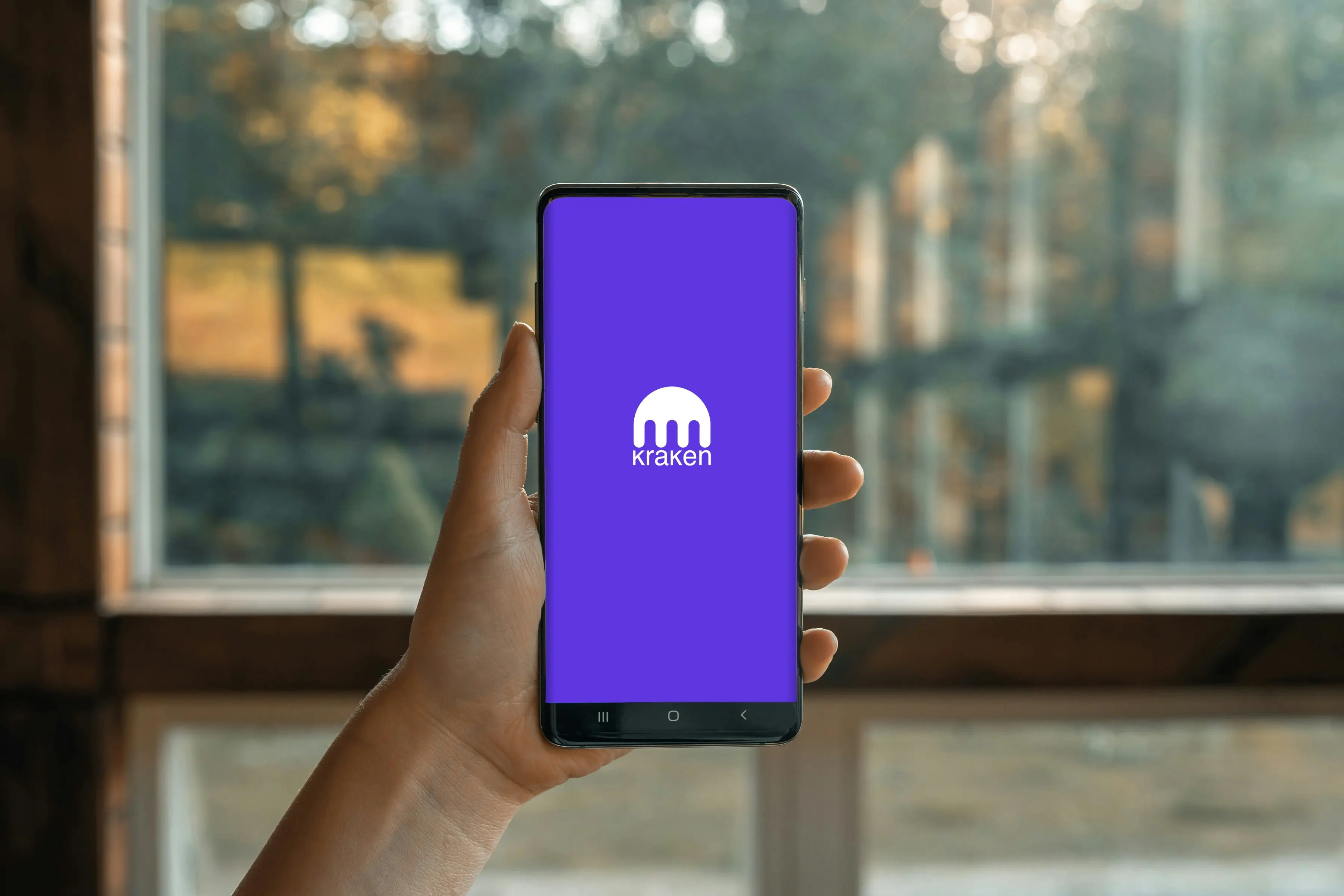By Durva More
Copyright indiatimes

AgenciesApple iOS 26
iOS 26 is launching this week with a new Liquid Glass interface and more features. But experts say you should first fix up your iPhone on iOS 18.6 before updating. CNET has found 10 small settings changes that instantly made the iPhone faster, more private, and easier to use. Some help with battery life, others with privacy, and some just make daily use smoother. The good part? These changes are quick, super simple, and most take less than a minute. No advanced skills needed. Why do this first? If your iPhone feels slow or you’re just curious about hidden tricks, these tweaks give your phone a fresh start, save battery, and delay the need for an upgrade. Other iOS 18 updates also include a new Calculator app, Mail upgrades, and an official checklist before upgrading — like backing up your data, as stated by CNET report. 10 crucial iPhone settings to change1. Turn off Mail categoriesThe new Mail app sorts emails into Primary, Transactions, Updates, Promotions. If you hate that, you can just swipe right to see All Mail for the old view. Or go to the three-dot menu (…) – List View to turn categories off.2. Change lock screen buttonsBefore, you only had a flashlight and camera at the bottom. Now in iOS 18, you can simply replace them with shortcuts like Dark Mode, Shazam, Wallet, Tap to Cash, Airplane Mode, alarms, etc. Go to Long-press lock screen – Customize – Lock Screen – remove (-) or add (+) buttons – pick what you want – tap Done. Live Events3. Use Prioritize NotificationsWith Apple Intelligence (on supported iPhones), go to Settings – Notifications – Prioritize Notifications. This AI feature pushes important alerts (like texts from contacts) above junk/scam ones. You can also allow or block this per app. 4. Set up the Action buttonOn iPhone 15 Pro, 16, 16E, and 16 Pro, the mute switch is now an Action button. Default: Silent mode. But you can set it to Camera, multiple shortcuts, TV Remote, Visual Intelligence, or even Shazam. Change it in Settings – Action Button – swipe to choose an action.ALSO READ: Think iPhone 17 for $799 is a steal? Think again – hidden fees lurking behind the price5. Customize your Home ScreenFinally, you can move apps almost anywhere on the grid. To make Dark Mode for home & lock screens – choose Light, Dark, or Automatic. For Tinted icons, make all icons share one color; use eyedropper to match wallpaper colors. To make Widgets from icons, like Maps showing live location or shortcuts. For Large icons, hide labels and make icons bigger. To set: Long-press home screen – Edit – Customize – pick options (Dark, Tinted, Large, etc.).6. Revamp Control CenterIt’s now a playground where you can resize tiles for info (like Flashlight Off status). Move controls around. Add new ones (like Screen Recording, Accessibility). Multiple screens: swipe for Now Playing, Home controls, or Connectivity. Reorder screens by dragging controls up/down. 7. Lock or hide appsiOS 18 now protects your private apps. For long-press app – select Require Face ID/Touch ID/Passcode. You can also Hide + Lock apps in a special Hidden folder in the App Library (Face ID needed to open). Notes, Reminders and some built-in apps can be locked but not hidden. The hidden folder locks itself when you leave. 8. Stop videos looping in PhotosIn iOS 18.2, videos now auto-repeat, which can be annoying. Go to Settings – Photos – turn off Loop Videos. For no auto-play at all, also turn off Auto-Play Motion. 9. New Calendar tricksTwo fresh ways to view schedules, first is in Month view, pinch with two fingers to zoom and reveal more event details. In Day view, use Multi Day view to see two days side by side (without flipping to full Week view). 10. Improve TV app dialogueHard to hear voices in movies? iOS 18 adds Enhance Dialogue. While watching in the TV app – tap (…) – Audio – Enhance Dialogue. Choose Enhance or Boost to lower background sounds and make voices clearer. FAQsQ1. Should I install iOS 26 right now?No, it’s better to first change 10 important iPhone settings in iOS 18.6 to improve speed, privacy, and battery before updating.Q2. What iPhone settings should I change before updating to iOS 26?You should adjust Mail categories, lock screen buttons, notifications, Action button, home screen, Control Center, app locks, video loops, calendar view, and TV app dialogue.Add as a Reliable and Trusted News Source Add Now!
(You can now subscribe to our Economic Times WhatsApp channel)
Read More News onwhats new in ios26iOS 26ios 26 iphoneswhen will ios 26 come outios 26 iphoneiPhone settingsupdate iOSLiquid Glass interfaceWhat is new in iOS 26which iphones will get ios 26
(Catch all the US News, UK News, Canada News, International Breaking News Events, and Latest News Updates on The Economic Times.) Download The Economic Times News App to get Daily International News Updates….moreless
(You can now subscribe to our Economic Times WhatsApp channel)Read More News onwhats new in ios26iOS 26ios 26 iphoneswhen will ios 26 come outios 26 iphoneiPhone settingsupdate iOSLiquid Glass interfaceWhat is new in iOS 26which iphones will get ios 26(Catch all the US News, UK News, Canada News, International Breaking News Events, and Latest News Updates on The Economic Times.) Download The Economic Times News App to get Daily International News Updates….moreless
Explore More Stories123