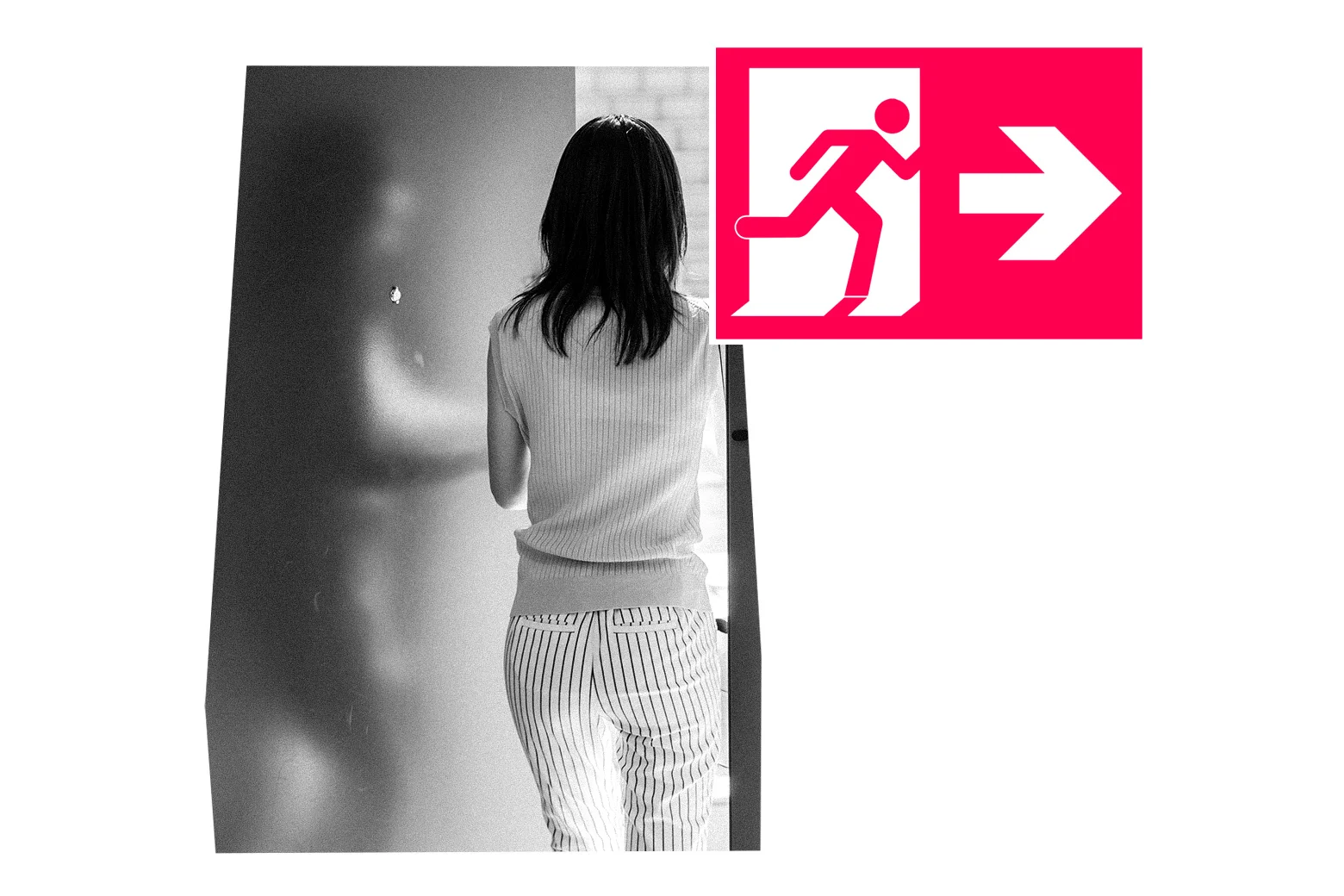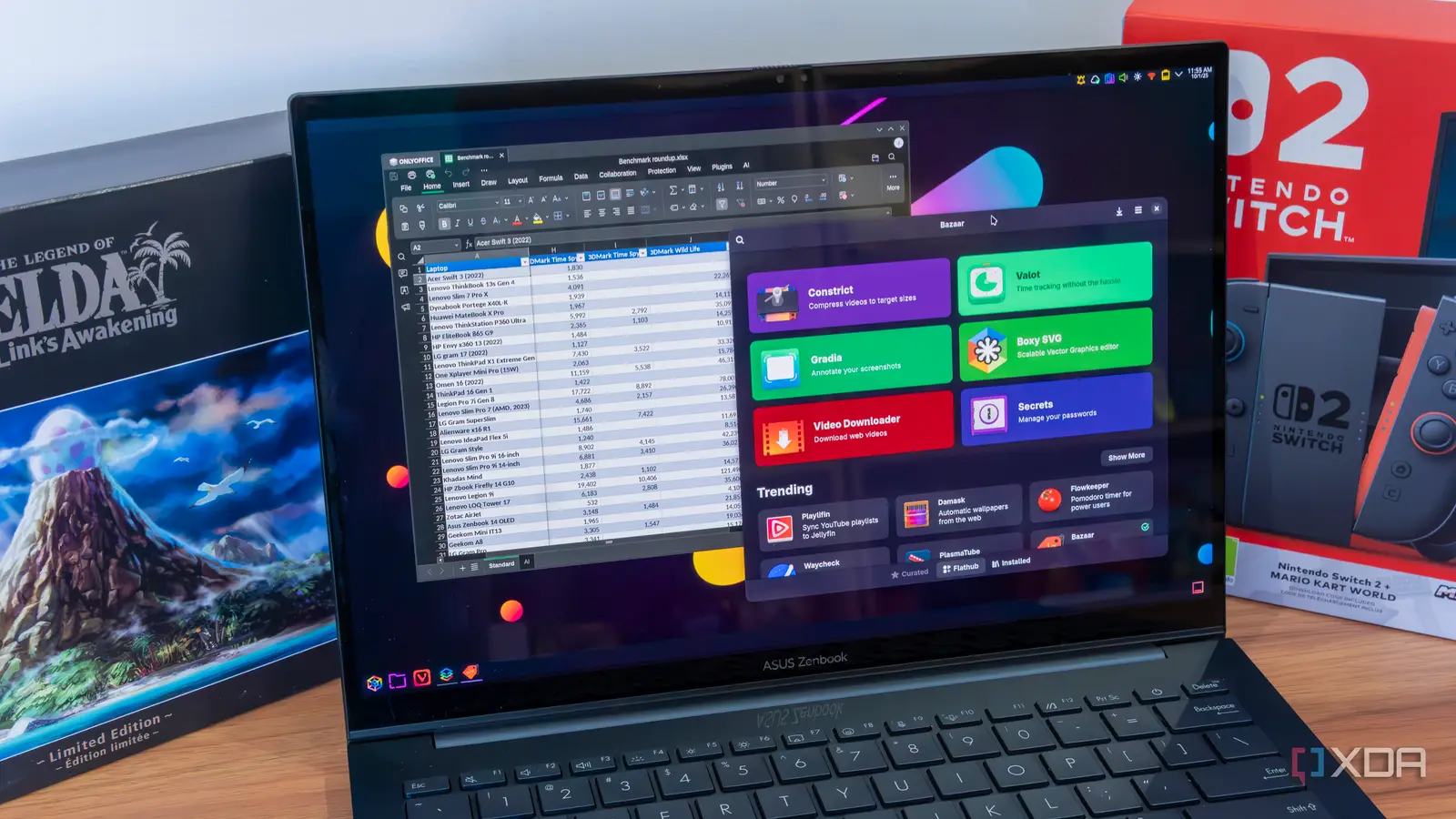
Switching from the operating system you’ve used all your life can be scary. It’s a whole new paradigm to get used to, and in the case of Linux compared to Windows, there are a ton of apps you may be used to that don’t have Linux versions. That makes it hard to make the transition as you need to not only learn new things, but find out what you need to learn first, which can be a big barrier.
But things don’t have to be that scary, and almost everything you’re used to has a great alternative on Linux, or it might already be available for Linux and you don’t know about it. So let’s take a look at a few apps you can install on a Linux PC to get you up and running just as you were on Windows 11.
Flatpak and Bazaar
A simple way to get apps
One of the big hurdles of using Linux can be finding out how to download and install apps. Most often, you’ll be using a package manager in the terminal, which works fine, but it’s intimidating to newcomers. If you want a more friendly way to install apps and manage them, Flatpak is arguably one of the best platforms for distributing apps on any Linux distro.
Flatpak packages offer easy-to-install, self-contained packages that can be easily managed through an app store. You can easily install Flatpak by following the official guidance, and it’s really easy to get started. Some distros and desktop environments even come with Flatpak already set up to make things that much easier.
Depending on your distro, you may already have a way to install apps from Flatpak’s official repository, but if you don’t, you can also install Bazaar. This is an up-and-coming frontend for Flatpak distribution, and you can install using Flatpak itself using the command flatpak install bazaar. You won’t have to use the terminal nearly as much after that, I promise.
OnlyOffice
Microsoft Office who?
OnlyOffice is one of those apps that isn’t a Linux exclusive. In fact, it’s fairly widely available across Windows, macOS, and Linux. But let’s face it, you’ve probably been using Microsoft Office on your Windows PC, and while there are plenty of alternatives, they’re not all… friendly. You may have heard of LibreOffice before, and yes, it does a lot of things well, but its UI just feels outdated. You can customize it, but that’s more trouble than it’s worth for most people.
That’s not nearly as much of a problem with OnlyOffice. While it’s obviously not a perfect clone of Microsoft Office, it has a much more similar UI in terms of how everything is organized and looks, and you’re going to feel much more at home compared to LibreOffice.
OnlyOffice includes equivalents to Word, Excel, and PowerPoint, and notably, it has a tabbed interface, meaning you can open multiple documents in the same window and switch between them without having to juggle multiple windows. You can also link some cloud services, including OnlyOffice itself, or you can even self-host a Nextcloud server if that’s something you want to experiment with.
My only complaint with OnlyOffice has been that when I import CSV files by directly opening them, but you can easily work around that by opening a spreadsheet first and using the option to import data. That’s also a minor issue all things considered.
GIMP and Darktable
Image editing for free
Another majorly popular piece of software on Windows and macOS is Adobe’s Creative Cloud suite, particularly Photoshop and Lightroom. These programs unfortunately don’t have Linux versions, but there are some great alternatives to them that are worth checking out if you can take the time to learn them.
For Photoshop, there’s GIMP, or GNU Image Manipulation Project. GIMP is the top pick for free raster image editing, supporting all the usual features like layers, brushes, selection tools, and a vast array of plugins that can expand on these functionalities. Sure, GIMP may not have AI-based object selection, but there’s a plug-in for that. It’s a bit harder to set up, but GIMP is very capable and worth checking out.
If you’re working with proper RAW photos and you want to develop them, you can also check out Darktable. This is an alternative to Adobe Lightroom that works quite well with all the adjustments you’d expect, including noise reduction, brightness and contrast, and lens corrections. Unlike Lightroom, there isn’t much in the way of automatic adjustments here, but Darktable gives you a ton of control over the final result, and it’s a very useful tool to have. Another option is RawTherapee, which does something similar and has a potentially more friendly UI.
Inkscape
Adobe Illustrator, but free
While we’re on the topic of image editing, it’s also worth talking about vector images and design, which you might usually do with something like Adobe Illustrator on Windows. Thankfully, even on Windows, there’s a very popular free and open-source alternative called Inkscape, and it’s excellent if you need to design anything from posters to pamphlets, or all kinds of digital artwork.
Of course, I have the artistic ability of a potato in business school, so I’m not the best person to talk in-depth about art tools, but Inkscape offers a ton of features for drawing and designing your art and allows you to make it look great at any size (as any vector graphics editor would), and it has a fairly intuitive UI. It also has a large extensibility platform to add even more features, and it’s a great tool for any digital artist, which can even be paired with tools like GIMP when it comes time for rasterizing an image.
DaVinci Resolve
Possibly the best video editing software
We’re still on the topic of Adobe tools, and of course, it’s hard to ignore Adobe Premiere Pro, which is often considered the premier video editing software. But for my money (or lack of it), DaVinci Resolve is one of the very best video editing programs out there, and it’s available for free for the majority of users. Much like other tools we’ve mentioned so far, Resolve is also on Windows, but over on Linux, it’s undoubtedly the best program of this kind.
DaVinci Resolve offers a wealth of features, with multi-track editing, built-in audio production with plenty of advanced features, color correction, and all kinds of tools like object tracking, subtitles, and more. I use DaVinci Resolve for all the videos I make on my personal YouTube channel, and it’s just as good on Linux as on other platforms.
The only major downside with Resolve on Linux is that it requires a discrete GPU, so if you want to do casual video editing with an integrated graphics card, you’ll have to look at other solutions like Kdenlive. But if you do have a GPU in your PC, then Resolve is an easy choice.
And while we’re at it, if you’re more interested in livestreaming or screen recording, then the industry standard OBS Studio is a free and open-source tool that’s also on Linux. It’s one of those rare cases where free and open source is so good that everyone already uses it by default, so I’m sure I don’t have to sing its praises.
Heroic Games Launcher
Play all your games
Thanks to the Steam Deck, you probably already know you can easily play the majority of your Steam library on Linux through Steam thanks to Proton. What you might not know is that Steam isn’t the only one to benefit from Proton, and you can also use Heroic Games Launcher for your games on other platforms like the Epic Games Store, GOG, and Amazon Prime Games.
Heroic Games Launcher is a cross-platform, unified launcher for all three of these storefronts, and it’s combined with features like Wine and Proton to allow these games to run on Linux with excellent performance, even if they’re not natively ported to Linux. Steam already does that, but extending that to a much larger pool of Windows games is excellent, and makes the transition to Linux that much easier for anyone considering it.
Gaming is often considered one of the biggest barriers to making that transition, so tools like Proton and the Heroic Games Launcher make a huge difference. If you’ve been on the fence, this might just be the thing to tip you over to the Linux side.
Impression
Too niche? Maybe
This one is a pretty small tool, but it’s worth covering it in my opinion. If you’re like me and you’re often testing different operating systems, chances are you need to create bootable media, and most of the time, you’ll hear people talk about Rufus (which is a Windows exclusive) or balenaEtcher, which has been claimed to have some data tracking built in.
Thankfully, Linux users have another very easy-to-use tool if you’ve already set up Flatpak as I mentioned at the top. Impression is a super simple tool for creating bootable media, but that’s all it needs to be. It has a built-in option for downloading various Linux distros automatically before flashing them onto your USB drive, or you can use your own ISO to create drives for other operating systems of your choice, including Windows.
With such a simple tool, there’s only so much that can be said, but after using Fedora Media Writer one too many times, I highly recommend checking this one out.
GParted
Disk and partition management
Windows comes with a built-in tool for managing disks and partitions, and some Linux distros do too, but if you want one of the best options around, your best bet is GParted, which is a Linux-exclusive tool that’s very capable of dealing with all kinds of disks and partitions. Just recently, I had a USB drive that was seemingly failing with no way to restore it, but it was GParted that managed to finally rescue it after trying to do so on Windows and macOS.
Through various third-party software extensions, GParted can support manipulating a very wide range of partitions, including Windows-formatted drives with the NTFS file system, or even Apple’s own APFS. GParted often succeeds where many other partition managers fail, and there’s a reason it’s even available as a standalone bootable solution. But if you’re already running Linux, you can just install it as an app and use it to manage internal and external drives alike.
WinApps
Run your Windows apps seamlessly
Even with all the apps above, there might be times when you just need a specific Windows app and there isn’t a well-known alternative on Linux. Thankfully, you always have WinApps, a tool you can use to set up a Windows virtual machine in a unique setup that works similarly to the Windows Subsystem for Linux. Essentially, this means you can open Windows apps as if they were running natively on Linux, and while they won’t have anywhere near native performance, it’s a very capable solution in a pinch.
For example, if you don’t really like GIMP as an image editor, there’s another Adobe alternative on Windows that works great through WinApps called Affinity Photo. It has a more friendly UI than GIMP, and while it is paid, it’s also much cheaper than Adobe’s tools. Plus, even through WinApps, Photoshop wouldn’t run on Linux, so Affinity Photo automatically becomes one of your best options. Likewise, you can run Microsoft Office this way if you don’t want to get used to OnlyOffice.
Most Windows apps should work at least to some extent with this method, though keep in mind that you won’t have a fully functional GPU, so anything that requires advanced GPU features will be a challenge.
Wine
Real-time translation
Finally, let’s touch on Wine, which serves a similar purpose to WinApps, but done in a completely different way. Instead of virtualization, Wine translates Windows API calls in real time to equivalent POSIX calls that work on Linux, allowing applications and games to run at near-native performance on Linux.
Because translating the instructions is a far more involved process and not a one-size-fits-all solution, app compatibility with Wine is far more hit or miss, and you’ll generally have a much harder time with newer, fancier apps, while old apps tend to work a lot better. Also, as we’ve touched on with Heroic Games Launcher, games also tend to work fairly well through Wine. I’ve found that a lot of modern apps like Affinity photo and Microsoft 365 don’t work through Wine, but older software such as, say, an old version of Adobe Photoshop, actually runs okay through this method.
It will require some trial and error, but Wine can be a great way to bring Windows apps to Linux with better performance than WinApps, so it’s worth keeping in mind, too.
Linux doesn’t have to be scary
Any transition to a whole new paradigm can be intimidating, but now that you know about the apps above, I’m sure you’ll have an easier time moving to Linux than you otherwise would, so I hope you’ll give it some more consideration. Since many of these tools are also on Windows, you can even start by trying to move over to those apps while you’re still on Windows before making the jump to Linux. That way, you’ll have a lot less to learn when you do switch over.