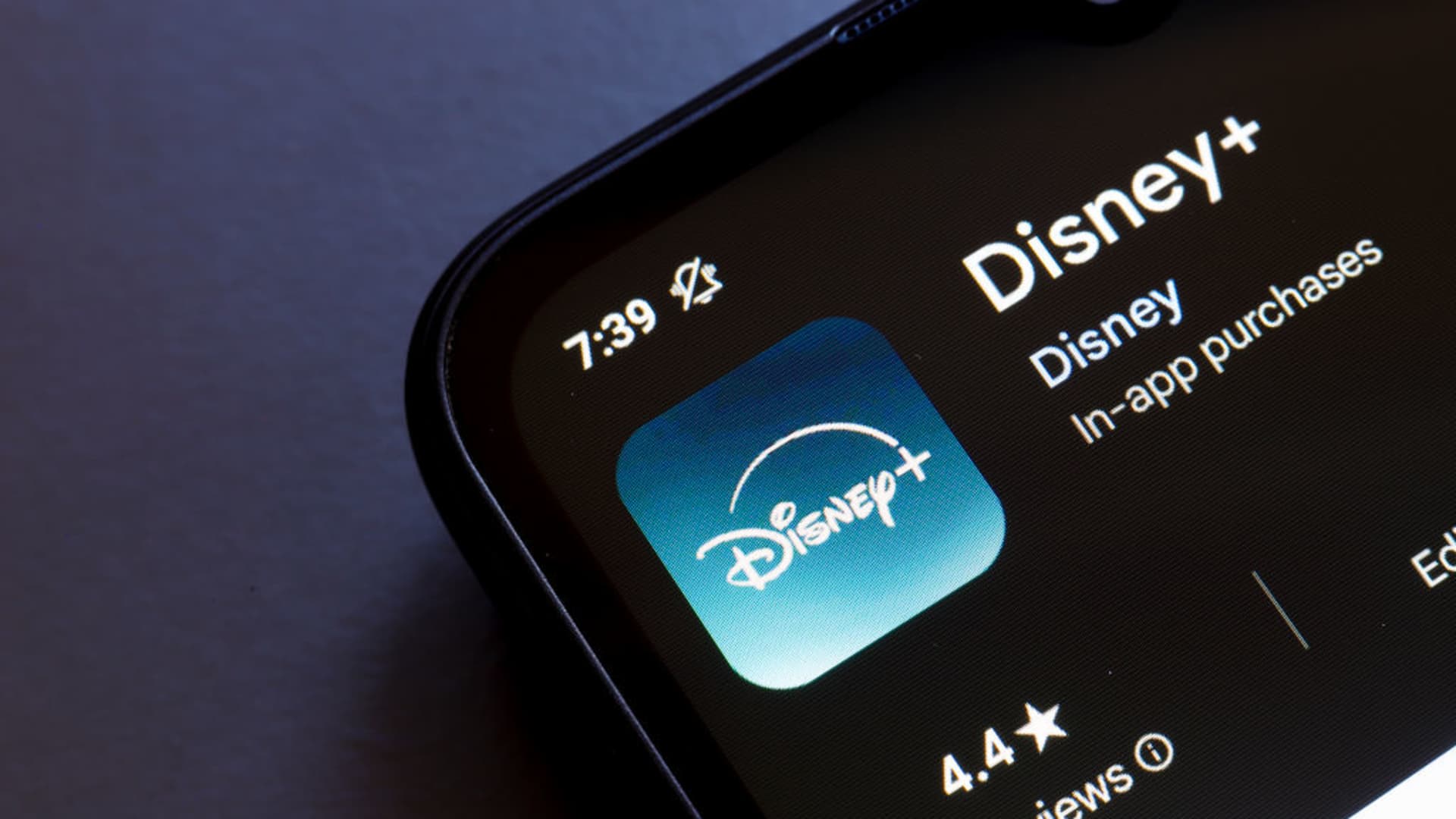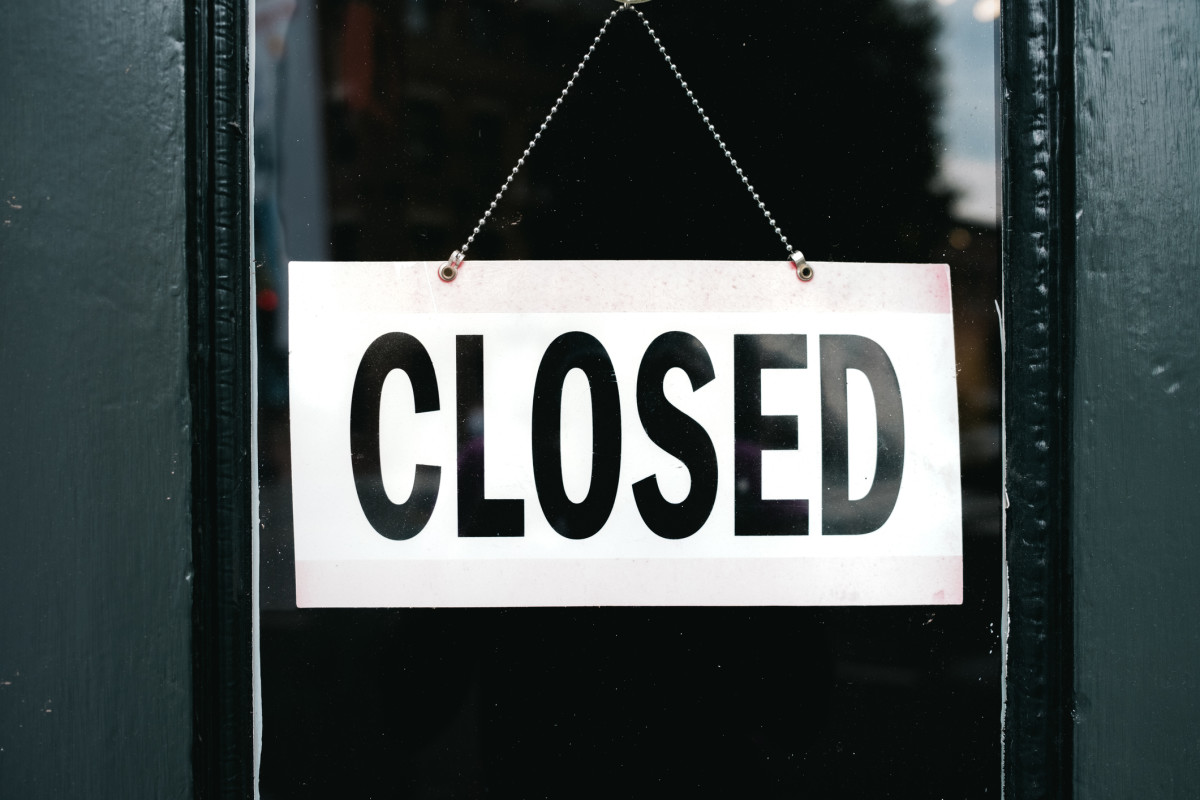By Alex Wawro
Copyright tomsguide

Skip to main content
Tom’s Guide
Newsletters
View Profile
Search Tom’s Guide
You May Like
5 Windows 10 features that Windows 11 does way better
I review Windows laptops for a living, and these are the best keyboard shortcuts I found on Reddit
Windows 10 is almost dead — here’s my top 5 Windows 11 picks to get before the deadline
Phone Insights
Phone Best Picks
Phone Deals
Phone Face-Offs
Phone How-Tos
Phone Reviews
Network Carriers
Android Phones
Google Phones
Motorola Phones
OnePlus Phones
Samsung Phones
Nothing Phone
TV Best Picks
TV Face-Offs
Audio Insights
Audio Best Picks
Audio Deals
Audio Face-Offs
Audio How-Tos
Audio Reviews
Over-Ear Headphones
Bluetooth Speakers
Smart Speakers
TV & Audio Brands
Entertainment
Streaming Devices
Prime Video
Paramount Plus
PlayStation
Handheld Gaming
Gaming Peripherals
Connections
Computing Insights
Computing Best Picks
Computing Deals
Computing Face-Offs
Computing How-Tos
Computing News
Computing Reviews
VPN Best Picks
VPN Face-Offs
VPN How-Tos
VPN Reviews
Operating Systems
Identity Theft Protection
Parental Controls
Malware & Adware
Virtual Reality
Augmented Reality
Smart Glasses
Chromebooks
Gaming Laptops
Apple Desktops
Gaming Desktops
Android Tablets
Computing Brands
AI Insights
AI Best Picks
AI Face-Offs
Google Gemini
Apple Intelligence
Mattress Best Picks
Mattress Deals
Mattress Face-Offs
Mattress How-Tos
Mattress News
Mattress Reviews
Mattress Care
Mattress Toppers
Pillows & Bedding
Smartwatches
Fitness Trackers
Smart Rings
Apple Watch
Home Insights
Home Best Picks
Home Face-Offs
Home How-Tos
Home Reviews
Home Topics
Home Appliances
Home Office
Home Security
Home Brands
Popular Brands
View Phones
Phone Insights
Phone Best Picks
Phone Deals
Phone Face-Offs
Phone How-Tos
Phone Reviews
Network Carriers
View Network Carriers
Android Phones
View Android Phones
Google Phones
Motorola Phones
OnePlus Phones
Samsung Phones
Nothing Phone
TV Best Picks
TV Face-Offs
Audio Insights
View Audio Insights
Audio Best Picks
Audio Deals
Audio Face-Offs
Audio How-Tos
Audio Reviews
Headphones
View Headphones
Over-Ear Headphones
View Speakers
Bluetooth Speakers
Smart Speakers
TV & Audio Brands
Entertainment
View Entertainment
View Streaming
Streaming Devices
Prime Video
Paramount Plus
View Gaming
PlayStation
Handheld Gaming
Gaming Peripherals
Word Games
Connections
View Computing
Computing Insights
Computing Best Picks
Computing Deals
Computing Face-Offs
Computing How-Tos
Computing News
Computing Reviews
VPN Best Picks
VPN Face-Offs
VPN How-Tos
VPN Reviews
View Hardware
View Software
Operating Systems
View Security
Identity Theft Protection
Parental Controls
Malware & Adware
View VR & AR
Virtual Reality
Augmented Reality
Smart Glasses
View Laptops
Chromebooks
Gaming Laptops
View Desktops
Apple Desktops
Gaming Desktops
View Tablets
Android Tablets
Computing Brands
AI Insights
AI Best Picks
AI Face-Offs
AI Engines
Google Gemini
Apple Intelligence
View Wellness
Mattresses
View Mattresses
Mattress Best Picks
Mattress Deals
Mattress Face-Offs
Mattress How-Tos
Mattress News
Mattress Reviews
Mattress Care
Mattress Toppers
Pillows & Bedding
View Fitness
Smartwatches
Fitness Trackers
Smart Rings
Apple Watch
Home Insights
Home Best Picks
Home Face-Offs
Home How-Tos
Home Reviews
Home Topics
Home Appliances
Home Office
Home Security
View Outdoors
Home Brands
Popular Brands
Prime Day Deals
iPhone Air Review
iPhone 17 Pro Max Review
iPhone 17 Review
Best laptops
Best Mattress
Don’t miss these
Windows Operating Systems
Windows 10 is almost dead — here’s my top 5 Windows 11 picks to get before the deadline
5 things to consider when buying a laptop, from a pro laptop reviewer
The best Windows laptops in 2025: our top picks
I review over 200 laptops each year, and these are the best laptops of 2025
Windows Operating Systems
5 Windows 10 features that Windows 11 does way better
Windows Operating Systems
I review Windows laptops for a living, and these are the best keyboard shortcuts I found on Reddit
Windows Operating Systems
Windows 10 End of Life guide: How to delay, avoid or survive the switch to Windows 11
Windows Operating Systems
Windows 11 gets new AI-powered features in latest update — here’s 4 tools to try out now
Windows Operating Systems
Windows 10 will die this fall — here’s how to survive
Windows Operating Systems
This Windows 11 feature drove me nuts. Microsoft’s finally fixing it — sort of
Windows Operating Systems
Microsoft will end Windows 10 security support in 30 days — here are your options
Desktop Computers
5 questions to ask yourself when buying a PC, from someone who reviews them for a living
Windows Operating Systems
Microsoft’s next big Windows 11 25H2 update isn’t going to make anyone happy — here’s why
Windows Operating Systems
Windows 10 end of life — 3 risks you’re taking by not upgrading before October 14
Your Windows 10 PC Will Lose Security Updates Soon — Here’s What to Do Before It’s Too Late
Operating Systems
Windows Operating Systems
5 things I wish I knew about Windows 11 when I upgraded from Windows 10
Alex Wawro
29 September 2025
Making the switch isn’t so bad, but I wish I’d known these tips sooner!
When you purchase through links on our site, we may earn an affiliate commission. Here’s how it works.
(Image credit: Future)
Tidy your taskbar
Dark Mode is key
PowerToys is a game-changer
Fix your Start menu
File Manager Favorites
I started using Windows 11 when it first entered beta in 2021, and over the years, I’ve had strong feelings about what Microsoft got right and wrong with its latest operating system.
Unfortunately for Windows 11 haters, Windows 10 dies in October, and Microsoft is only offering up to an extra year of security updates, tops. This means many readers are having to face the tough choice of whether to upgrade or ditch Windows altogether.
I have a lot of sympathy for folks who are fed up with the way Microsoft is handling this transition, but after writing our Windows 11 review and using it as my daily driver for the last few years, I have to say I find it a pretty inoffensive piece of software.
You may like
5 Windows 10 features that Windows 11 does way better
I review Windows laptops for a living, and these are the best keyboard shortcuts I found on Reddit
Windows 10 is almost dead — here’s my top 5 Windows 11 picks to get before the deadline
Sure, I get irritated with the ads for Microsoft services that occasionally crop up. I also don’t love the way Copilot and AI assistance are used to wallpaper over the confusing mishmash of system settings and services that underpin Windows 11, many of which are remnants from older versions.
But over time, I’ve learned to appreciate the strengths of Windows 11 and the ways in which it makes my life easier. Along the way, I made a few adjustments that really improved my day-to-day experience in Windows 11 vs Windows 10, and I wanted to share them for you to help folks who are making the upgrade enjoy as smooth a transition as possible.
Clear out annoying taskbar clutter
(Image credit: Future)
Brace yourself, because making the jump from Windows 10 to 11 is going to cause your taskbar to change in some ways that many of us have found profoundly irritating.
No, I don’t mean the newly centered Start button, which I actually got used to pretty quickly and now kind of like since having the Start menu pop up in the center of the screen makes me feel, well… centered. Like it’s easier to focus on things.
Sign up to get the BEST of Tom’s Guide direct to your inbox.
Get instant access to breaking news, the hottest reviews, great deals and helpful tips.
Contact me with news and offers from other Future brandsReceive email from us on behalf of our trusted partners or sponsorsBy submitting your information you agree to the Terms & Conditions and Privacy Policy and are aged 16 or over.
But if you hate it, you can easily move your Start button back to the left-hand corner à la Windows 10 — just right-click the taskbar and select Taskbar settings > Taskbar behaviors and change Taskbar alignment to Left.
What actually bugged me about the Windows 11 taskbar is all the semi-useless apps that Microsoft crowds onto it by default.
I like having apps I use regularly (like Chrome and File Explorer) pinned to the taskbar, but Microsoft adds a bunch of other apps without asking that I never use. Specifically, I hated having icons for Microsoft Teams, Microsoft Edge, the Microsoft Store and the Task view button clogging up my taskbar at all times.
You may like
5 Windows 10 features that Windows 11 does way better
I review Windows laptops for a living, and these are the best keyboard shortcuts I found on Reddit
Windows 10 is almost dead — here’s my top 5 Windows 11 picks to get before the deadline
(Image credit: Future)
Luckily, Microsoft lets you remove them. Some, like the Microsoft Store shortcut, can be removed by simply right-clicking the icon on the taskbar and selecting Unpin from taskbar from the context menu.
Others require more effort to eliminate. To take icons like the Teams button off your taskbar, you need to navigate to Settings > Personalization > Taskbar and open the Taskbar items sub-menu, where you’ll have the choice to disable the Microsoft Teams, Widgets and Task view buttons. You can’t actually remove the Search box, but you can choose to hide it, which is effectively the same outcome.
Note that if you disable the Widgets button, it will disappear from the taskbar, meaning you will no longer get live updates via it (if you have it configured that way), and you won’t be able to access your Widget menu by mousing over it. Instead, you can summon it via the (Win + W) keyboard shortcut.
Turn on Dark Mode system-wide
You can also change your Windows 11 color palette from the Personalization > Colors menu, which is why my copy of Windows has a lovely green accent. (Image credit: Future)
Windows 11 debuted with something that Windows 10 was lacking at the time, and it was a game-changer when I first upgraded: Dark Mode. Of course, since then, Microsoft has backported many Windows 11 features into Windows 10, including a system-wide Dark Mode, so you may already be aware of this killer feature.
If not, I highly recommend you enable Dark Mode if you can because I find it really cuts down on the eyestrain and fatigue I feel while working at my PC, especially if I’m using a bright OLED screen that supports HDR, because so many websites and apps these days still use a bright white background that can feel eye-scorching on a bright display.
When you enable Dark Mode in Windows 11, it will switch the palette of Windows to darker hues that (in my experience) keep everything legible but seriously cut down on eye strain. Even better, it will automagically switch all supported apps into Dark Mode in accordance with your system settings.
To enable Dark Mode in Windows 11, navigate to Settings > Personalization > Colors and select “Dark” from the “Choose your mode” dropdown menu. You can also set up custom color palettes if you prefer.
Get around Windows 11’s annoyances with PowerToys
(Image credit: Future)
Microsoft’s PowerToys app isn’t new or unique to Windows 11, but I definitely wish I’d started using it as soon as I upgraded because PowerToys lets you disable or work around a lot of the annoying aspects of Microsoft’s latest OS.
You can download PowerToys from the Microsoft Store for free (check out our guide on how to get PowerToys in Windows 11), and it comes with over 25 tools and utilities you can use to customize Windows 11 and use it more effectively.
For example, the new PowerToys Command Palette utility gives you an efficient, easy-to-use interface that lets you more quickly launch apps, find files and execute commands than you could from the Start menu. Once PowerToys is installed, you simply hit Windows + Alt + Space and the Command Palette appears, letting you quickly search for files and settings using natural language. It also gives you clickable shortcuts to quickly access your Settings menu, apps list and more.
There are lots of other PowerToys that replicate or improve upon features in competing operating systems, too, like Mouse Without Borders, which lets you use one mouse across multiple PCs the same way you can use a single mouse across multiple Macs and iPads with Universal Control.
Or try Shortcut Guide, which makes it easy to quickly summon a customizable guide to keyboard shortcuts so you don’t have to keep referring to our own essential Windows 11 keyboard shortcuts list.
Customize your Start menu, remove ads and suggestions and more
(Image credit: Future)
The new centered Start menu in Windows 11 takes some getting used to, in part because by default you get a confusing mishmash of pinned apps, algorithmically recommended apps and a confusing absence of classic tools like shortcuts to your Documents and Downloads folders.
Luckily, Microsoft has updated Windows 11 over the past few years to the point where you now actually have pretty fine-grained control over how your Start menu is organized.
All you need to do is open your Windows Settings menu (the fastest way is to hit the Start button and type “Settings” then select it from the list of results) and navigate to Settings > Personalization > Start > Folders.
In this sub-menu, you’ll see a list of folders you can choose to show or hide on the Start menu. Once you do, you’ll see the folders you’ve selected show up as small icons in the lower-right corner of your Start menu.
You can do even deeper customization of your Start Menu if you back out of the Folders sub-menu. In the general Start Menu settings, you’ll have options to change the way icons are spaced in the menu, whether or not your most recently-used apps and files appear, and more.
I highly recommend you turn off the “Show recommendations for tips, app promotions, and more” setting and enable whatever folder(s) you wish to be pinned to your Start menu.
Save your most-used files as Favorites in File Manager
(Image credit: Future)
One of my favorite Windows 11 features wasn’t actually in the operating system when it debuted, but less than a year in, Microsoft gave File Explorer a makeover and added some useful new features that make it far more useful in day-to-day work.
One of my favorites (pardon the pun) is the ability to right-click any file and select Add to Favorites in the context menu. You can also right-click any folder and select Pin to Quick Access or select Pin to Start to put a folder right on your Start menu.
In this way, you can customize what files and folders appear in the “Quick Access” and “Favorites” sections of the File Manager Home screen every time you open the app. I love this feature because it makes it far easier to stay on top of my most-used files and folders, which is clutch for my day-to-day work.
I also love that you can now open multiple Windows 11 File Explorer tabs, which makes it way easier to quickly manage file transfers and keep track of multiple projects or workflows at once.
These File Manager upgrades were also backported to Windows 10, but if you didn’t know, you might never have noticed them or figured out how they can make your file management faster and easier. Once I started using them in Windows 11, my working life got a lot smoother.
Follow Tom’s Guide on Google News and add us as a preferred source to get our up-to-date news, analysis, and reviews in your feeds. Make sure to click the Follow button!
More from Tom’s Guide
Windows 11 vs Windows 10: Everything you need to know
Windows 10 dies in October — 3 ways to avoid upgrading to Windows 11
Don’t buy a new PC for Windows 11 just yet — this lightweight version can save your old Windows 10 PC
Back to Ultrabooks
Intel Core i3
Intel Core i5
Intel Core i7
Storage Size
Screen Size
Refurbished
Showing 10 of 244 deals
Dell XPS 13 Rose Gold
(13.3-inch 64GB)
$799.99View
Lenovo Yoga Slim 7x (Gen 9)
(512GB OLED)
$858.11View
Asus ROG Zephyrus G14 (2024)
(14-inch 1TB)
$1,569View
Dell XPS 13
(13.4-inch)
$899.99View
Lenovo Yoga Slim 7x (Gen 9)
$979.99View
Asus ROG Zephyrus G14 (2024)
$2,199.99View
Dell XPS 13 7390
(13.3-inch 256GB)
$580.87View
Asus ROG Zephyrus G14 (2024)
(14-inch 1TB)
$1,679View
Dell XPS 13
(13.4-inch 512GB)
$1,356.49View
Asus ROG Zephyrus G14 (2024)
$2,199View
See more Computing News
Social Links Navigation
Senior Editor Computing
Alex Wawro is a lifelong tech and games enthusiast with more than a decade of experience covering both for outlets like Game Developer, Black Hat, and PC World magazine. A lifelong PC builder, he currently serves as a senior editor at Tom’s Guide covering all things computing, from laptops and desktops to keyboards and mice.
You must confirm your public display name before commenting
Please logout and then login again, you will then be prompted to enter your display name.
5 Windows 10 features that Windows 11 does way better
I review Windows laptops for a living, and these are the best keyboard shortcuts I found on Reddit
Windows 10 is almost dead — here’s my top 5 Windows 11 picks to get before the deadline
Windows 10 End of Life guide: How to delay, avoid or survive the switch to Windows 11
Windows 11 gets new AI-powered features in latest update — here’s 4 tools to try out now
Windows 10 will die this fall — here’s how to survive
Latest in Windows Operating Systems
Microsoft just gave Windows 10 users a lifeline, but there’s a catch — here’s how to know if you qualify for free extended updates
Windows 10 end of life — 3 risks you’re taking by not upgrading before October 14
5 Windows 10 features that Windows 11 does way better
How well do you know Windows 10? — Test your knowledge with our Daily Tech crossword puzzle
How to safely dispose of your Windows 10 laptop after upgrading to Windows 11
Windows 10 End of Life guide: How to delay, avoid or survive the switch to Windows 11
Latest in News
Prime Video top 10 movies — here’s the 3 I’m adding to my watchlist right now
Netflix top 10 movies — here’s the 3 worth watching right now
Amazon Prime $2.5 billion settlement — how to claim your refund
Apple reportedly working on a fix for iPhone 17 glitch that breaks Apple Intelligence
Samsung’s Trifold phone just leaked — and it could replace your tablet and PC
5 best new movies to stream this weekend on Netflix, Peacock, Starz and more (Sept. 27-28)
LATEST ARTICLES
Don’t miss these 9 Best Buy earbuds deals — save up to $50
I was excited to try the AeroPress Go Plus, but this one massive issue makes it hard to recommend
iPhone 17 Air vs. iPhone 17 Pro Max: Here’s what you give up for a thinner phone
A yoga teacher says you can fire up your deepest core muscles using this one essential exercise
I put the iPhone 17 Pro vs Google Pixel 10 Pro through a 7-round face-off — here’s the winner
Tom’s Guide is part of Future US Inc, an international media group and leading digital publisher. Visit our corporate site.
Terms and conditions
Contact Future’s experts
Privacy policy
Cookies policy
Accessibility Statement
Advertise with us
Future US, Inc. Full 7th Floor, 130 West 42nd Street,
Please login or signup to comment
Please wait…