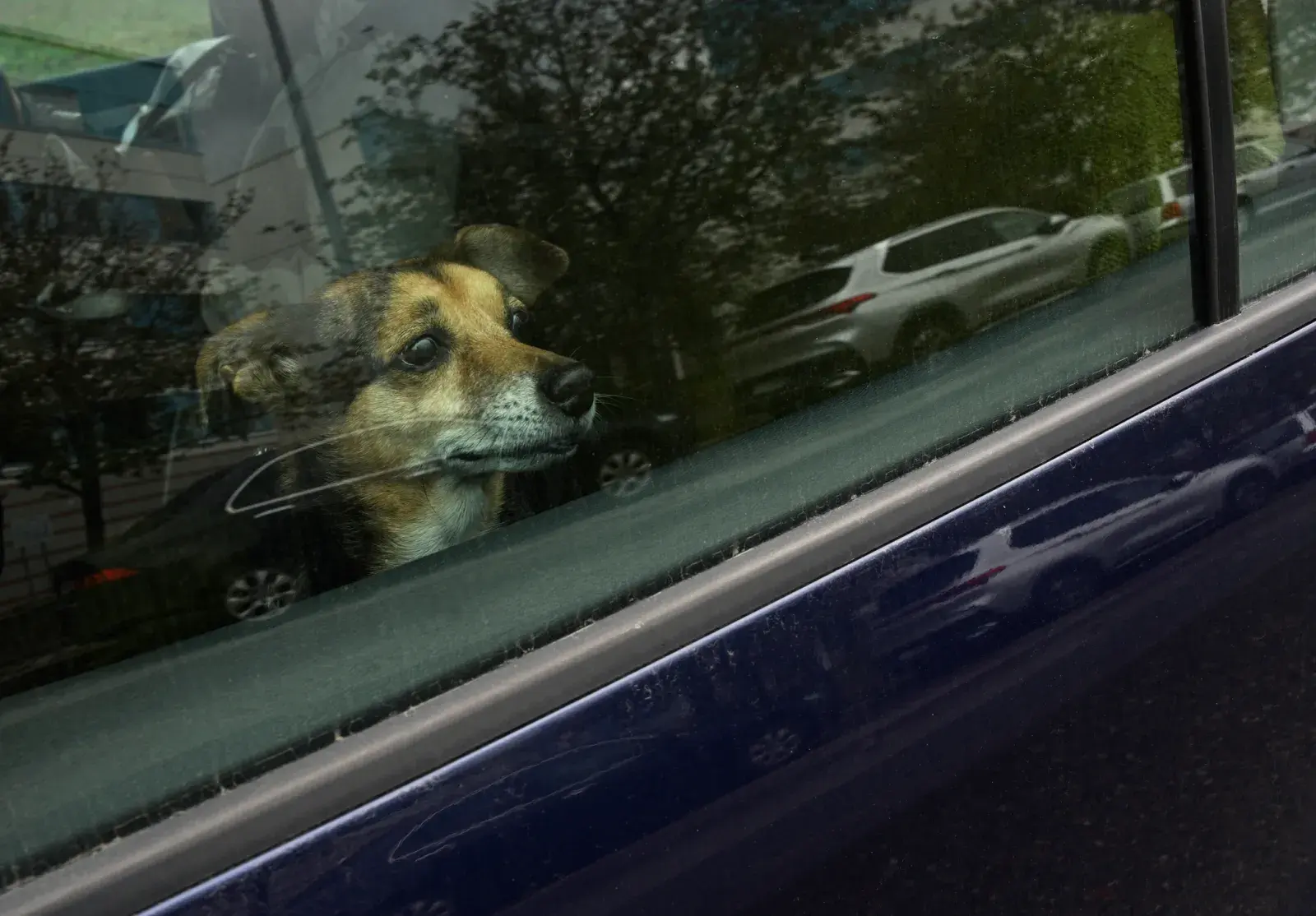Copyright XDA Developers
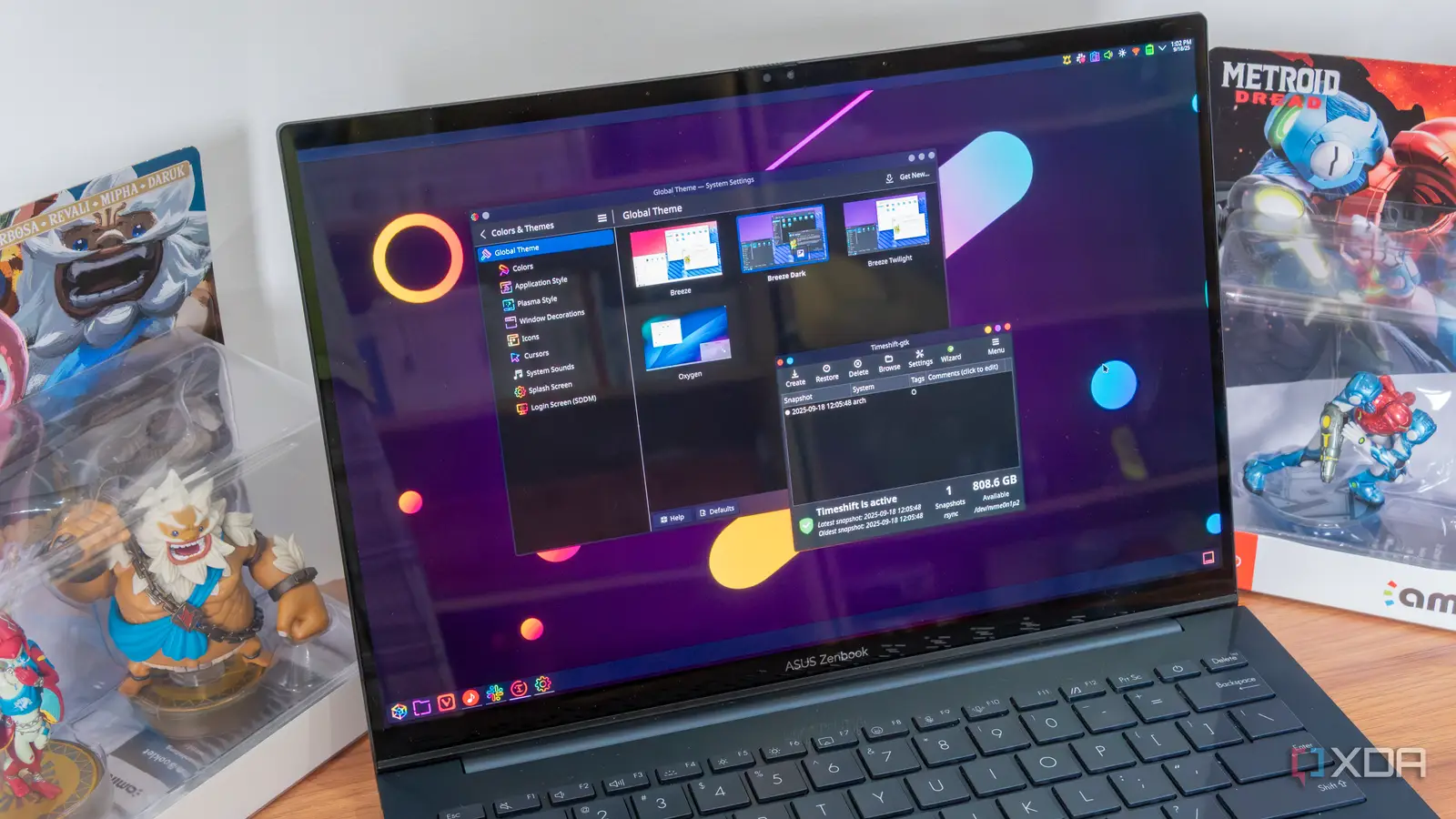
Switching from Windows to Linux can be daunting, especially if you're not handy with a command-line. If you're totally new, you've definitely been hit with that wave of disorientation when you try and navigate the context menus for an option that isn't there, or using a Windows key shortcut that isn't bound on Linux. Fortunately, there are ways to tweak essentially any Linux distro to make it more comfortable for new converts from Windows. Whether it's Ubuntu, Fedora, or an Arch-based distro, these 4 tips can go a long way to bring back that sense of familiarity from Windows over to your new operating system. Choose a Windows-like desktop environment There are many good choices here The biggest factor that determines how your Linux OS will feel to use everyday is the desktop environment. This is the portion of the OS that you'll be likely be interacting with the most: the layer that manages windows, context menus, and all other aspects of your desktop. If you're after something that looks and behaves the closest to Windows 10 or 11 out of the box, your best bet is probably Cinnamon. It comes with the Linux Mint distro by default and features a bottom-positioned taskbar, a launcher menu that resembles the traditional Start menu, and a system tray, all of which are located in their familiar positions. Another good option that is found on more distros is KDE Plasma, which is known for being very flexible. Out of the box it's already pretty close to Windows, as it has a similar launcher menu, file explorer, and taskbar. KDE supports a ton of different options, so if you're looking to get into the nitty-gritty with customization, that might be the best option. If you want something slightly lighter, XFCE offers similar functionality but with fewer visual effects, making it great for older hardware. No matter which one you end up choosing, take a moment to explore the settings to make some tweaks, you'll find there are so many more options available to you than you'd find on Windows. Tweak the window behavior Goes a long way to making things feel more comfortable Beyond how your desktop looks, the way windows behave is key to recreating that Windows-style user experience that feels familiar. Start by enabling window snapping. KDE, Cinnamon, and XFCE all let you drag a window to the side of the screen to automatically resize it. Certain desktop environments will support different levels of tiling, so your mileage may vary. In my experience, some desktop environments will have vastly different options for focus than Windows has, but if you want to keep it as close to Windows as possible, leave anything like "focus-follows-click" or "focus-on-hover" off, as those are vastly different ways to control the focus of windows. If you want even more customizability, take a look at KWin Scripts if you're on KDE. These extensions give you even more control over how your environment behaves, similar to what you can do with PowerToys' "FancyZones" on Windows 11. Use a Start menu alternative It can be even better than native Windows If you’re using KDE Plasma, the Application Launcher offers pretty much the same layout as Windows 11’s Start menu, complete with sections for your pinned apps, a search bar, and recent files. You can also swap it for Kickoff or Tiled Menu if you prefer a grid-based design, but it's pretty close out of the box. While GNOME isn't close to Windows as it comes by default, you can tune it to be pretty close with the help of something like Arc Menu, which replaces the GNOME Activites overview with a Start-like interface. Combine that with Dash to Panel, and you get something like Windows while keeping GNOME's aesthetic, which I personally like a lot. Customize the file manager Simplifying things isn't bad For a truly familiar experience, Nemo is an excellent choice. It’s lightweight, supports breadcrumb navigation, and has a clean, icon-based layout similar to Windows Explorer. You can also enable options like “Open in Terminal,” “Send To,” and visible disk usage indicators in the sidebar. It comes stock with Cinnamon, which is one of the many reasons why Linux Mint is still the main choice for Windows converts. If you're on KDE, the Dolphin file manager has something called "Places" which is akin to "Quick Access" in the left panel on Windows' File Explorer. In Nemo or Thunar you can do the same by adding files or directories to Favorites. If you're not finding a feature you want, someone's probably made a plugin for it. Natuilus Extensions, GNOME Extensions, and Dolphin plugins are all places to look for additional options for your respective desktop environment. Linux is what you make it