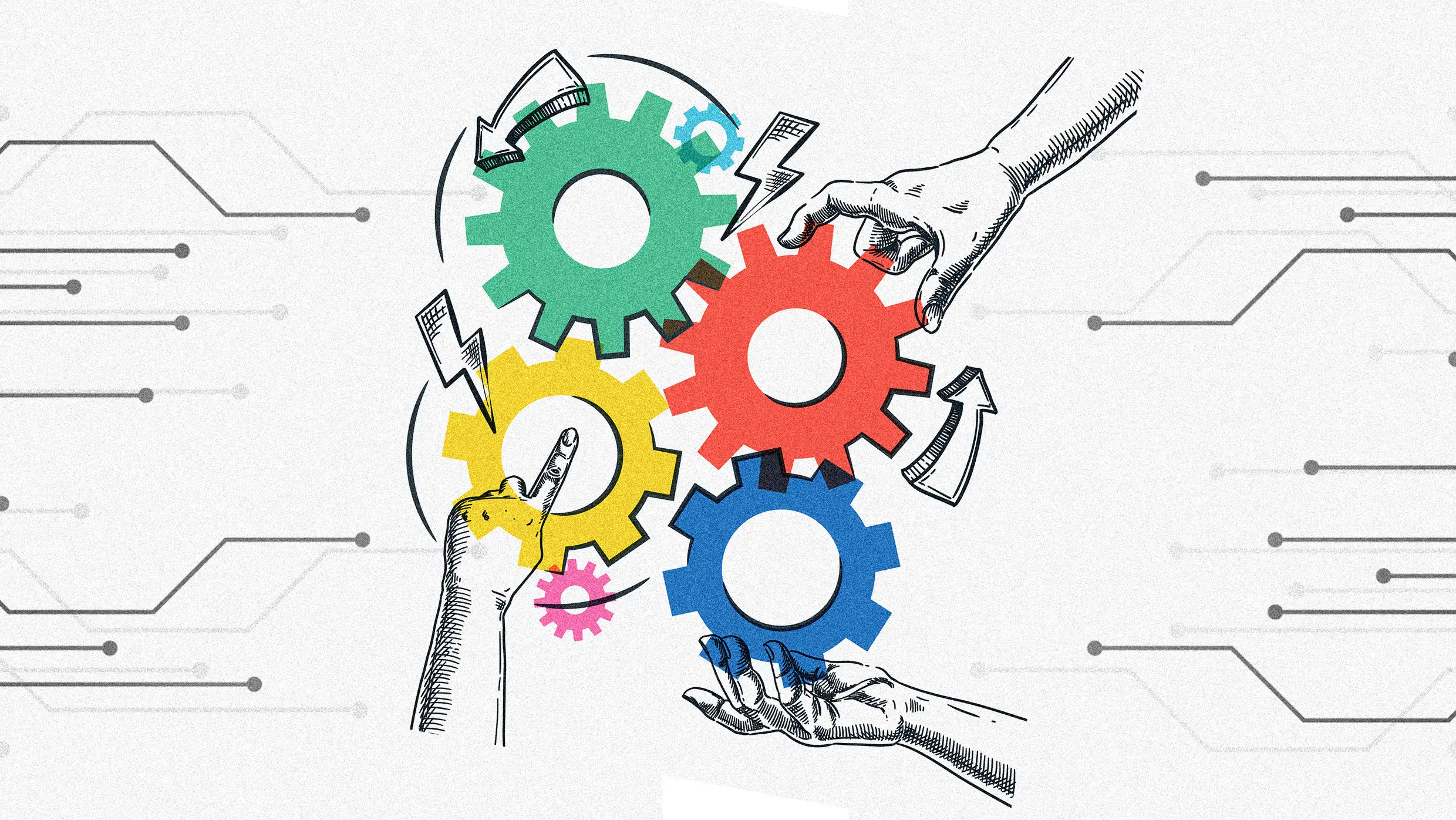Copyright SlashGear
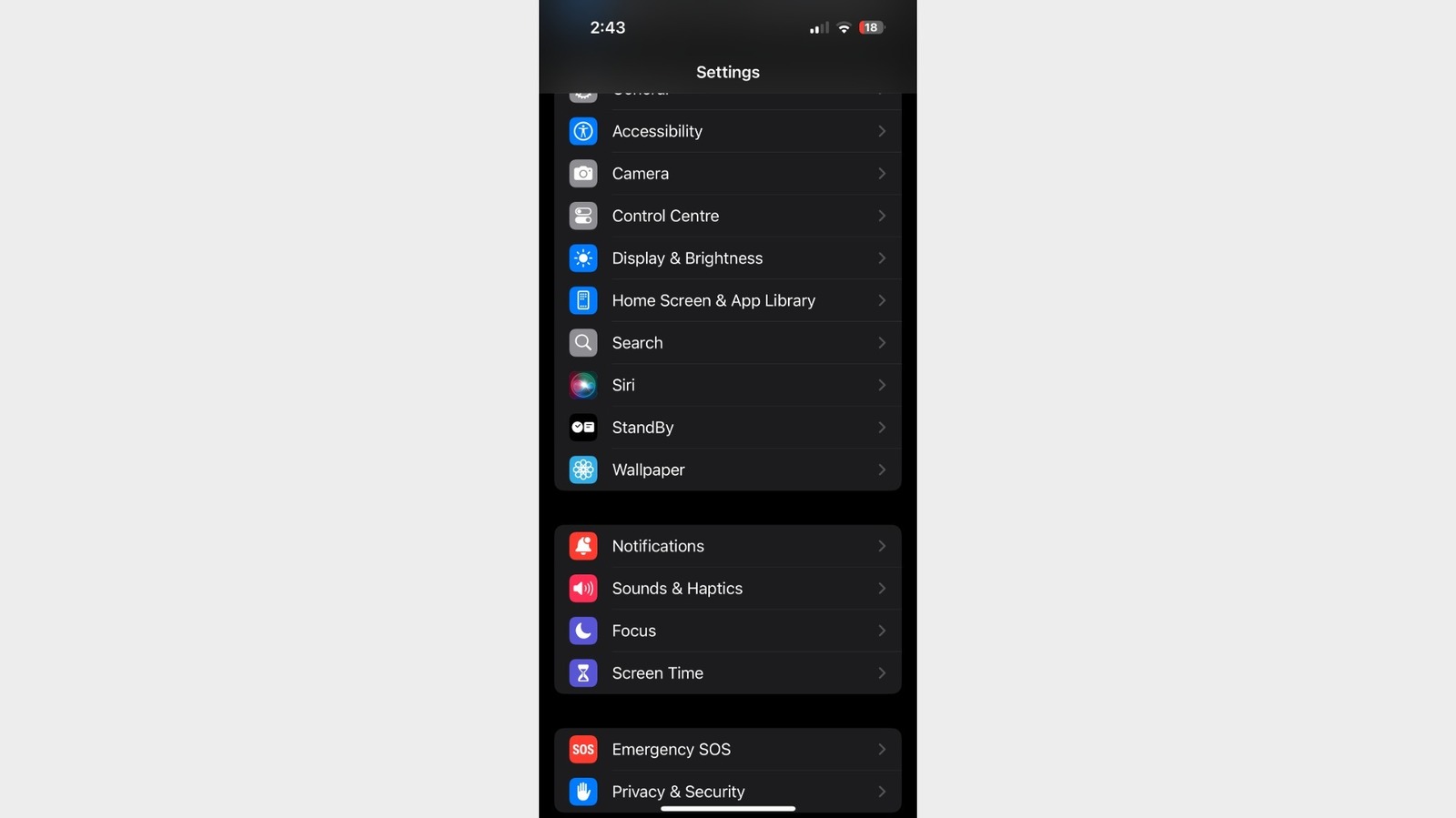
Owning an iPhone can be somewhat of a complicated relationship — like dating someone who's beautiful and elegant but very high maintenance. You love it and show it off, but deep down, you know it has its fair share of red flags. For every three good features Apple produces, a couple of frustrating ones follow suit. Sometimes, there's a workaround buried somewhere deep in Settings, while other times, you're stuck with what you've got. One thing's for sure: Every iOS release is met with a flood of criticism and opinions. It's pretty much a canon event. How you define the worst features on an iPhone isn't set in stone, but we've curated this list based on popular forums and social networks like Reddit, where repetitive user complaints about certain features have run rampant. However, it's important to note that everyone holds their own opinions, and the term "worst" here is entirely subjective. After all, one man's trash is another man's treasure. And along with the worst iPhone features, you might want to look at the worst iPhones of all time too. Autocorrect has always been a complete hit or miss for users. You either love it because it saves your sentence, or you hate it because it sabotages it. There is no middle ground. As far as users on the internet go, you'll find a clan of loyal supporters, but the hate camp is recruiting, and it's recruiting faster than ever. Plenty of users say things took a nosedive after iOS 16 was released, or after iOS 17, or after iOS 18 — well, you see the declining trend with every new update. On the other hand, others claim autocorrect never behaved, lurking in the background and waiting for the perfect moment to turn "Coming soon" into "Communist spoon." Frustration is boiling over, and some have even begun speculating that autocorrect's consistent failure is intentional on Apple's part. Fortunately, you don't have to live under Autocorrect's iron thumb. If you find yourself among the crowd that swears autocorrect has been driving you crazy for the last few years, your best bet is to simply turn it off and learn how to manage your Autocorrect settings. All you have to do is open your Settings app, tap General > Keyboard, and disable the toggle next to Auto-Correction. While you're there, you might also want to tinker with other features like Predictive Text and Character Preview. Like Autocorrect, these toggles can either help your texting game or add more fuel to the chaos. Every few years, there comes a time when Apple releases an outrageously controversial feature that splits the population — some swear by it, and the rest want a time machine back into the past. There was 3D touch with the iPhone 6s, the launch of Face ID, Dynamic Island, and now the crown jewel of controversy: Liquid Glass. Marketed as "Apple's broadest software design update ever," it might also be its most questionable. Plus, it's perfectly on brand with Apple's playbook — flashy name, vague purpose, bold execution, and instant internet takeover. The concept is essentially an interface meant to behave like real glass — it refracts light and is heavily translucent (leaning toward transparent). And just like a glass under direct sunlight, the flaws and blemishes are impossible to ignore, and the opinions that followed were as wildly transparent as the idea itself. Most of the grievances revolve around some of the icons looking insanely cheap, and users are regretful that their thousand-dollar devices now feel like toys for kids. The aesthetics were intended to be fluid and beautiful, but instead, the opposite felt true. Accessibility concerns only poured fuel on an already raging fire. As with everything, there are loyalists and critics, so a toggle to enable or disable it would have benefited everyone. While you may not have that (yet), you're not entirely glassed-in either — you can make your screen more opaque by heading to Settings > Accessibility > Display & Text Size, then toggling on Reduce Transparency. Plus, there are a few settings on iOS 26 that make Liquid Glass look better. iOS 18 overhauled the entire layout and functionality of the Photos app. It wasn't just the addition of a couple of features or a fresh coat of color — users woke up feeling like strangers in their gallery after their software updated overnight. What once was a neat and minimal Photos app felt messy and disorganized to many. Even users who consider themselves fairly tech literate described feeling lost, fumbling through the change. Common complaints frame the redesign as less intuitive and unpleasant, with screenshots buried outside the main library. Technology is supposed to make things easier, but here users say it's only added clutter. People who relied on the simplicity of the interface are actively avoiding the Photos app altogether. The initial uproar was immediate and perhaps inevitable — change is not always easy to embrace. But the proportion of people who have learned to adapt is creeping upward, with many eventually grateful for the option to customize their library. You can't revert to the old Photos app, but you can certainly customize it enough to enjoy using it. Just scroll down to the bottom of your app and tap Customize & Reorder. There's a long list of categories you can untick and reorder. Enabling only a couple of major ones like Media Types and Albums will declutter all the noise and bring back a bit of normalcy if you're feeling displaced. Another feature dragging the Photos app into the spotlight of hate is Loop Video. On paper, it sounds harmless enough — your videos automatically keep replaying after they end. Nothing groundbreaking and nothing new, since apps like Instagram and TikTok already live and breathe off that style. So why does a feature that feels right at home on social media suddenly feel so wrong inside your camera roll? One man's meat is another man's poison, and that seems to be the general opinion of the crowd when it comes to Loop Video. Some look to disable it because it's annoying, especially when they're trying to show someone else a video in their Photos app. For others, it's just overwhelming, and a gigantic video gallery of endless loops isn't fun to look at. It doesn't seem like people want their Photos app to mimic the short-form content experience on Instagram. Whole forums and threads have popped up to discuss ways to mitigate this feature before Apple officially released a fix with iOS 18.2. To break the loop and turn off the loop video feature, go to Settings > Apps > Photos, scroll down, and turn off the toggle for Loop Videos and your problem is solved, quick and easy. A tiny inconvenience to some and a major headache to others — especially those who've jumped ship from Android to an iPhone — Apple's call log history is noticeably shorter than its counterparts. By short, we mean that the iPhone's Recents tab caps at 100 visible entries (keyword: visible). In reality, though, it stores up to 1,000 call logs in the background. If you begin deleting entries, more will keep appearing because the ones before that are not entirely lost. Pretty tedious, repetitive, and mildly infuriating if you're trying to dig up a call from last week without remembering the exact date or time. Sure, 100 calls may sound like a fair number on paper, but if you're running a business, coordinating an event, or just happen to live off your phone, that list fills up much faster than you'd think, especially since it includes calls from third-party apps like WhatsApp and Snapchat. Can you tweak this setting to change the number? Unfortunately, no. There's no toggle and no hidden menu. You'll have to delete some entries to uncover older logs, but that's the most your iPhone offers you as of yet. Beyond that, your next best bet is to contact your carrier, as some store records for a longer period of time. Some iPhone features have split opinions — love it or hate it — but this one? It's unanimously on the hate list. Accidental screenshots are the unfortunate bane of every iPhone user's existence — a problem that has left Apple users frustrated for years, consistently annoying everyone who tries to lock their iPhone. Here's the deal: Screenshots on an iPhone are taken when the Lock and Volume Up buttons are pressed together. Both of these buttons happen to be parallel on the device, so when someone normally holds their phone and tries to lock it, they take a screenshot instead. The result is a gallery filled with useless, irrelevant photos of your home screen, lock screen, or your double chin in the camera. Almost every iPhone user has lived through this exact scenario, which explains the sea of online threads and forums filled with users begging for a way to disable it. Everyone's met with the same answer, which is no. Why Apple chooses to keep this design is an answer that lies with it alone. And if one accidental screenshot method wasn't enough, there's another one — through Settings > Accessibility > Touch > Back Tap, where you can set Double Tap or Triple Tap to take a screenshot. It doesn't exactly fix the default problem, and frankly, it barely works if you have a thick phone case on. Since the dawn of the iPhone, Apple has stayed true to its roots. No iOS has ever featured a keyboard with a number row at the top. People who have used an iPhone since the beginning are used to this — it's pretty much muscle memory at this point, and you can't really miss what you never had. However, people switching over from Android, or those who use third-party keyboards and are switching to Apple's default keyboard, will find the lack of this little feature a persistently annoying itch. It's a simple design change that Apple could have implemented anywhere down the line, but as of 2025, there's no indication it ever will. Stubbornly elegant or elegantly stubborn, who knows? On paper, it's not exactly a dealbreaker. You just need to tap the 123 button on the keyboard to open the number row and tap ABC to switch back. But when you're typing in passwords with mixed letters and numerals, the couple of extra steps begin to seem overwhelmingly unnecessary. Plus, the button is on the bottom-left corner, making it difficult to reach when you're using just one hand to type. You can't change your default Apple keyboard to include a number row at the top, but you can switch to a third-party keyboard like Microsoft's SwiftKey that supports this layout. When you swipe down to view the Control Center, you see the icons for Bluetooth and Wi-Fi right where they've always been. Tap once, they turn grey. Tap again, they glow blue. Business as usual, right? Well, not quite. The plot twist comes when you realize disabling Bluetooth and Wi-Fi from the Control Center doesn't actually turn them off. It just disconnects from the current networks and accessories temporarily. To truly disable them, you'll have to take a bit of a longer road: Open your Settings app and turn off the toggles for each. Only then are they fully disabled. Otherwise, doing so from the Control Center keeps some Apple features active, like AirDrop, Apple Pencil, and Apple Watch. It seems Apple likes to keep its ecosystem humming even when you think you've muted it. The only workaround, as mentioned, is going into Settings to completely disable the features. And while you're there, you might want to learn how to customize the Control Center on your iPhone too. Just a tiny UI switch or a daily disaster? You wouldn't believe that a simple button swap could cause chaos — but for many users, it absolutely has. When your Alarm rings on a locked phone, the big yellow button right in the middle is for Snooze, and the smaller gray button at the bottom indicates Stop. However, when you run a Timer, the roles reverse. The yellow button in the middle now indicates Stop, while the smaller one at the bottom says Repeat. If you've had the misfortune of building muscle memory for one, congratulations — you're now doomed to hit Repeat when you meant Stop, or Stop when you meant Snooze. Imagine doing the latter only to wake up three hours late for work. It's the kind of mistake that ruins mornings and reputations alike, and many users have fallen victim to it already. If you really think about it, though, there is some logic behind this. A person is more inclined to hit the largest button they see when they're half drowsy and asleep — which, conveniently, is Snooze. That's pretty good, since you're at least somewhat guaranteed to wake up. It's a simple equation: People want to stop timers and snooze alarms. Just because that makes sense doesn't make it any less infuriating, and there's no way to change this either. Social media apps, calls, alarms — there's plenty — if not all of the apps that use sound one way or another. Each serves a different purpose, and naturally, you'd want each to play at its own volume. Maybe you want your Alarms louder than your ringtones, or you prefer muting incoming calls without silencing your entire phone. Except on the iPhone, volume control is all bundled under one roof. Once you flip the ringer off, alarms, calls, typing clicks, and notifications all go mute in one go. You can't control what remains on and what remains off. If you're scrolling through social media when your ringtone blasts at full volume, get ready for your reels and videos to be just as loud. Having more control over volume across different apps and functions would be a real game-changer for users who lament this feature — or lack thereof. As a rule of thumb, having more control and customization options is always a win. As of now, you can manage this to some extent. Under Settings > Sounds & Haptics, a toggle called Change with Buttons can be disabled to ensure the volume buttons do not control the ringtone and alert volumes. So even if you've decreased the overall volume on your iPhone, the ringtone stays at full volume. You can also use Do Not Disturb to customize which alerts still get through when notifications are silenced. There's a laundry list of things users love to complain about when it comes to iOS notifications. The biggest gripe is the lack of syncing across Apple's ecosystem. If you view and dismiss a notification on your iPhone, it doesn't always carry through to your Apple Watch or iPad, and you'll find the notification waiting for you there like an unwelcome guest. Then comes the absence of any sort of notification history. If you tap on a notification and it doesn't lead you to the intended page in the app, good luck finding out what it was because there's no way to check it again. On top of that, Apple somehow made pulling down the Notification Center feel like a workout, especially when the Control Center slides down effortlessly with the lightest flick. Try doing that one-handed and you'll know why there are so many complaints. Since there's no way to switch off or change these features, we'll have to keep our fingers crossed for an Apple update that improves notifications on iOS overall. This one's a classic case of "too easy for its own good." Why, you ask? On an iPhone, tapping a number in your call log means you're instantly making a call. There's no pop-up, no confirmation, no polite buffer before it dials away. In 9 out of 10 cases, this can be quite embarrassing. Picture this: You've just hung up on a call and are about to tap the red button to end it, only for them to beat you to it. Your finger slips, and suddenly you're calling your boss, your ex, or the delivery guy from last night. Cue the rushed hang-ups and frantic apologies and explanations. Safe to say, sometimes, convenience comes at the cost of dignity, and that's a price many users don't seem to be willing to pay. The only solution, unfortunately, is to stay aware and keep your eyes peeled, because the iPhone doesn't offer a way to add a confirmation step before calling.